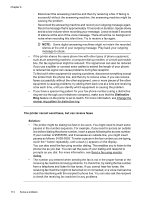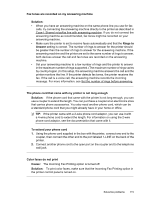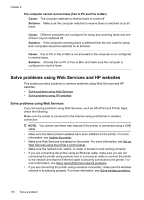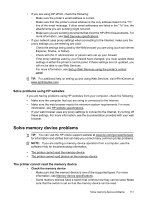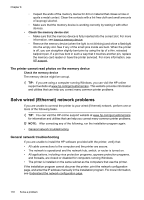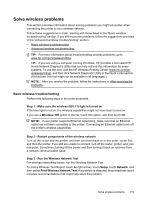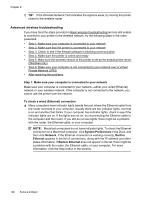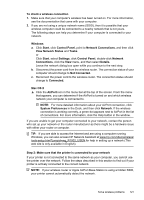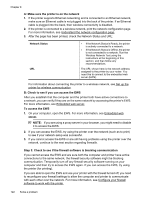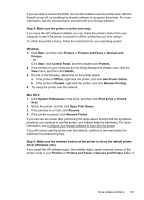HP Officejet 6700 User Guide - Page 123
Solve wireless problems, Basic wireless troubleshooting, Step 3 - Run the Wireless Network Test
 |
View all HP Officejet 6700 manuals
Add to My Manuals
Save this manual to your list of manuals |
Page 123 highlights
Solve wireless problems This section provides information about solving problems you might encounter when connecting the printer to your wireless network. Follow these suggestions in order, starting with those listed in the "Basic wireless troubleshooting" section. If you still encounter problems, follow the suggestions provided in the "Advanced wireless troubleshooting" section. • Basic wireless troubleshooting • Advanced wireless troubleshooting TIP: For more information about troubleshooting wireless problems, go to www.hp.com/go/wirelessprinting. TIP: If you are using a computer running Windows, HP provides a tool called HP Home Network Diagnostic Utility that can help retrieve this information for some systems. To use this tool, visit the HP Wireless Printing Center (www.hp.com/go/ wirelessprinting), and then click Network Diagnostic Utility in the Quick Links section. (At this time, this tool might not be available in all languages.) NOTE: After you resolve the problem, follow the instructions in After resolving the problems. Basic wireless troubleshooting Perform the following steps in the order presented. Step 1 - Make sure the wireless (802.11) light is turned on If the blue light is not on, the wireless capabilities might not have been turned on. If you see a Wireless: Off option in the list, touch this option, and then touch On. NOTE: If your printer supports Ethernet networking, make sure that an Ethernet cable has not been connected to the printer. Connecting an Ethernet cable turns off the printer's wireless capabilities. Step 2 - Restart components of the wireless network Turn off the router and the printer, and then turn them back on in this order: router first and then the printer. If you still are unable to connect, turn off the router, printer, and your computer. Sometimes, turning off the power and then turning it back on recovers from a network communication issue. Step 3 - Run the Wireless Network Test For wireless networking issues, run the Wireless Network Test. To print a Wireless Test Report, touch (right arrow), touch Setup, touch Network, and then select Print Wireless Network Test. If a problem is detected, the printed test report includes recommendations that might help solve the problem. Solve wireless problems 119