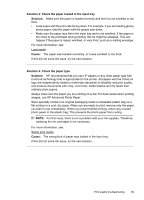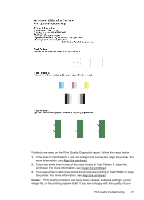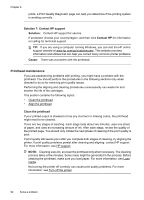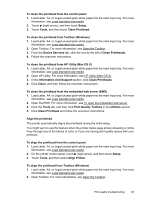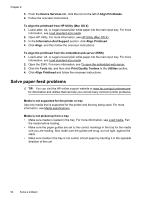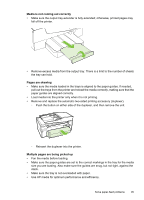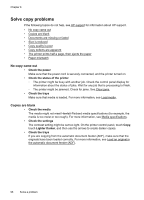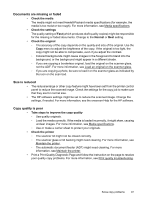HP Officejet 6700 User Guide - Page 98
Solve paper-feed problems, To align the printhead from HP Utility Mac OS X
 |
View all HP Officejet 6700 manuals
Add to My Manuals
Save this manual to your list of manuals |
Page 98 highlights
Chapter 8 3. From the Device Services tab, click the icon to the left of Align Printheads. 4. Follow the onscreen instructions. To align the printhead from HP Utility (Mac OS X) 1. Load Letter, A4, or Legal unused plain white paper into the main input tray. For more information, see Load standard-size media. 2. Open HP Utility. For more information, see HP Utility (Mac OS X). 3. In the Information And Support section, click Align Printhead. 4. Click Align, and then follow the onscreen instructions. To align the printhead from the embedded web server (EWS) 1. Load Letter, A4, or Legal unused plain white paper into the main input tray. For more information, see Load standard-size media. 2. Open the EWS. For more information, see To open the embedded web server. 3. Click the Tools tab, and then click Print Quality Toolbox in the Utilities section. 4. Click Align Printhead and follow the onscreen instructions. Solve paper-feed problems TIP: You can visit the HP online support website at www.hp.com/go/customercare for information and utilities that can help you correct many common printer problems. Media is not supported for the printer or tray Use only media that is supported for the printer and the tray being used. For more information, see Media specifications. Media is not picked up from a tray • Make sure media is loaded in the tray. For more information, see Load media. Fan the media before loading. • Make sure the paper guides are set to the correct markings in the tray for the media size you are loading. Also make sure the guides are snug, but not tight, against the stack. • Make sure media in the tray is not curled. Uncurl paper by bending it in the opposite direction of the curl. 94 Solve a problem