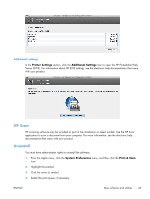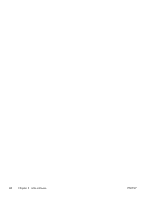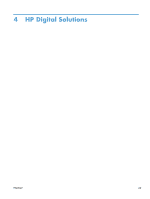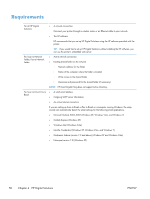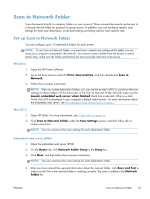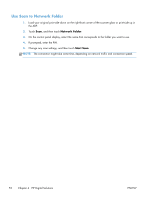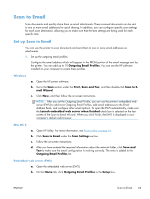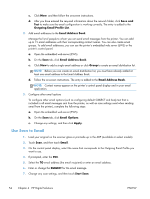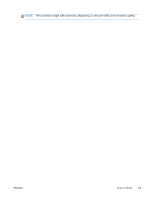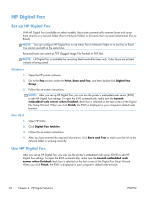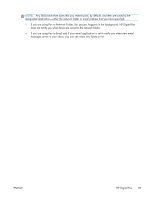HP Officejet Pro X476 HP Officejet X Series - Software Technical Reference - Page 60
Use Scan to Network Folder, Network Folder, Start Scan
 |
View all HP Officejet Pro X476 manuals
Add to My Manuals
Save this manual to your list of manuals |
Page 60 highlights
Use Scan to Network Folder 1. Load your original print-side down on the right-front corner of the scanner glass or print-side up in the ADF. 2. Touch Scan, and then touch Network Folder. 3. On the control panel display, select the name that corresponds to the folder you want to use. 4. If prompted, enter the PIN. 5. Change any scan settings, and then touch Start Scan. NOTE: The connection might take some time, depending on network traffic and connection speed. 52 Chapter 4 HP Digital Solutions ENWW

Use Scan to Network Folder
1.
Load your original print-side down on the right-front corner of the scanner glass or print-side up in
the ADF.
2.
Touch
Scan
, and then touch
Network Folder
.
3.
On the control panel display, select the name that corresponds to the folder you want to use.
4.
If prompted, enter the PIN.
5.
Change any scan settings, and then touch
Start Scan
.
NOTE:
The connection might take some time, depending on network traffic and connection speed.
52
Chapter 4
HP Digital Solutions
ENWW