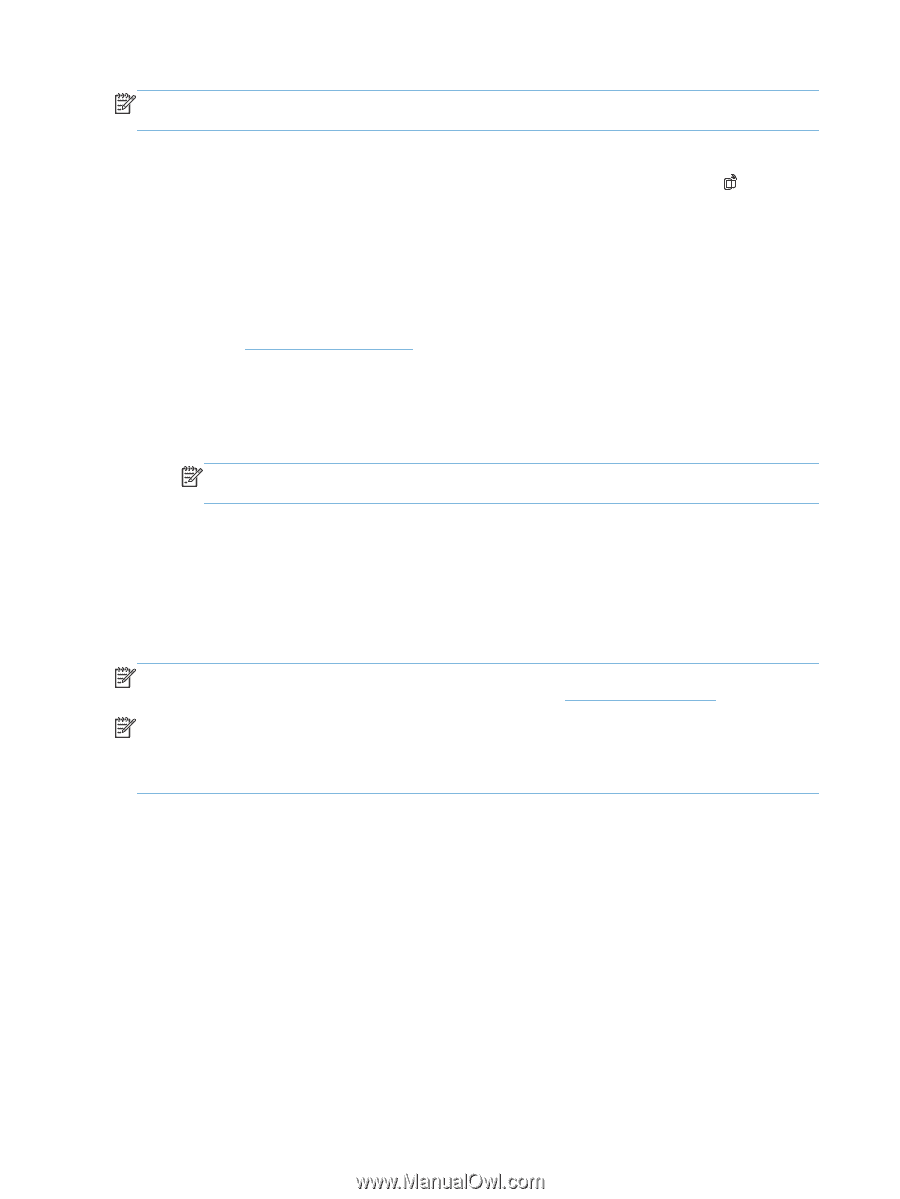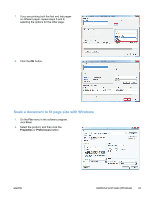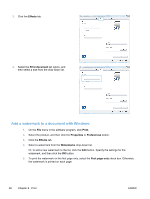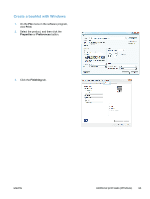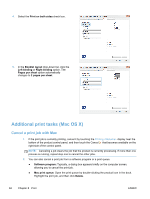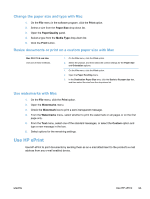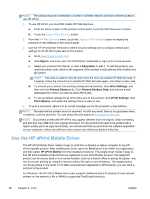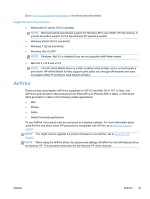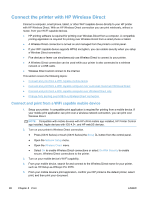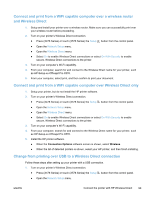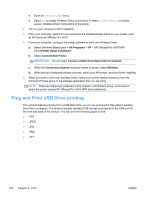HP Officejet Pro X476 HP Officejet Pro X476 and X576 - User Guide - Page 112
Use the HP ePrint Mobile Driver, Sign In, Add printer, ePrint Settings, Allowed Senders, Print Options
 |
View all HP Officejet Pro X476 manuals
Add to My Manuals
Save this manual to your list of manuals |
Page 112 highlights
NOTE: The product must be connected to a wired or wireless network and have Internet access to use HP ePrint. 1. To use HP ePrint, you must first enable HP Web Services. a. From the Home screen on the product control panel, touch the Web Services button. b. Touch the Enable Web Services button. 2. From the HP Web Services menu, touch the Display E-Mail Address button to display the product's e-mail address on the control panel. 3. Use the HP ePrintCenter Web site to define security settings and to configure default print settings for all HP ePrint jobs sent to this product. a. Go to www.hpeprintcenter.com. b. Click Sign In, and enter your HP ePrintCenter credentials or sign up for a new account. c. Select your product from the list, or click + Add printer to add it. To add the product, you need the printer code, which is the segment of the product e-mail address that is before the @ symbol. NOTE: This code is valid for only 24 hours from the time you enable HP Web Services. If it expires, follow the instructions to enable HP Web Services again, and obtain a new code. d. To prevent your product from printing unexpected documents, click ePrint Settings, and then click the Allowed Senders tab. Click Allowed Senders Only, and add the e-mail addresses from which you want to allow ePrint jobs. e. To set up default settings for all ePrint jobs sent to this product, click ePrint Settings, click Print Options, and select the settings that you want to use. 4. To print a document, attach it to an e-mail message sent to the product's e-mail address. NOTE: The email will be printed once it is received. As with any email, there is no guarantee when, or whether, it will be received. You can check the print status at www.eprintcenter.com. NOTE: Documents printed with HP ePrint may appear different from the original. Style, formatting, and text flow may differ from the original document. For documents that need to be printed with a higher quality (such as legal documents), we recommend that you print from the software application on your computer, where you will have more control over what your printout looks like. Use the HP ePrint Mobile Driver The HP ePrint Mobile Driver makes it easy to print from a desktop or laptop computer to any HP ePrint-capable product. After installing the driver, open the Print option from within your application, and then select HP ePrint Mobile from the installed printers list. This single driver makes it easy to find HP ePrint-enabled products that are registered to your ePrintCenter account. The target HP product can be at your desk or in a remote location, such as a branch office or across the globe-you can do remote printing by using the Internet without file type or size limitations. The target product can be anywhere in the world; if it is Web-connected and registered in ePrintCenter, you can send a print job to the product. For Windows, the HP ePrint Mobile Driver also supports traditional direct IP printing to local network printers on the network (LAN or WAN) to supported PostScript® products. 96 Chapter 8 Print ENWW