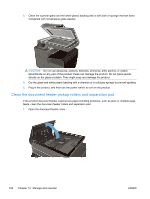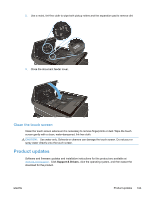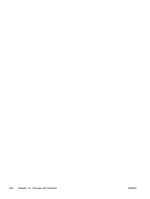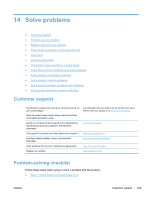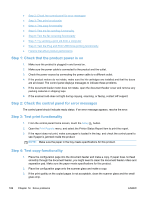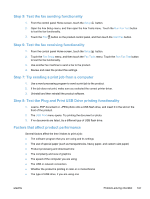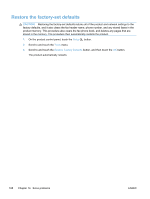HP Officejet Pro X476 HP Officejet Pro X476 and X576 - User Guide - Page 203
Step 5: Test the fax sending functionality, Step 7: Try sending a print job from a computer - reviews
 |
View all HP Officejet Pro X476 manuals
Add to My Manuals
Save this manual to your list of manuals |
Page 203 highlights
Step 5: Test the fax sending functionality 1. From the control panel Home screen, touch the Setup button. 2. Open the Fax Setup menu, and then open the Fax Tools menu. Touch the Run Fax Test button to test the fax functionality. 3. Touch the Fax button on the product control panel, and then touch the Start Fax button. Step 6: Test the fax receiving functionality 1. From the control panel Home screen, touch the Setup button. 2. Touch the Fax Setup menu, and then touch the Fax Tools menu. Touch the Run Fax Test button to test the fax functionality. 3. Use another fax machine to send a fax to the product. 4. Review and reset the product fax settings. Step 7: Try sending a print job from a computer 1. Use a word-processing program to send a print job to the product. 2. If the job does not print, make sure you selected the correct printer driver. 3. Uninstall and then reinstall the product software. Step 8: Test the Plug and Print USB Drive printing functionality 1. Load a .PDF document or .JPEG photo onto a USB flash drive, and insert it in the slot on the front of the product. 2. The USB Print menu opens. Try printing the document or photo. 3. If no documents are listed, try a different type of USB flash drive. Factors that affect product performance Several factors affect the time it takes to print a job: ● The software program that you are using and its settings ● The use of special paper (such as transparencies, heavy paper, and custom-size paper) ● Product processing and download time ● The complexity and size of graphics ● The speed of the computer you are using ● The USB or network connection ● Whether the product is printing in color or in monochrome ● The type of USB drive, if you are using one ENWW Problem-solving checklist 187