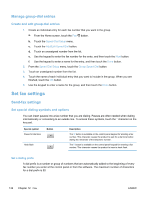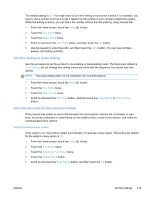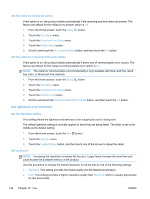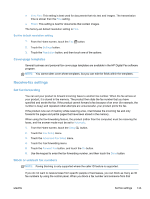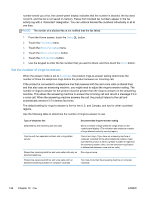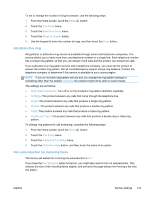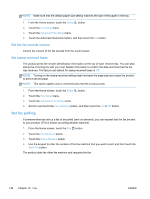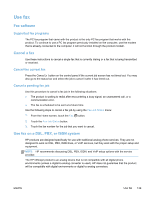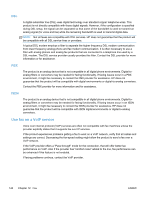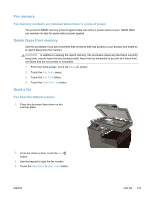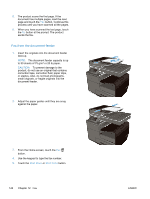HP Officejet Pro X476 HP Officejet Pro X476 and X576 - User Guide - Page 153
Set distinctive ring, Use autoreduction for incoming faxes, Rings to Answer
 |
View all HP Officejet Pro X476 manuals
Add to My Manuals
Save this manual to your list of manuals |
Page 153 highlights
To set or change the number of rings-to-answer, use the following steps: 1. From the Home screen, touch the Setup button. 2. Touch the Fax Setup menu. 3. Touch the Basic Fax Setup menu. 4. Touch the Rings to Answer button. 5. Use the keypad to enter the number of rings, and then touch the Done button. Set distinctive ring Ring-pattern or distinctive-ring service is available through some local telephone companies. The service allows you to have more than one telephone number on a single line. Each telephone number has a unique ring pattern, so that you can answer voice calls and the product can answer fax calls. If you subscribe to a ring-pattern service with a telephone company, you must set the product to answer the correct ring pattern. Not all countries/regions support unique ring patterns. Contact the telephone company to determine if this service is available in your country/region. NOTE: If you do not have ring-pattern service and you change the ring-pattern settings to something other than the default, All Rings, the product might not be able to receive faxes. The settings are as follows: ● Ring Pattern Detection: Turn off or on the product's ring pattern detection capability. ● All Rings: The product answers any calls that come through the telephone line. ● Single: The product answers any calls that produce a single-ring pattern. ● Double: The product answers any calls that produce a double-ring pattern. ● Triple: The product answers any calls that produce a triple-ring pattern. ● Double and Triple: The product answers any calls that produce a double-ring or triple-ring pattern. To change ring patterns for call answering, complete the following steps: 1. From the Home screen, touch the Setup button. 2. Touch the Fax Setup menu. 3. Touch the Advanced Fax Setup menu. 4. Touch the Distinctive Ring button, and then touch the name of an option. Use autoreduction for incoming faxes The factory-set default for incoming fax autoreduction is On. If you have the Fax Stamping option turned on, you might also want to turn on autoreduction. This reduces the size of the incoming faxes slightly, and prevents the page-stamp from forcing a fax onto two pages. ENWW Set fax settings 137