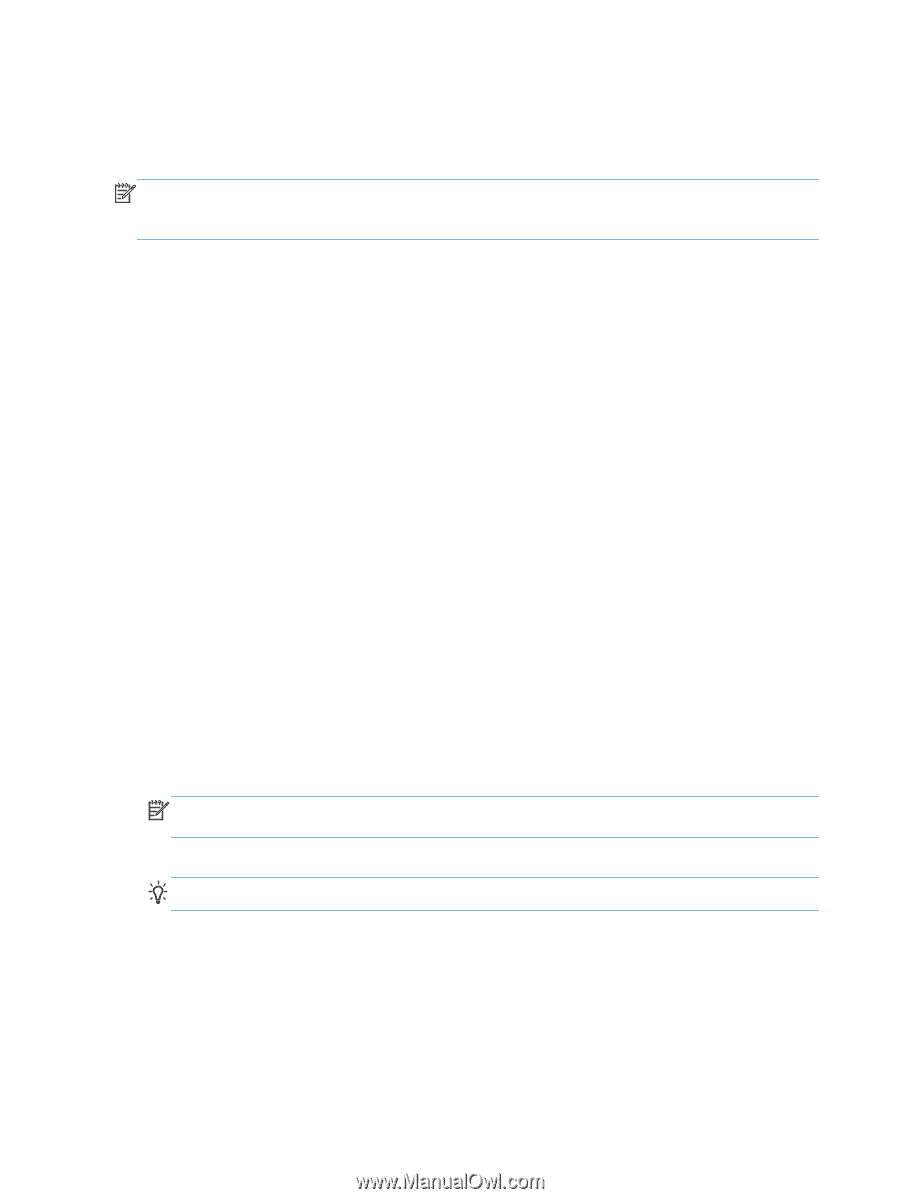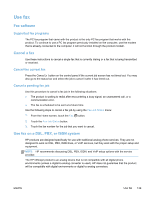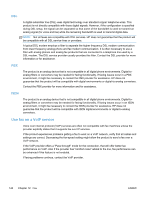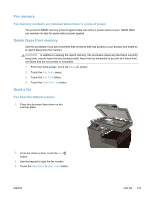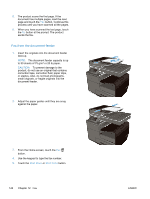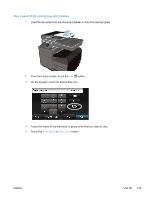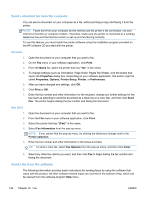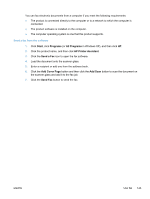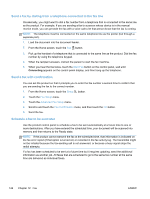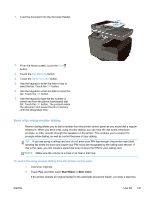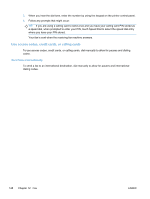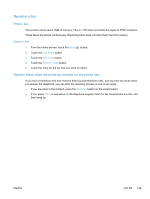HP Officejet Pro X476 HP Officejet Pro X476 and X576 - User Guide - Page 160
Send a standard fax from the computer, Send a fax from the software, Print, Properties, Options
 |
View all HP Officejet Pro X476 manuals
Add to My Manuals
Save this manual to your list of manuals |
Page 160 highlights
Send a standard fax from the computer You can send a document on your computer as a fax, without printing a copy and faxing it from the printer. NOTE: Faxes sent from your computer by this method use the printer's fax connection, not your Internet connection or computer modem. Therefore, make sure the printer is connected to a working telephone line and that the fax function is set up and functioning correctly. To use this feature, you must install the printer software using the installation program provided on the HP software CD provided with the printer. Windows 1. Open the document on your computer that you want to fax. 2. On the File menu in your software application, click Print. 3. From the Name list, select the printer that has "fax" in the name. 4. To change settings (such as Orientation, Page Order, Pages Per Sheet), click the button that opens the Properties dialog box. Depending on your software application, this button might be called Properties, Options, Printer Setup, Printer, or Preferences. 5. After you have changed any settings, click OK. 6. Click Print or OK. 7. Enter the fax number and other information for the recipient, change any further settings for the fax (such as selecting to send the document as a black fax or a color fax), and then click Send Fax. The printer begins dialing the fax number and faxing the document. Mac OS X 1. Open the document on your computer that you want to fax. 2. From the File menu in your software application, click Print. 3. Select the printer that has "(Fax)" in the name. 4. Select Fax Information from the pop-up menu. NOTE: If you cannot find the pop-up menu, try clicking the disclosure triangle next to the Printer selection. 5. Enter the fax number and other information in the boxes provided. TIP: To send a color fax, select Fax Options from the pop-up menu, and then click Color. 6. Select any other fax options you want, and then click Fax to begin dialing the fax number and faxing the document. Send a fax from the software The following information provides basic instructions for sending faxes by using the software that came with the product. All other software-related topics are covered in the software Help, which can be opened from the software-program Help menu. 144 Chapter 12 Fax ENWW