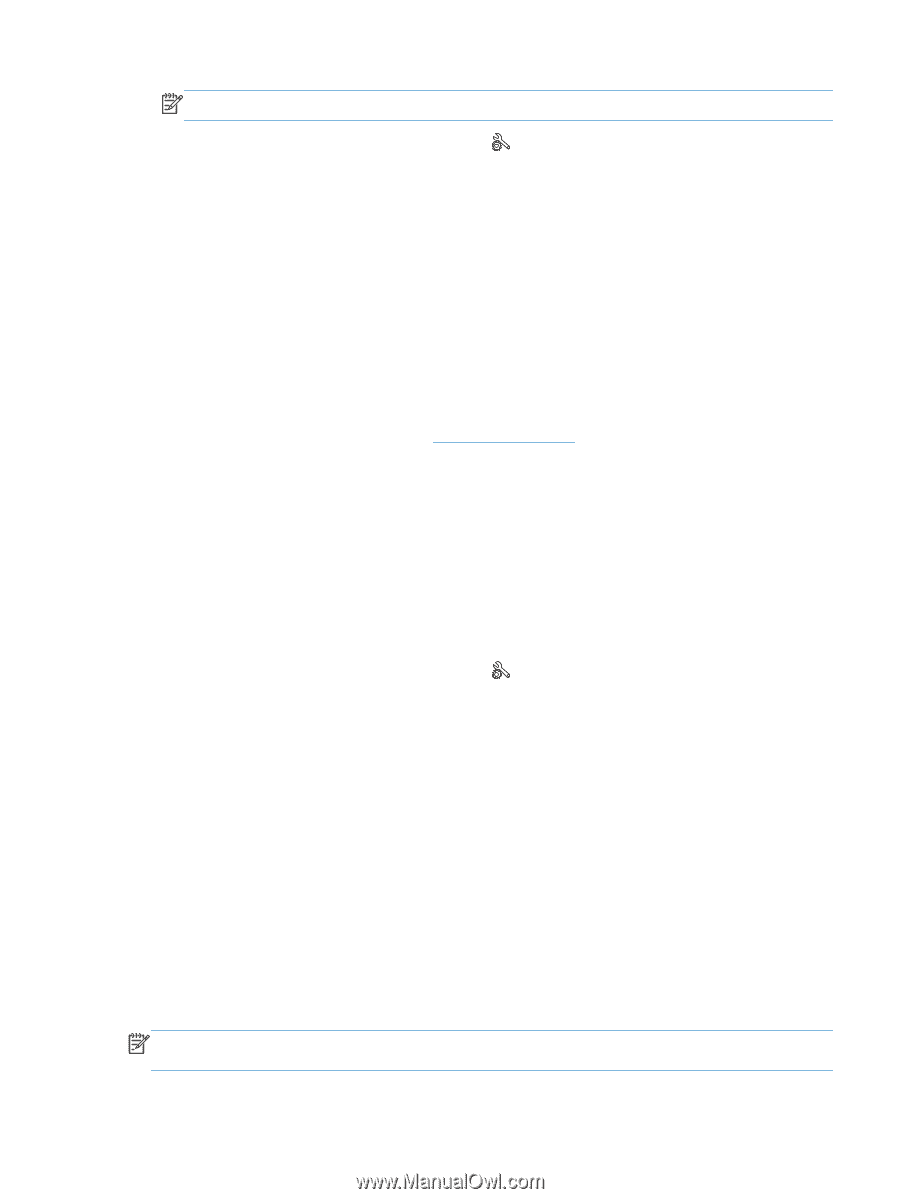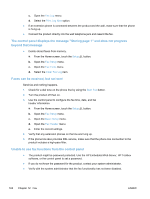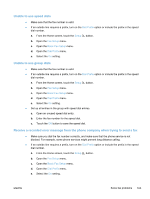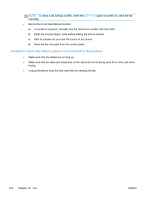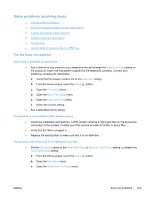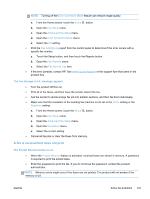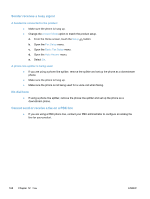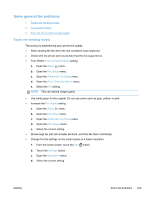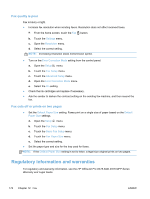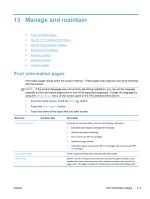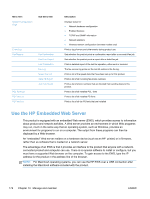HP Officejet Pro X476 HP Officejet Pro X476 and X576 - User Guide - Page 183
The Fax storage is full. message appears, A fax is received but does not print
 |
View all HP Officejet Pro X476 manuals
Add to My Manuals
Save this manual to your list of manuals |
Page 183 highlights
NOTE: Turning off the Error Correction Mode feature can reduce image quality. a. From the Home screen, touch the Setup button. b. Open the Fax Setup menu. c. Open the Advanced Fax Setup menu. d. Open the Error Correction Mode menu. e. Select the Off setting. ● Print the Fax Activity Log report from the control panel to determine if the error occurs with a specific fax number. a. Touch the Setup button, and then touch the Reports button. b. Open the Fax Reports menu. c. Select the Fax Activity Log item. ● If the error persists, contact HP. See www.hp.com/support or the support flyer that came in the product box. The Fax storage is full. message appears ● Turn the product off then on. ● Print all of the faxes, and then have the sender resend the fax. ● Ask the sender to divide a large fax job into smaller sections, and then fax them individually. ● Make sure that the resolution of the sending fax machine is not set to the Photo setting or the Superfine setting. a. From the Home screen, touch the Setup button. b. Open the Fax Setup menu. c. Open the Advanced Fax Setup menu. d. Open the Resolution menu. e. Select the correct setting. ● Cancel all fax jobs or clear the faxes from memory. A fax is received but does not print The Private Receive feature is on ● When the Private Receive feature is activated, received faxes are stored in memory. A password is required to print the stored faxes. ● Enter the password to print the fax. If you do not know the password, contact the product administrator. NOTE: Memory errors might occur if the faxes are not printed. The product will not answer if the memory is full. ENWW Solve fax problems 167