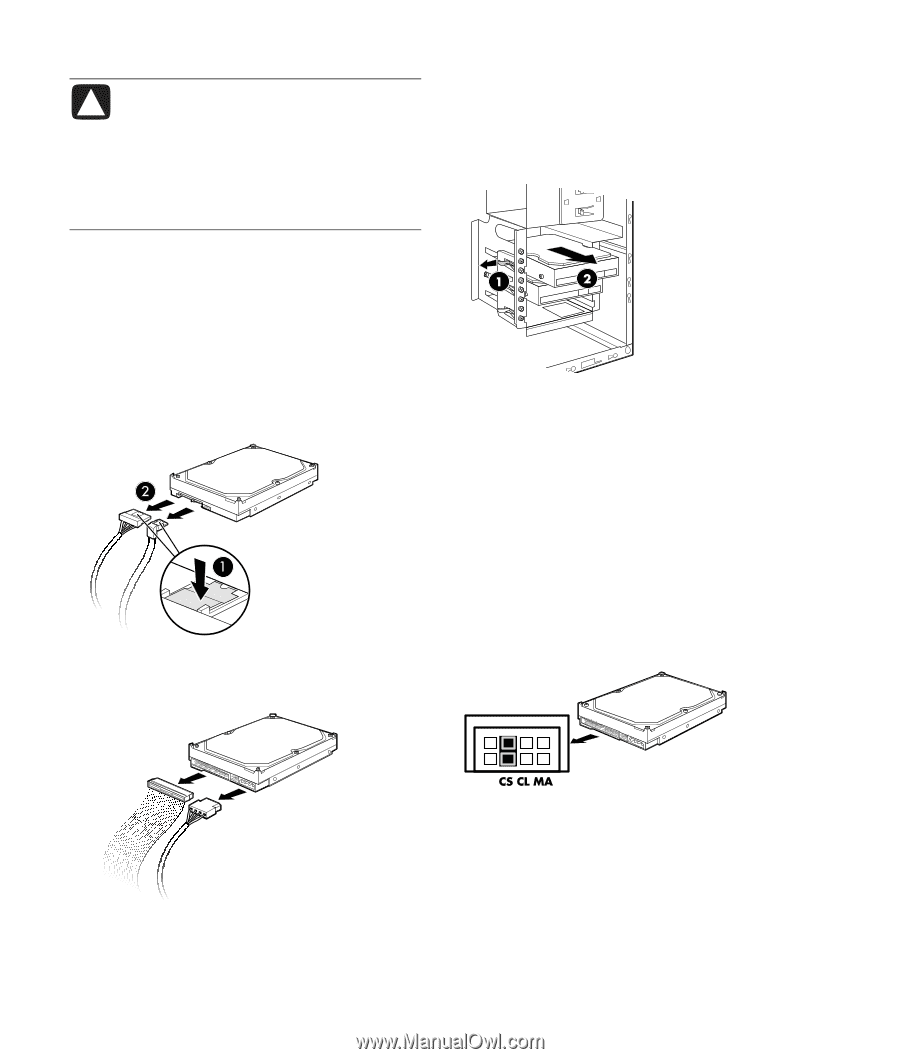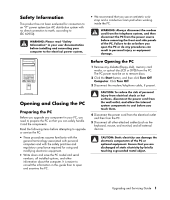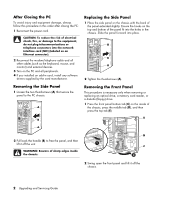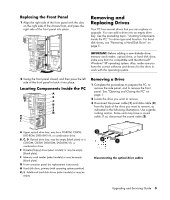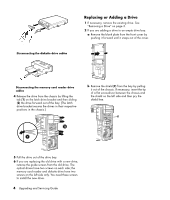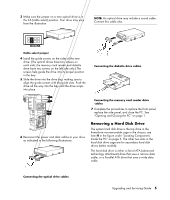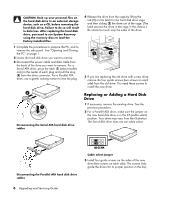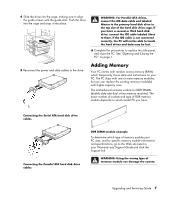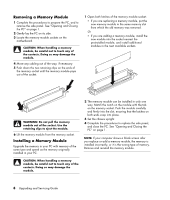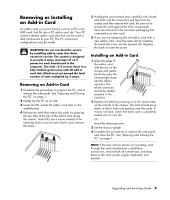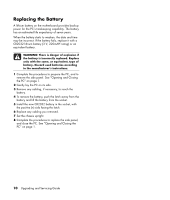HP Pavilion d4000 Upgrading and Servicing Guide - Page 10
Replacing or Adding a Hard Disk, Drive
 |
View all HP Pavilion d4000 manuals
Add to My Manuals
Save this manual to your list of manuals |
Page 10 highlights
CAUTION: Back up your personal files on the hard disk drive to an external storage device, such as a CD, before removing the hard disk drive. Failure to do so will result in data loss. After replacing the hard disk drive, you need to run System Recovery using the recovery discs to load the factory-installed files. 1 Complete the procedures to prepare the PC, and to remove the side panel. See "Opening and Closing the PC" on page 1. 2 Locate the hard disk drive you want to remove. 3 Disconnect the power cable and data cable from the back of the drive you want to remove. For a Serial ATA drive, press the latch (1) (select models only) in the center of each plug and pull the plug (2) from the drive connector. For a Parallel ATA drive, use a gentle rocking motion to free the plug. 4 Release the drive from the cage by lifting the tab (1) on the latch for the hard disk drive cage and then sliding (2) the drive out of the cage. (The latch secures the drive in the cage in the chassis.) Be careful to touch only the sides of the drive. 5 If you are replacing the old drive with a new drive, remove the four guide screws (two screws on each side) from the old drive. You need these screws to install the new drive. Disconnecting the Serial ATA hard disk drive cables Replacing or Adding a Hard Disk Drive 1 If necessary, remove the existing drive. See the previous procedure. 2 For a Parallel ATA drive, make sure the jumper on the new hard disk drive is in the CS (cable select) position. Your drive may vary from the illustration. The Serial ATA drive does not use cable select. Disconnecting the Parallel ATA hard disk drive cables Cable select jumper 3 Install four guide screws on the sides of the new drive (two screws on each side). The screws help guide the drive into its proper position in the bay. 6 Upgrading and Servicing Guide