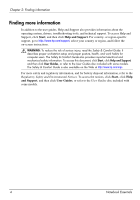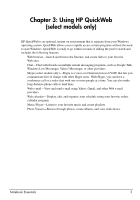HP Pavilion dm3-2100 Notebook Essentials - Windows 7 - Page 15
Identifying the notification icons
 |
View all HP Pavilion dm3-2100 manuals
Add to My Manuals
Save this manual to your list of manuals |
Page 15 highlights
Chapter 3: Using HP QuickWeb (select models only) Identifying the notification icons The following table identifies and describes the notification icons. Icon Description Indicates that a USB drive is present. If a USB drive is inserted, the File Manager window containing a USB icon opens. Click the USB icon to open the File Manager window. Right-click the USB icon to open a menu to safely eject the device. Indicates that the network is connected. Click the Network icon to open the Network dialog box. Indicates that the network is disconnected. Controls volume for speakers and the microphone. Click the Volume Control icon to open the Volume Control dialog box. Launches the Settings panel. Use the Settings panel to modify QuickWeb settings such as date and time. Refer to the following section, "Using the Settings panel," for more information. Controls power settings: ■ When the computer is connected to AC power, the icon appears with an AC power cord. ■ When the computer is running on battery power, the icon appears as only a battery. The state of charge is indicated by the color of the icon: ■ Green: charged ■ Yellow: low ■ Red: critical low Click the Battery icon to display a menu for controlling power settings and to see information about battery capacity. Displays the QuickWeb software Help. Notebook Essentials 9