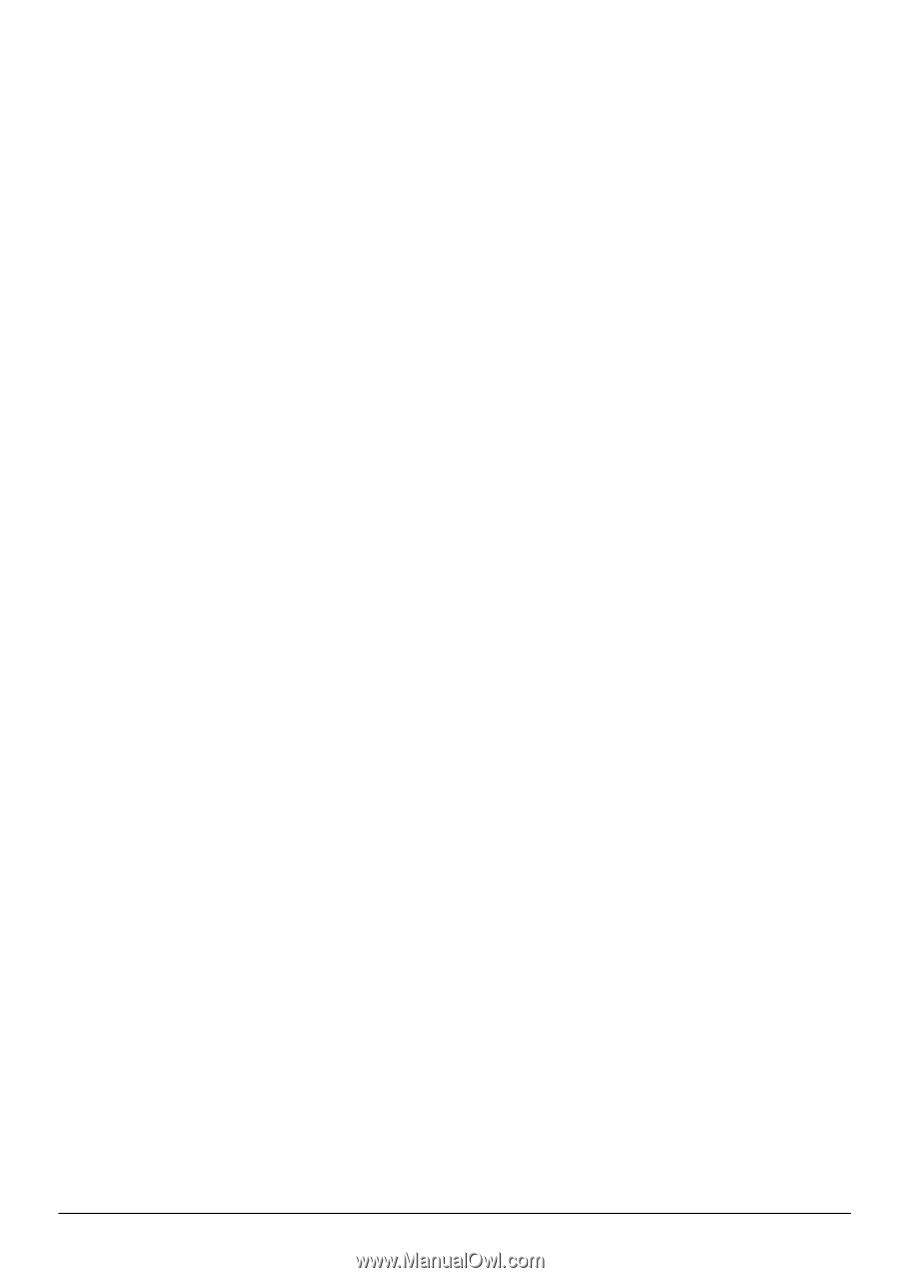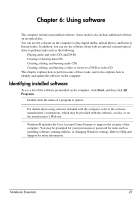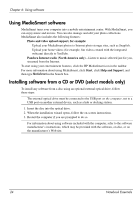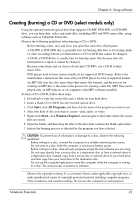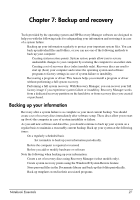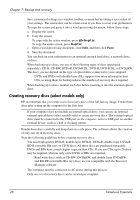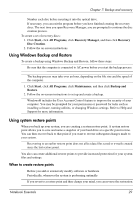HP Pavilion dm3-2100 Notebook Essentials - Windows 7 - Page 33
Backing up your information
 |
View all HP Pavilion dm3-2100 manuals
Add to My Manuals
Save this manual to your list of manuals |
Page 33 highlights
Chapter 7: Backup and recovery Tools provided by the operating system and HP Recovery Manager software are designed to help you with the following tasks for safeguarding your information and restoring it in case of a system failure: ■ Backing up your information regularly to protect your important system files. You can back up individual files and folders, or you can use one of the following methods to back up your computer: ❏ Creating system restore points. System restore points allow you to reverse undesirable changes to your computer by restoring the computer to an earlier state. ❏ Creating a set of recovery discs (select models only). Recovery discs are used to start up (boot) your computer and restore the operating system and software programs to factory settings in case of system failure or instability. ■ Recovering a program or driver. This feature helps you reinstall a program or driver without performing a full system recovery. ■ Performing a full system recovery. With Recovery Manager, you can recover your full factory image if you experience system failure or instability. Recovery Manager works from a dedicated recovery partition on the hard drive or from recovery discs you created or purchased. Backing up your information Recovery after a system failure is as complete as your most current backup. You should create a set of recovery discs immediately after software setup. These discs allow you to start up (boot) the computer in case of system instability or failure. As you add new software and data files, you should continue to back up your system on a regular basis to maintain a reasonably current backup. Back up your system at the following times: ■ On a regularly scheduled basis ✎ Set reminders to back up your information periodically. ■ Before the computer is repaired or restored ■ Before you add or modify hardware or software Note the following when backing up your information: ■ Create a set of recovery discs using Recovery Manager (select models only). ■ Create system recovery points using the Windows® System Restore feature. ■ Store personal files in the Documents library and back up this folder periodically. ■ Back up templates stored in their associated programs. Notebook Essentials 27