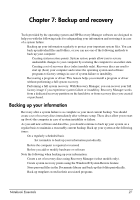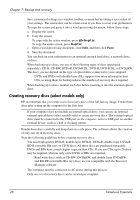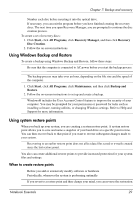HP Pavilion dm3-2100 Notebook Essentials - Windows 7 - Page 37
Recovering using the dedicated recovery partition
 |
View all HP Pavilion dm3-2100 manuals
Add to My Manuals
Save this manual to your list of manuals |
Page 37 highlights
Chapter 7: Backup and recovery Recovering using the dedicated recovery partition On some models, you can perform a recovery from the partition on the hard drive, accessed by pressing either the Start button or f11. This restores the computer to its factory condition. To restore the system from the partition, follow these steps: 1. Access Recovery Manager in either of the following ways: ❏ Click Start, click All Programs, click Recovery Manager, and then click Recovery Manager. - or - a. Turn on or restart the computer, and press esc while the "Press the ESC key for Startup Menu" message is displayed at the bottom of the screen. b. Press f11 while the "Press for System Recovery" message is displayed on the screen. ✎ It may take several minutes for Recovery Manager to load. 2. Click System Recovery in the Recovery Manager window. 3. Follow the on-screen instructions. Recovering using the recovery discs (select models only) To restore the system from the recovery discs: 1. Back up all personal files. 2. Insert the first recovery disc into the optional external optical drive and restart the computer. 3. Follow the on-screen instructions. ✎ If you were unable to create recovery discs and are unable to recover your system from the dedicated recovery partition, you can purchase recovery discs from HP. For additional information, contact customer support. Refer to the "Contacting Customer Support" section in the back of this guide. Notebook Essentials 31