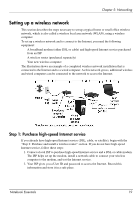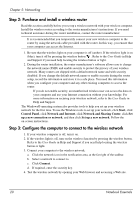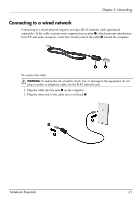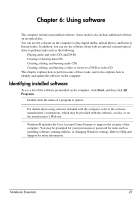HP Pavilion dm3-2100 Notebook Essentials - Windows 7 - Page 24
Using ISP-provided icons, Using the Windows Connect to the Internet wizard
 |
View all HP Pavilion dm3-2100 manuals
Add to My Manuals
Save this manual to your list of manuals |
Page 24 highlights
Chapter 5: Networking Using ISP-provided icons If ISP-provided icons are supported in the country or region in which you purchased the computer, the icons may be displayed either individually on the Windows desktop or grouped in a desktop folder named Online Services. » To set up a new Internet account or configure the computer to use an existing account, double-click an icon, and then follow the instructions on the screen. Using the Windows Connect to the Internet wizard You can use the Windows Connect to the Internet wizard to connect to the Internet in any of these situations: ■ If you already have an account with an ISP. ■ If you have a disc from an ISP. ■ If you do not have an Internet account and would like to select an ISP from the list provided within the wizard. (The list of ISP providers is not available in all regions.) ■ If you have selected an unlisted ISP and the ISP has provided you with such information as a specific IP address and POP3 and SMTP settings. To access the Windows Connect to the Internet wizard and instructions for using the wizard, click Start, and then click Help and Support. ✎ If you are prompted within the wizard to choose between enabling or disabling Windows Firewall, choose to enable the firewall. Connecting to an existing wireless network To connect the computer to an existing wireless network, follow these steps: 1. Click the network icon in the notification area, at the far right of the taskbar. 2. Select a network to connect to. 3. Click Connect. 4. If required, enter the security key. 18 Notebook Essentials