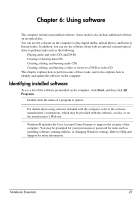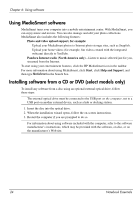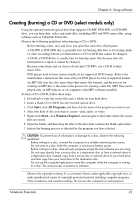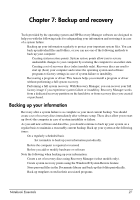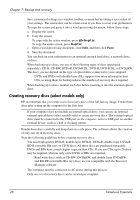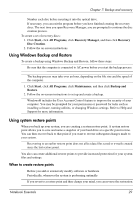HP Pavilion dm3-2100 Notebook Essentials - Windows 7 - Page 34
Creating recovery discs (select models only), You need high-quality DVD-R, double-layer DVD-R, DVD+R
 |
View all HP Pavilion dm3-2100 manuals
Add to My Manuals
Save this manual to your list of manuals |
Page 34 highlights
Chapter 7: Backup and recovery ■ Save customized settings in a window, toolbar, or menu bar by taking a screen shot of your settings. The screen shot can be a time-saver if you have to reset your preferences. To copy the screen and paste it into a word-processing document, follow these steps: a. Display the screen. b. Copy the screen: To copy only the active window, press alt+fn+prt sc. To copy the entire screen, press fn+prt sc. c. Open a word-processing document, click Edit, and then click Paste. d. Save the document. ■ You can back up your information to an optional external hard drive, a network drive, or discs. ■ When backing up to discs, use any of the following types of discs (purchased separately): CD-R, CD-RW, DVD+R, DVD+R DL, DVD-R, DVD-R DL, or DVD±RW. The discs you use depend on the type of optical drive connected to your computer. ✎ DVDs and DVDs with double-layer (DL) support store more information than CDs, so using them for backup reduces the number of recovery discs required. ■ When backing up to discs, number each disc before inserting it into the external optical drive. Creating recovery discs (select models only) HP recommends that you create a set of recovery discs of the full factory image. Create these discs after setting up the computer for the first time. ✎ If your computer does not include an internal optical drive, you can use an optional external optical drive (select models only) to create recovery discs. The external optical drive must be connected to the USB port on the computer, not to a USB port on another external device, such as a hub or docking station. Handle these discs carefully and keep them in a safe place. The software allows the creation of only one set of recovery discs. Note the following guidelines before creating recovery discs: ■ You need high-quality DVD-R, double-layer DVD-R, DVD+R, double-layer DVD+R, BD-R (writable Blu-ray), or CD-R discs. All these discs are purchased separately. DVDs and BDs have a much higher capacity than CDs. If you use CDs, up to 20 discs may be required, whereas only a few DVDs or BDs are required. ✎ Read-write discs, such as CD-RW, DVD±RW, and double-layer DVD±RW, and BD-RE (rewritable Blu-ray) discs, are not compatible with the Recovery Manager software. ■ The computer must be connected to AC power during this process. ■ Only one set of recovery discs can be created per computer. 28 Notebook Essentials