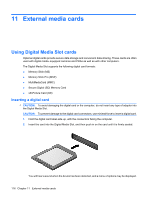HP Pavilion dv4-2100 Notebook PC User Guide - Windows 7 - Page 132
Removing an ExpressCard
 |
View all HP Pavilion dv4-2100 manuals
Add to My Manuals
Save this manual to your list of manuals |
Page 132 highlights
Removing an ExpressCard CAUTION: To prevent loss of data or an unresponsive system, use the following procedure to safely remove the ExpressCard. Save your information and close all programs associated with the ExpressCard. NOTE: To stop a data transfer, click Cancel in the operating system Copying window. To remove an ExpressCard: 1. Click the Safely Remove Hardware and Eject Media icon in the notification area, at the far right of the taskbar. NOTE: To display the Safely Remove Hardware and Eject Media icon, click the Show hidden icons icon (the arrow at the left side of the notification area). 2. Click the name of the ExpressCard in the list. NOTE: You are prompted that it is safe to remove the hardware device. 3. Release and remove the ExpressCard: a. Gently press in on the ExpressCard (1) to unlock it. b. Pull the ExpressCard out of the slot (2). 120 Chapter 11 External media cards