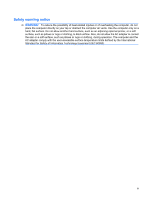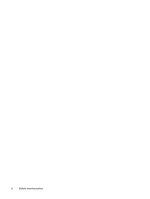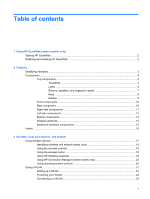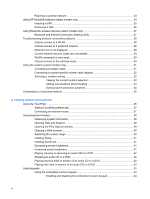7
HP Media Remote Control (Select Models Only)
Component functions
.........................................................................................................................
70
Button quick reference
.......................................................................................................................
71
Inserting or replacing the battery
........................................................................................................
75
Troubleshooting
..................................................................................................................................
76
8
Power management
Setting power options
.........................................................................................................................
77
Using power-saving states
.................................................................................................
77
Initiating and exiting Sleep
................................................................................
77
Initiating and exiting Hibernation
.......................................................................
78
Using the battery meter
.....................................................................................................
78
Using power plans
.............................................................................................................
79
Viewing the current power plan
.........................................................................
79
Selecting a different power plan
........................................................................
79
Customizing power plans
..................................................................................
79
Setting password protection on wakeup
............................................................................
79
Switching between graphics modes (select models only)
..................................................................
80
Using external AC power
....................................................................................................................
81
Connecting the AC adapter
...............................................................................................
82
Testing an AC adapter
.......................................................................................................
83
Using battery power
...........................................................................................................................
84
Finding battery information in Help and Support
...............................................................
84
Using Battery Check
..........................................................................................................
84
Displaying the remaining battery charge
...........................................................................
85
Inserting or removing the battery
.......................................................................................
85
Charging a battery
.............................................................................................................
86
Maximizing battery discharge time
....................................................................................
87
Managing low battery levels
..............................................................................................
87
Identifying low battery levels
.............................................................................
87
Resolving a low battery level
.............................................................................
88
Resolving a low battery level when external power is available
.......
88
Resolving a low battery level when a charged battery is
available
...........................................................................................
88
Resolving a low battery level when no power source is
available
...........................................................................................
88
Resolving a low battery level when the computer cannot exit
Hibernation
.......................................................................................
88
Calibrating a battery
...........................................................................................................
89
Step 1: Fully charge the battery
........................................................................
89
Step 2: Disable Hibernation and Sleep
.............................................................
89
Step 3: Discharge the battery
............................................................................
90
Step 4: Fully recharge the battery
.....................................................................
90
Step 5: Reenable Hibernation and Sleep
..........................................................
90
viii