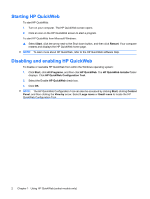HP Pavilion dv4-2100 Notebook PC User Guide - Windows 7 - Page 19
Buttons, speakers, and fingerprint reader, Component, Description, Start, Control, Panel
 |
View all HP Pavilion dv4-2100 manuals
Add to My Manuals
Save this manual to your list of manuals |
Page 19 highlights
Buttons, speakers, and fingerprint reader Component (1) Speakers (2) (2) Power button* (3) Volume mute button (4) Volume scroll zone Description Produce sound. ● When the computer is off, press the button to turn on the computer. ● When the computer is on, briefly press the button to initiate Sleep. ● When the computer is in the Sleep state, briefly press the button to exit Sleep. ● When the computer is in Hibernation, briefly press the button to exit Hibernation. If the computer has stopped responding and Windows® shutdown procedures are ineffective, press and hold the power button for at least 5 seconds to turn off the computer. To learn more about your power settings, select Start > Control Panel > System and Security > Power Options. Mutes and restores speaker sound. Adjusts speaker volume. Slide your finger to the left to decrease volume and to the right to increase volume. You can also tap the minus sign on the scroll zone to decrease volume, or tap the plus sign on the scroll zone to increase volume. Components 7