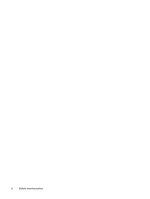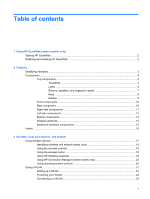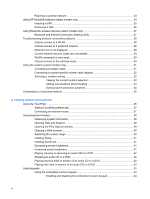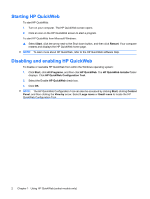Conserving battery power
..................................................................................................
91
Storing a battery
................................................................................................................
91
Disposing of a used battery
...............................................................................................
91
Replacing the battery
.........................................................................................................
91
Shutting down the computer
...............................................................................................................
92
9
Drives
Handling drives
...................................................................................................................................
93
Optical drive
.......................................................................................................................................
94
Identifying the installed optical drive
..................................................................................
94
Using optical discs
.............................................................................................................
95
Selecting the right disc
.......................................................................................................
96
CD-R discs
........................................................................................................
96
CD-RW discs
.....................................................................................................
96
DVD±R discs
.....................................................................................................
96
DVD±RW discs
.................................................................................................
96
LightScribe DVD+R discs
..................................................................................
97
Blu-ray Disc
.......................................................................................................
97
Playing a CD, DVD, or BD
.................................................................................................
97
Configuring AutoPlay
.........................................................................................................
98
Changing DVD region settings
..........................................................................................
98
Observing the copyright warning
.......................................................................................
99
Copying a CD or DVD
........................................................................................................
99
Creating (burning) a CD or DVD
......................................................................................
100
Removing an optical disc (CD, DVD, or BD)
...................................................................
101
Using external drives
........................................................................................................................
102
Improving hard drive performance
...................................................................................................
103
Using Disk Defragmenter
.................................................................................................
103
Using Disk Cleanup
.........................................................................................................
103
Using HP ProtectSmart Hard Drive Protection (select models only)
................................................
104
Identifying HP ProtectSmart Hard Drive Protection status
..............................................
104
Using HP ProtectSmart Hard Drive Protection software
..................................................
105
Replacing the hard drive
..................................................................................................................
106
Replacing a drive in the SmartBay
...................................................................................................
110
10
External devices
Using a USB device
.........................................................................................................................
112
Connecting a USB device
................................................................................................
112
Removing a USB device
..................................................................................................
113
Using an eSATA device
...................................................................................................................
114
Connecting an eSATA device
..........................................................................................
114
Removing an eSATA device
............................................................................................
115
Using the expansion port
..................................................................................................................
115
ix