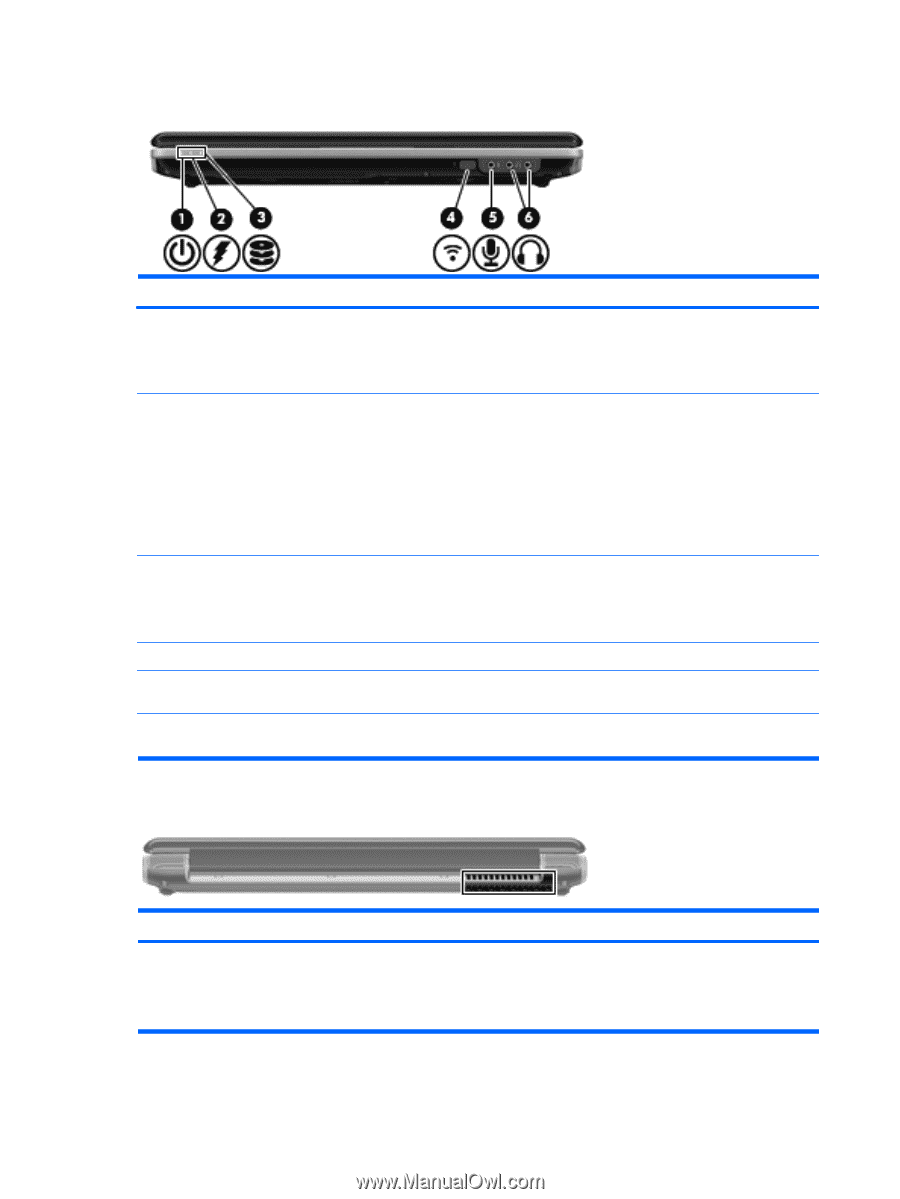HP Pavilion dv4-2100 Notebook PC User Guide - Windows 7 - Page 22
Front components, Rear component, On: HP ProtectSmart Hard Drive Protection has temporarily
 |
View all HP Pavilion dv4-2100 manuals
Add to My Manuals
Save this manual to your list of manuals |
Page 22 highlights
Front components Component (1) Power light (2) Battery light (3) Drive light (4) Consumer infrared lens (5) Audio-in (microphone) jack (6) Audio-out (headphone) jacks (2) Rear component Description ● On: The computer is on. ● Blinking: The computer is in the Sleep state. ● Off: The computer is off or in Hibernation. ● On: A battery is charging. ● Blinking: A battery that is the only available power source has reached a low battery level or a critical battery level. ● Off: If the computer is plugged into an external power source, the light is turned off when all batteries in the computer are fully charged. If the computer is not plugged into an external power source, the light stays off until the battery reaches a low battery level. ● Blinking: The hard drive or optical drive is being accessed. ● On: HP ProtectSmart Hard Drive Protection has temporarily parked the internal hard drive, and if present, the hard drive in the SmartBay. Receives a signal from the HP Remote Control. Connects an optional computer headset microphone, stereo array microphone, or monaural microphone. Produce sound when connected to optional powered stereo speakers, headphones, earbuds, a headset, or television audio. Component Vent Description Enables airflow to cool internal components. NOTE: The computer fan starts up automatically to cool internal components and prevent overheating. It is normal for the internal fan to cycle on and off during routine operation. 10 Chapter 2 Features