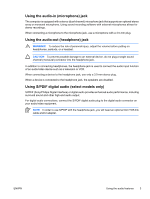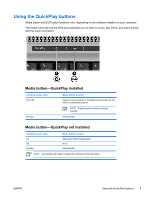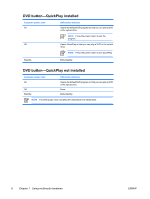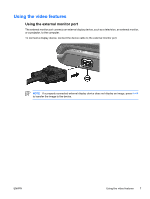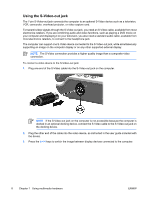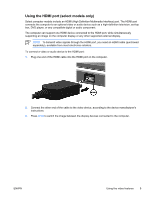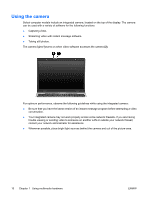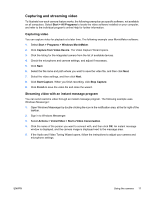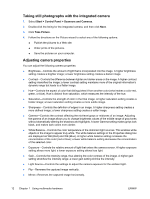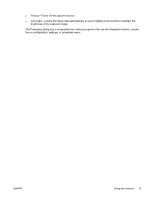HP Pavilion dv6000 Multimedia - Windows XP - Page 12
Using the S-Video-out jack, docked in an optional docking device - video card
 |
View all HP Pavilion dv6000 manuals
Add to My Manuals
Save this manual to your list of manuals |
Page 12 highlights
Using the S-Video-out jack The 7-pin S-Video-out jack connects the computer to an optional S-Video device such as a television, VCR, camcorder, overhead projector, or video capture card. To transmit video signals through the S-Video-out jack, you need an S-Video cable, available from most electronics retailers. If you are combining audio and video functions, such as playing a DVD movie on your computer and displaying it on your television, you also need a standard audio cable, available from most electronics retailers, to connect to the headphone jack. The computer can support one S-Video device connected to the S-Video-out jack, while simultaneously supporting an image on the computer display or on any other supported external display. NOTE The S-Video connection provides a higher quality image than a composite-video connection. To connect a video device to the S-Video-out jack: 1. Plug one end of the S-Video cable into the S-Video-out jack on the computer. NOTE If the S-Video-out jack on the computer is not accessible because the computer is docked in an optional docking device, connect the S-Video cable to the S-Video-out jack on the docking device. 2. Plug the other end of the cable into the video device, as instructed in the user guide included with the device. 3. Press the fn+f4 keys to switch the image between display devices connected to the computer. 8 Chapter 1 Using multimedia hardware ENWW