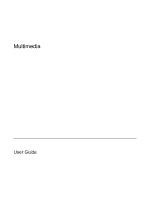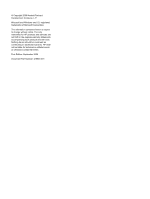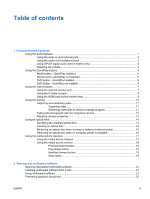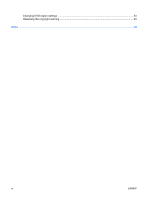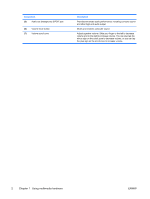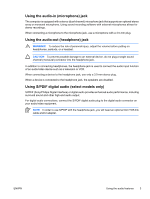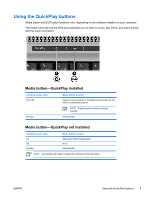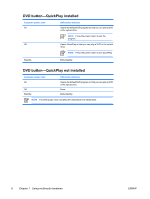HP Pavilion dv6000 Multimedia - Windows XP - Page 5
Using multimedia hardware, Using the audio features - no sound
 |
View all HP Pavilion dv6000 manuals
Add to My Manuals
Save this manual to your list of manuals |
Page 5 highlights
1 Using multimedia hardware Using the audio features The following illustration and table describe the audio features of the computer. NOTE Your computer may look slightly different from the illustration in this section. Component (1) Internal microphones (2) (2) Speakers (2) (3) Audio-in (microphone) jack (4) Audio-out (headphone) jack ENWW Description Record sound. NOTE A microphone icon next to the microphone opening indicates that the computer has an internal microphone. Produce sound. Connects an optional computer headset microphone, stereo array microphone, or monaural microphone. Connects optional powered stereo speakers, headphones, ear buds, a headset, or television audio. Using the audio features 1
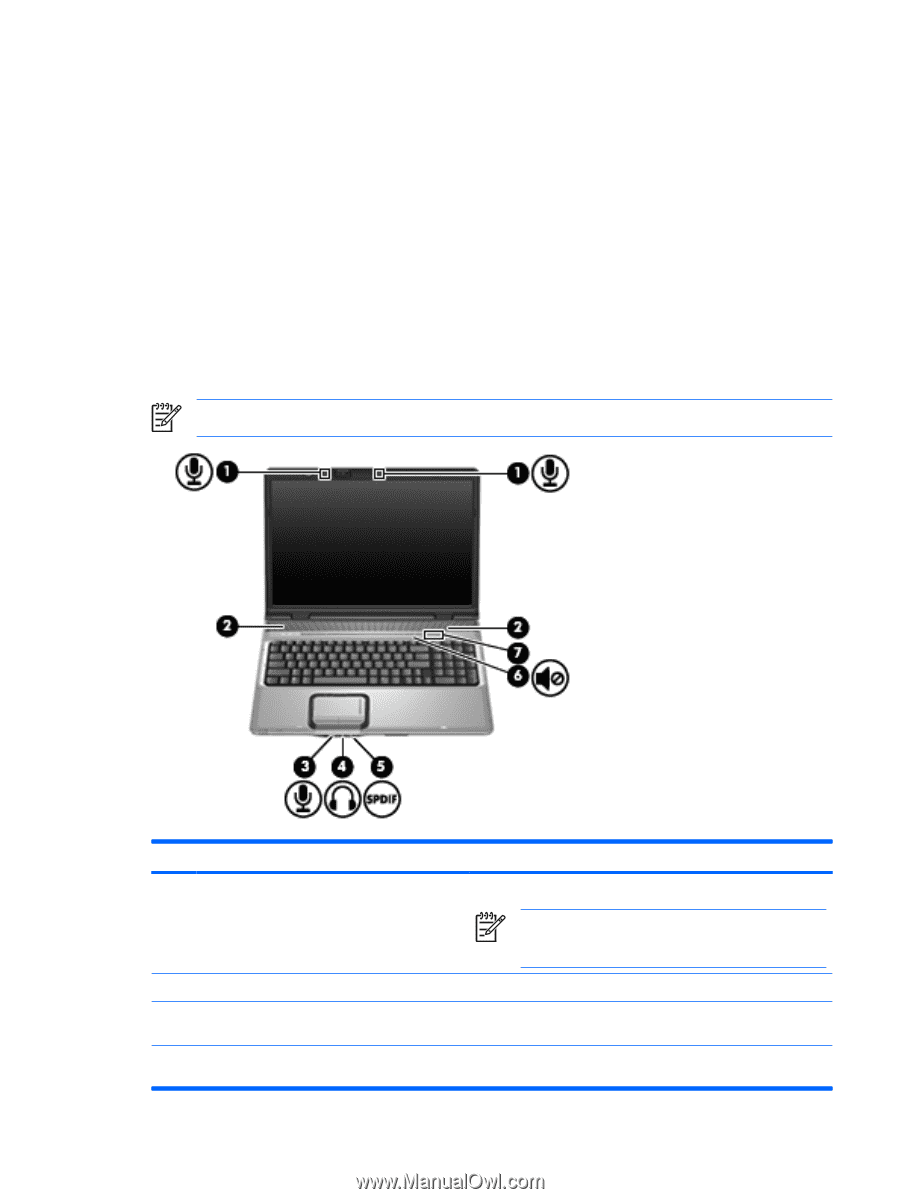
1
Using multimedia hardware
Using the audio features
The following illustration and table describe the audio features of the computer.
NOTE
Your computer may look slightly different from the illustration in this section.
Component
Description
(1)
Internal microphones (2)
Record sound.
NOTE
A microphone icon next to the microphone
opening indicates that the computer has an internal
microphone.
(2)
Speakers (2)
Produce sound.
(3)
Audio-in (microphone) jack
Connects an optional computer headset microphone, stereo array
microphone, or monaural microphone.
(4)
Audio-out (headphone) jack
Connects optional powered stereo speakers, headphones, ear
buds, a headset, or television audio.
ENWW
Using the audio features
1