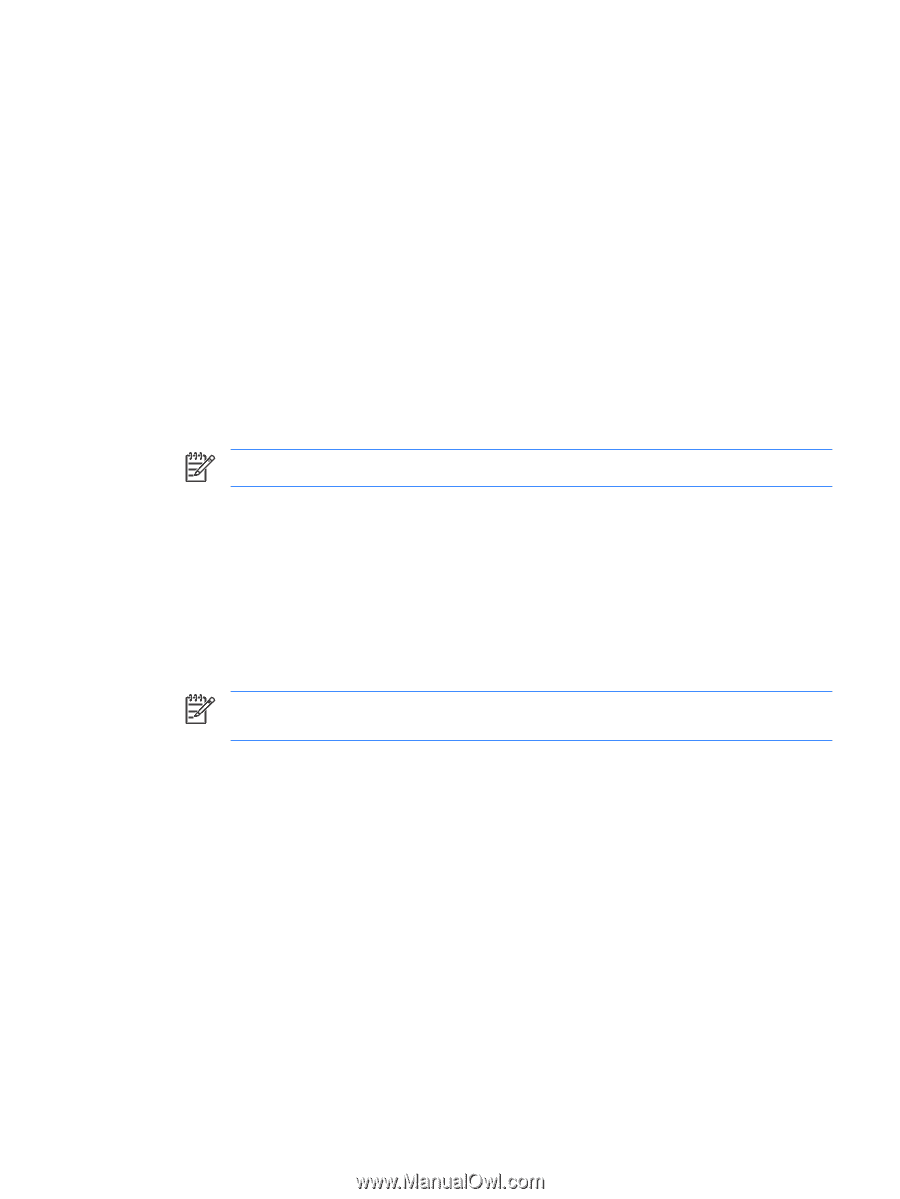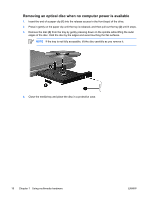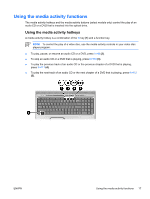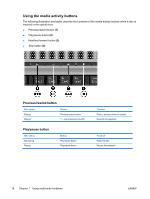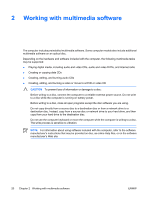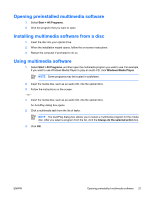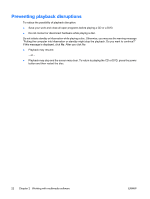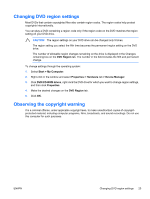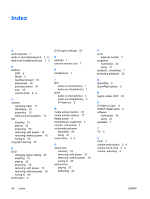HP Pavilion dv6000 Multimedia - Windows XP - Page 25
Opening preinstalled multimedia software, Installing multimedia software from a disc
 |
View all HP Pavilion dv6000 manuals
Add to My Manuals
Save this manual to your list of manuals |
Page 25 highlights
Opening preinstalled multimedia software 1. Select Start > All Programs. 2. Click the program that you want to open. Installing multimedia software from a disc 1. Insert the disc into your optical drive. 2. When the installation wizard opens, follow the on-screen instructions. 3. Restart the computer if prompted to do so. Using multimedia software 1. Select Start > All Programs, and then open the multimedia program you want to use. For example, if you want to use Windows Media Player to play an audio CD, click Windows Media Player. NOTE Some programs may be located in subfolders. 2. Insert the media disc, such as an audio CD, into the optical drive. 3. Follow the instructions on the screen. - or - 1. Insert the media disc, such as an audio CD, into the optical drive. An AutoPlay dialog box opens. 2. Click a multimedia task from the list of tasks. NOTE The AutoPlay dialog box allows you to select a multimedia program for the media disc. After you select a program from the list, click the Always do the selected action box. 3. Click OK. ENWW Opening preinstalled multimedia software 21