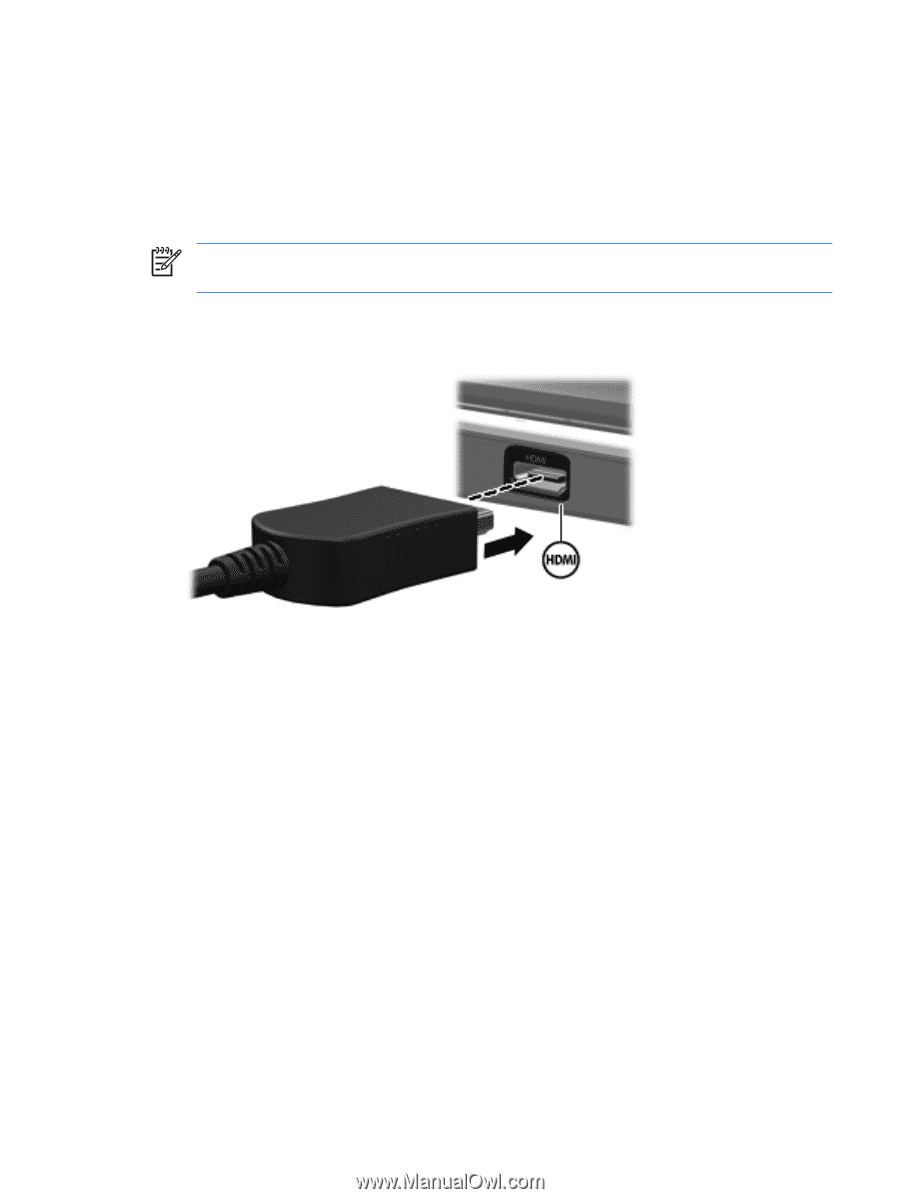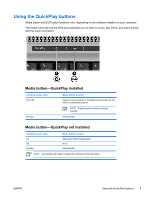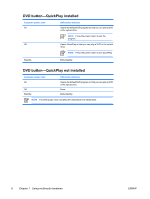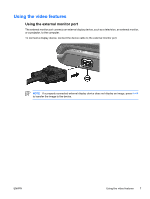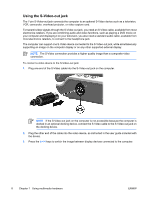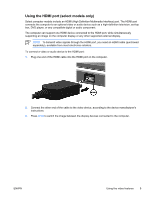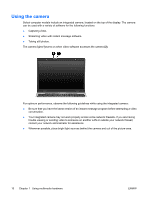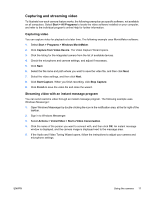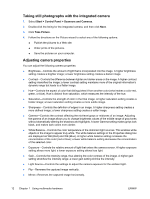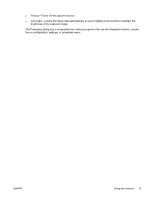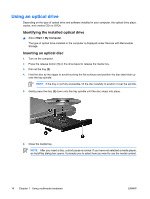HP Pavilion dv6000 Multimedia - Windows XP - Page 13
Using the HDMI port (select models only)
 |
View all HP Pavilion dv6000 manuals
Add to My Manuals
Save this manual to your list of manuals |
Page 13 highlights
Using the HDMI port (select models only) Select computer models include an HDMI (High Definition Multimedia Interface) port. The HDMI port connects the computer to an optional video or audio device such as a high-definition television, set-top box, DVD player, or any compatible digital or audio component. The computer can support one HDMI device connected to the HDMI port, while simultaneously supporting an image on the computer display or any other supported external display. NOTE To transmit video signals through the HDMI port, you need an HDMI cable (purchased separately), available from most electronics retailers. To connect a video or audio device to the HDMI port: 1. Plug one end of the HDMI cable into the HDMI port on the computer. 2. Connect the other end of the cable to the video device, according to the device manufacturer's instructions. 3. Press fn+f4 to switch the image between the display devices connected to the computer. ENWW Using the video features 9