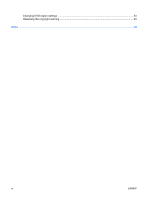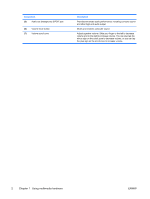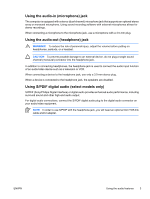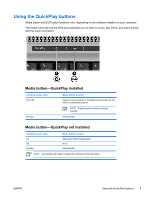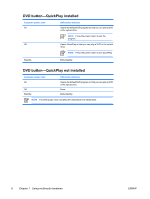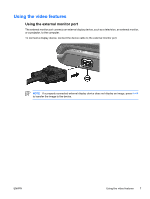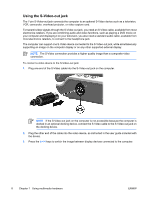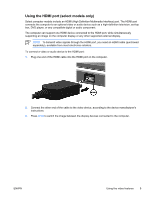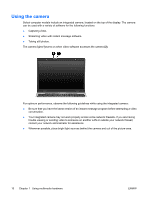HP Pavilion dv6000 Multimedia - Windows XP - Page 9
Using the QuickPlay buttons, Media button—QuickPlay installed
 |
View all HP Pavilion dv6000 manuals
Add to My Manuals
Save this manual to your list of manuals |
Page 9 highlights
Using the QuickPlay buttons Media button and DVD button functions vary, depending on the software installed on your computer. The media button (1) and the DVD button (2) allow you to listen to music, play DVDs, and watch movies with the touch of a button. Media button-QuickPlay installed Computer power state On or off Standby Media button function Opens a music program or the Media menu so that you can select a multimedia program. NOTE Press the power button to exit the program. Exits standby. Media button-QuickPlay not installed Computer power state On Off Standby Media button function Opens the default media player. None. Exits standby. NOTE The media button does not affect the restoration from hibernation. ENWW Using the QuickPlay buttons 5