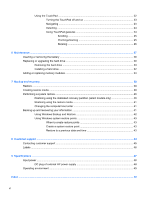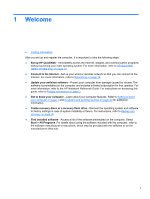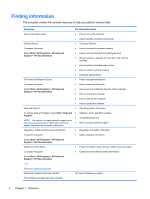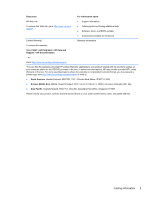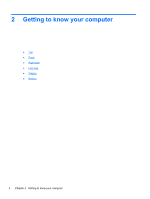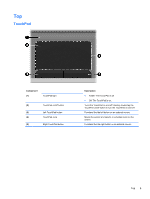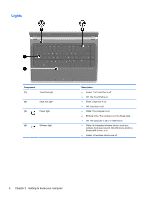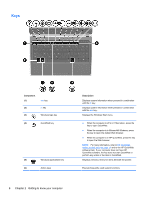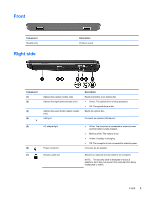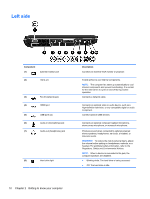HP Pavilion g4-1400 Getting Started HP Notebook - Windows 7 - Page 11
Top, TouchPad, Component, Description
 |
View all HP Pavilion g4-1400 manuals
Add to My Manuals
Save this manual to your list of manuals |
Page 11 highlights
Top TouchPad Component (1) TouchPad light (2) TouchPad on/off button (3) Left TouchPad button (4) TouchPad zone (5) Right TouchPad button Description ● Amber: The TouchPad is off. ● Off: The TouchPad is on. Turns the TouchPad on and off. Quickly double-tap the TouchPad on/off button to turn the TouchPad on and off. Functions like the left button on an external mouse. Moves the pointer and selects or activates items on the screen. Functions like the right button on an external mouse. Top 5
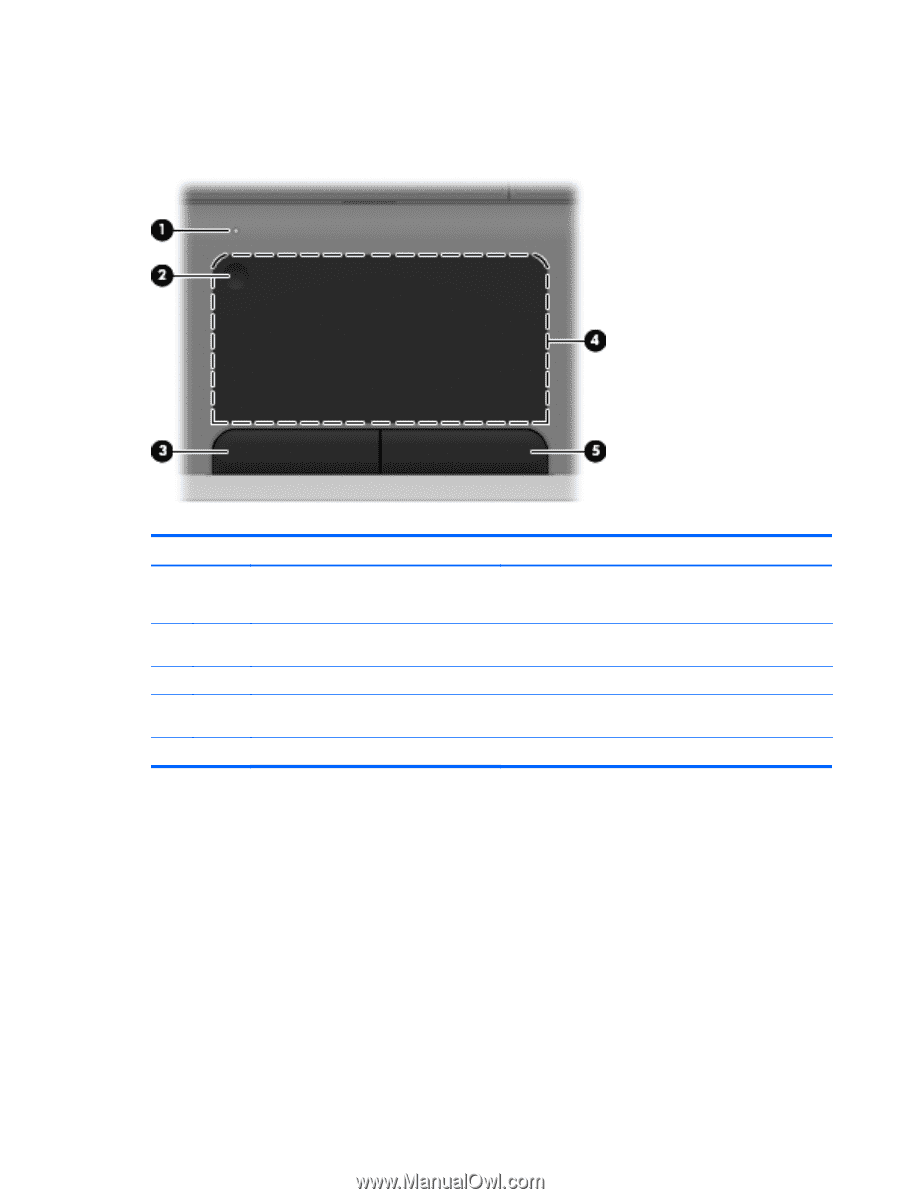
Top
TouchPad
Component
Description
(1)
TouchPad light
●
Amber: The TouchPad is off.
●
Off: The TouchPad is on.
(2)
TouchPad on/off button
Turns the TouchPad on and off. Quickly double-tap the
TouchPad on/off button to turn the TouchPad on and off.
(3)
Left TouchPad button
Functions like the left button on an external mouse.
(4)
TouchPad zone
Moves the pointer and selects or activates items on the
screen.
(5)
Right TouchPad button
Functions like the right button on an external mouse.
Top
5