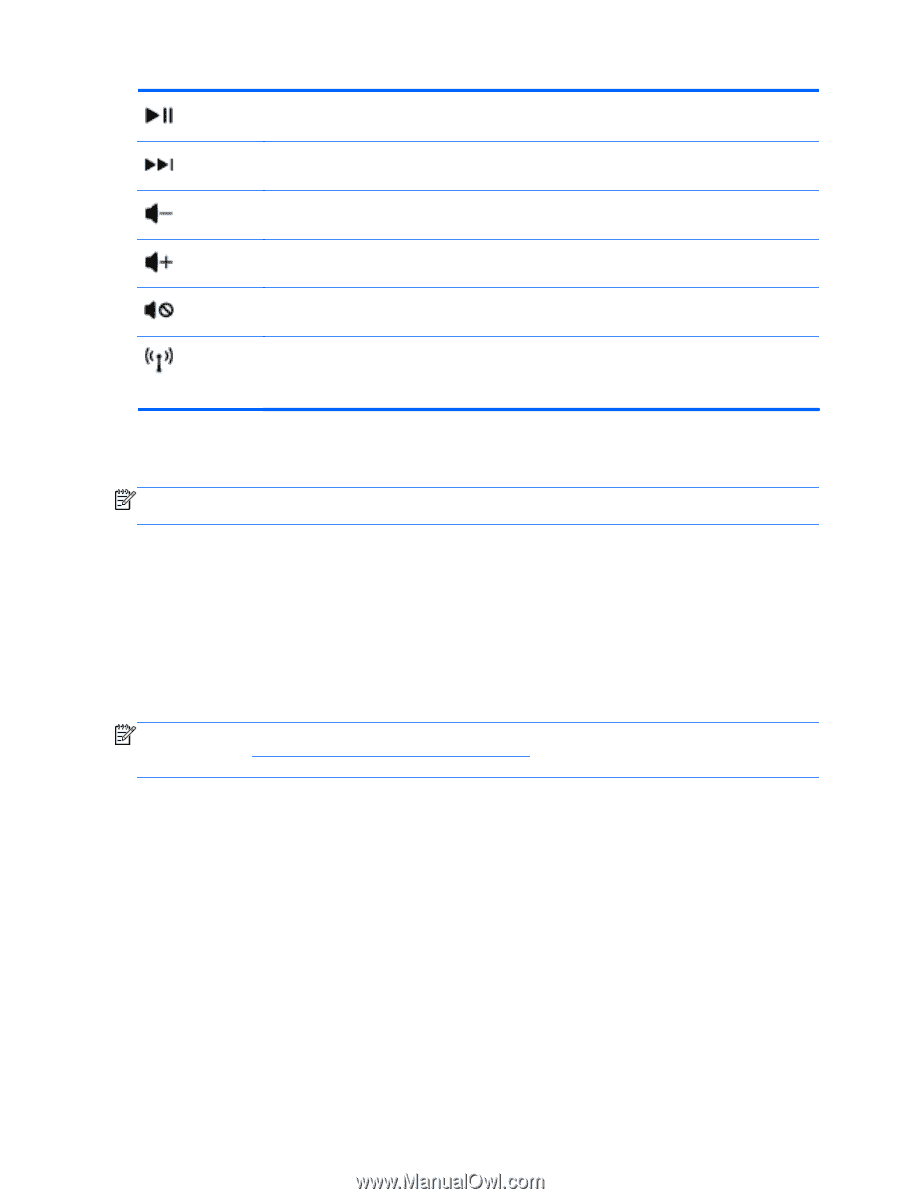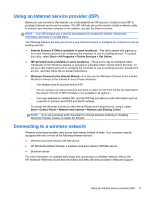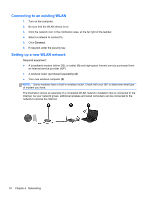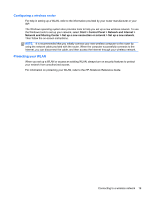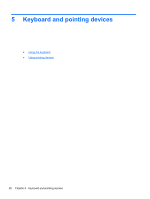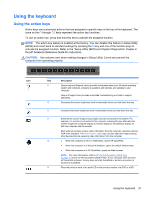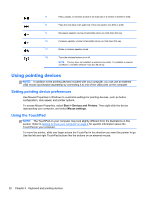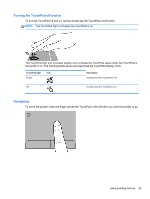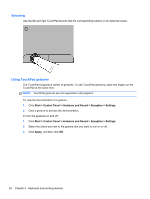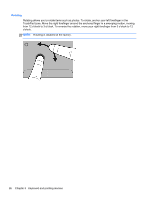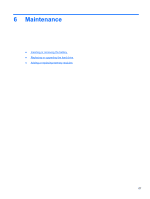HP Pavilion g4-1400 Getting Started HP Notebook - Windows 7 - Page 28
Using pointing devices, Setting pointing device preferences, Using the TouchPad
 |
View all HP Pavilion g4-1400 manuals
Add to My Manuals
Save this manual to your list of manuals |
Page 28 highlights
f7 Plays, pauses, or resumes a track of an audio CD or a section of a DVD or a BD. f8 Plays the next track of an audio CD or the next section of a DVD or a BD. f9 Decreases speaker volume incrementally when you hold down this key. f10 Increases speaker volume incrementally when you hold down this key. f11 Mutes or restores speaker sound. f12 Turns the wireless feature on or off. NOTE: This key does not establish a wireless connection. To establish a wireless connection, a wireless network must also be set up. Using pointing devices NOTE: In addition to the pointing devices included with your computer, you can use an external USB mouse (purchased separately) by connecting it to one of the USB ports on the computer. Setting pointing device preferences Use Mouse Properties in Windows to customize settings for pointing devices, such as button configuration, click speed, and pointer options. To access Mouse Properties, select Start > Devices and Printers. Then right-click the device representing your computer, and select Mouse settings. Using the TouchPad NOTE: The TouchPad on your computer may look slightly different from the illustrations in this section. Refer to Getting to know your computer on page 4 for specific information about the TouchPad on your computer. To move the pointer, slide one finger across the TouchPad in the direction you want the pointer to go. Use the left and right TouchPad buttons like the buttons on an external mouse. 22 Chapter 5 Keyboard and pointing devices