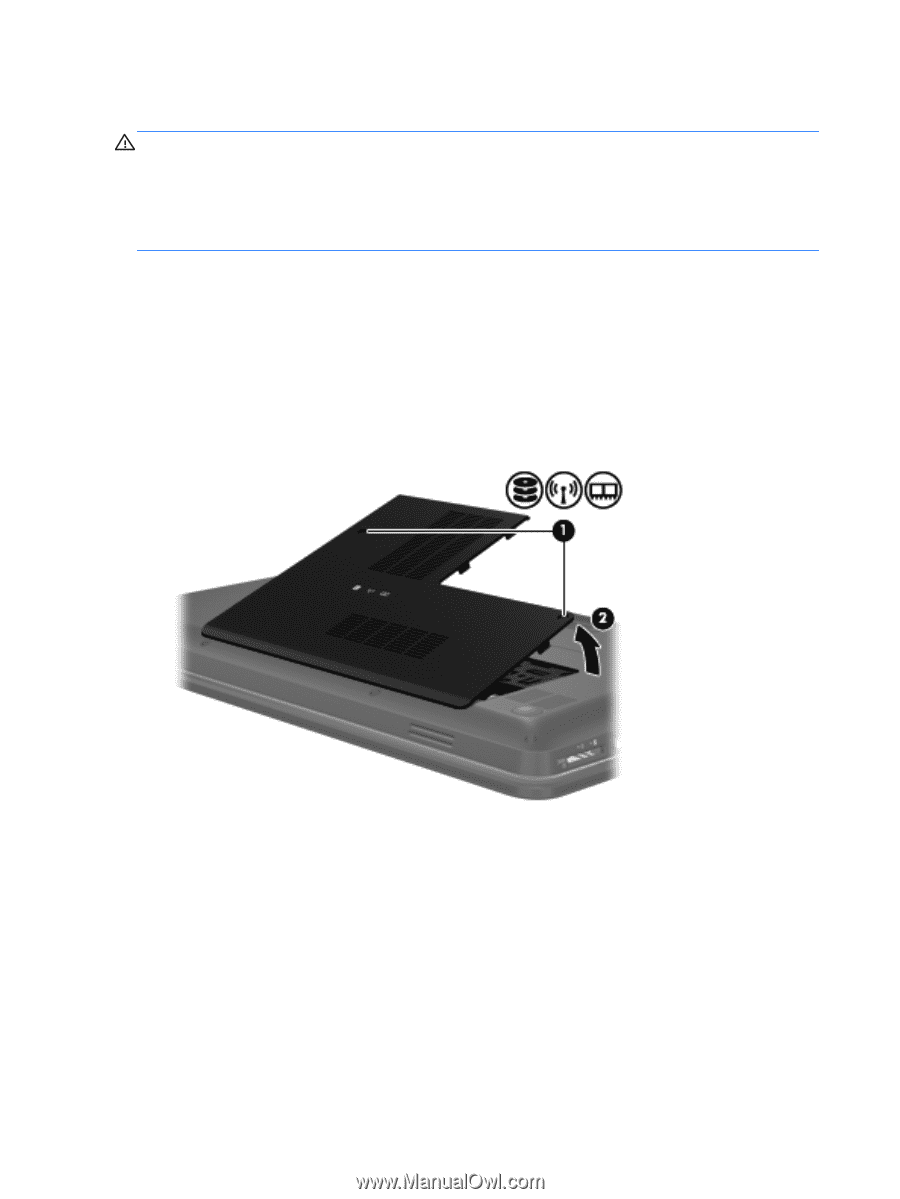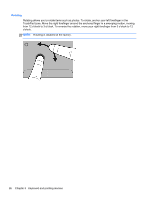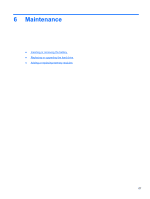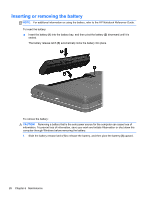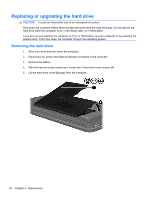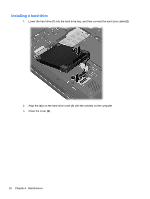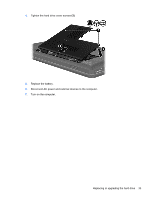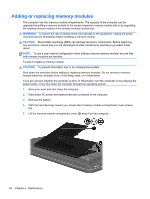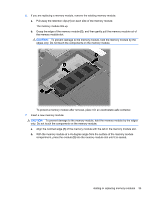HP Pavilion g4-1400 Getting Started HP Notebook - Windows 7 - Page 36
Replacing or upgrading the hard drive, Removing the hard drive
 |
View all HP Pavilion g4-1400 manuals
Add to My Manuals
Save this manual to your list of manuals |
Page 36 highlights
Replacing or upgrading the hard drive CAUTION: To prevent information loss or an unresponsive system: Shut down the computer before removing the hard drive from the hard drive bay. Do not remove the hard drive while the computer is on, in the Sleep state, or in Hibernation. If you are not sure whether the computer is off or in Hibernation, turn the computer on by pressing the power button. Then shut down the computer through the operating system. Removing the hard drive 1. Save your work and shut down the computer. 2. Disconnect AC power and external devices connected to the computer. 3. Remove the battery. 4. With the hard drive bay toward you, loosen the 2 hard drive cover screws (1). 5. Lift the hard drive cover (2) away from the computer. 30 Chapter 6 Maintenance