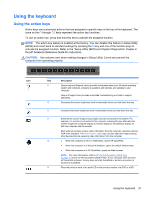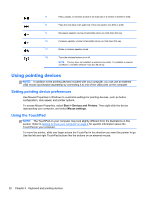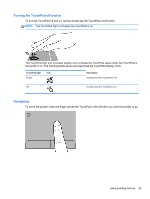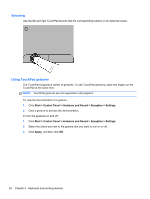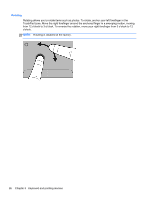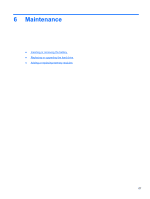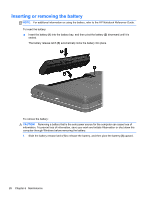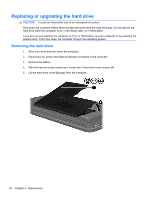HP Pavilion g4-1400 Getting Started HP Notebook - Windows 7 - Page 32
Rotating, TouchPad zone. Move the right forefinger around the anchored finger in a sweeping motion
 |
View all HP Pavilion g4-1400 manuals
Add to My Manuals
Save this manual to your list of manuals |
Page 32 highlights
Rotating Rotating allows you to rotate items such as photos. To rotate, anchor your left forefinger in the TouchPad zone. Move the right forefinger around the anchored finger in a sweeping motion, moving from 12 o'clock to 3 o'clock. To reverse the rotation, move your right forefinger from 3 o'clock to 12 o'clock. NOTE: Rotating is disabled at the factory. 26 Chapter 5 Keyboard and pointing devices
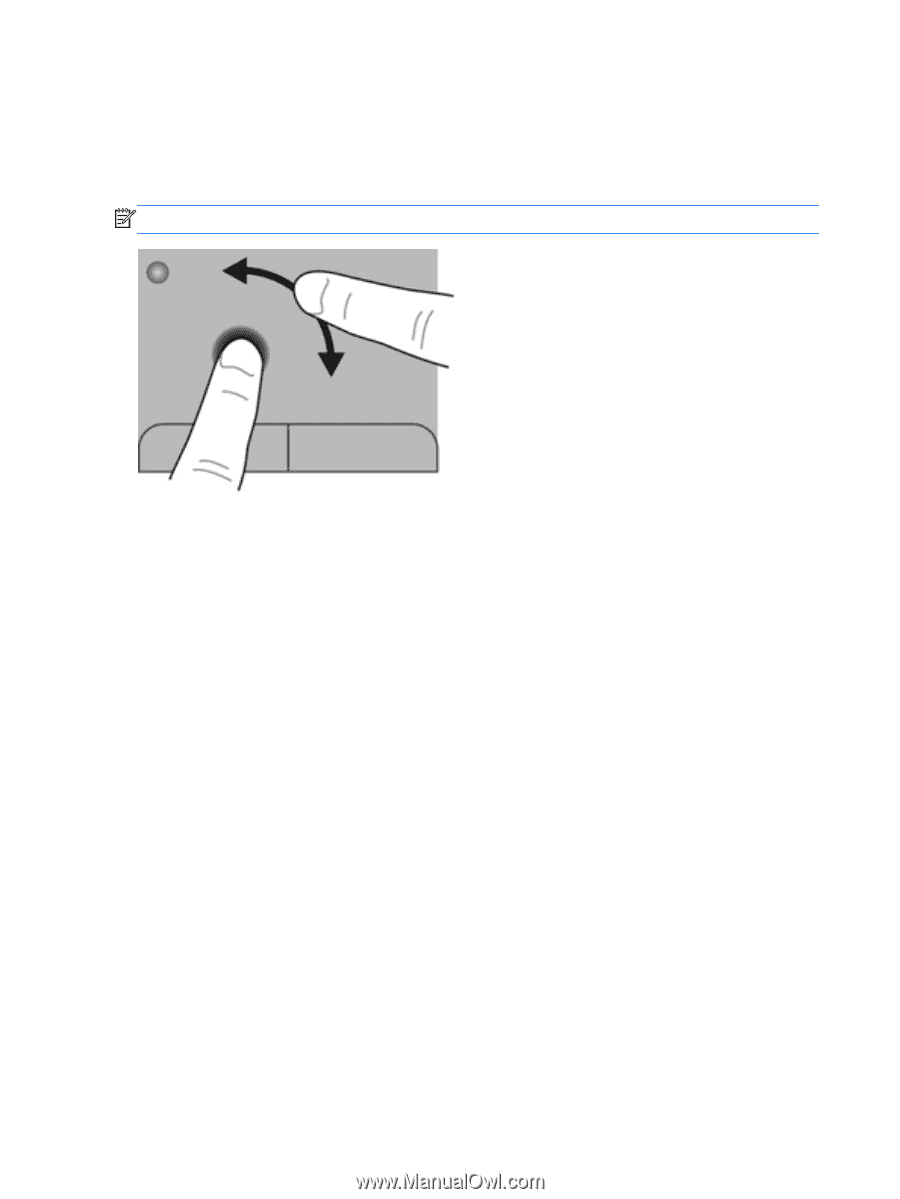
Rotating
Rotating allows you to rotate items such as photos. To rotate, anchor your left forefinger in the
TouchPad zone. Move the right forefinger around the anchored finger in a sweeping motion, moving
from 12 o’clock to 3 o’clock. To reverse the rotation, move your right forefinger from 3 o’clock to 12
o’clock.
NOTE:
Rotating is disabled at the factory.
26
Chapter 5
Keyboard and pointing devices