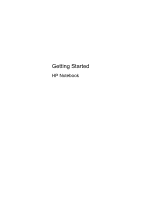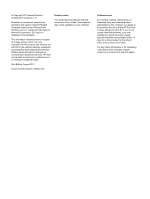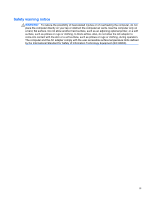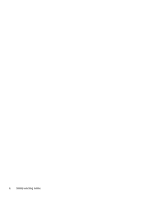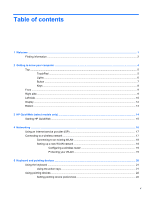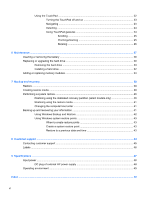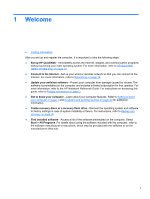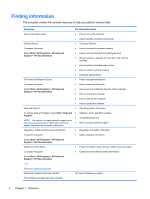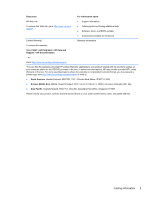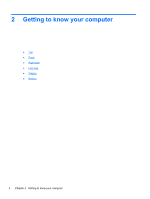HP Pavilion g4-1400 Getting Started HP Notebook - Windows 7 - Page 5
Table of contents
 |
View all HP Pavilion g4-1400 manuals
Add to My Manuals
Save this manual to your list of manuals |
Page 5 highlights
Table of contents 1 Welcome ...1 Finding information ...2 2 Getting to know your computer ...4 Top ...5 TouchPad ...5 Lights ...6 Button ...7 Keys ...8 Front ...9 Right side ...9 Left side ...10 Display ...12 Bottom ...13 3 HP QuickWeb (select models only) ...14 Starting HP QuickWeb ...15 4 Networking ...16 Using an Internet service provider (ISP 17 Connecting to a wireless network ...17 Connecting to an existing WLAN 18 Setting up a new WLAN network 18 Configuring a wireless router 19 Protecting your WLAN 19 5 Keyboard and pointing devices ...20 Using the keyboard ...21 Using the action keys ...21 Using pointing devices ...22 Setting pointing device preferences 22 v

Table of contents
1
Welcome
..........................................................................................................................................................
1
Finding information
...............................................................................................................................
2
2
Getting to know your computer
.....................................................................................................................
4
Top
.......................................................................................................................................................
5
TouchPad
............................................................................................................................
5
Lights
...................................................................................................................................
6
Button
..................................................................................................................................
7
Keys
.....................................................................................................................................
8
Front
.....................................................................................................................................................
9
Right side
.............................................................................................................................................
9
Left side
..............................................................................................................................................
10
Display
................................................................................................................................................
12
Bottom
................................................................................................................................................
13
3
HP QuickWeb (select models only)
.............................................................................................................
14
Starting HP QuickWeb
.......................................................................................................................
15
4
Networking
....................................................................................................................................................
16
Using an Internet service provider (ISP)
............................................................................................
17
Connecting to a wireless network
.......................................................................................................
17
Connecting to an existing WLAN
.......................................................................................
18
Setting up a new WLAN network
.......................................................................................
18
Configuring a wireless router
............................................................................
19
Protecting your WLAN
.......................................................................................
19
5
Keyboard and pointing devices
...................................................................................................................
20
Using the keyboard
............................................................................................................................
21
Using the action keys
.........................................................................................................
21
Using pointing devices
.......................................................................................................................
22
Setting pointing device preferences
...................................................................................
22
v