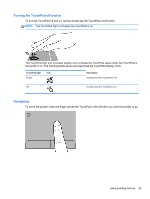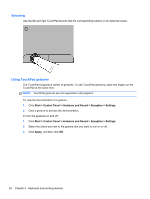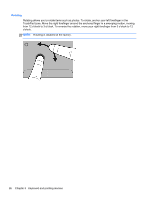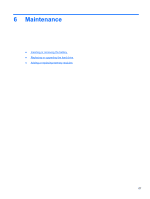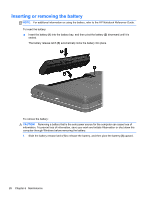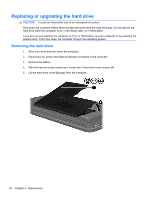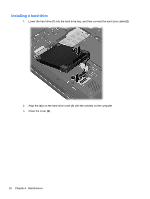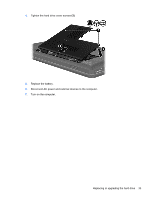HP Pavilion g4-1400 Getting Started HP Notebook - Windows 7 - Page 34
Inserting or removing the battery
 |
View all HP Pavilion g4-1400 manuals
Add to My Manuals
Save this manual to your list of manuals |
Page 34 highlights
Inserting or removing the battery NOTE: For additional information on using the battery, refer to the HP Notebook Reference Guide. To insert the battery: ▲ Insert the battery (1) into the battery bay, and then pivot the battery (2) downward until it is seated. The battery release latch (3) automatically locks the battery into place. To remove the battery: CAUTION: Removing a battery that is the sole power source for the computer can cause loss of information. To prevent loss of information, save your work and initiate Hibernation or shut down the computer through Windows before removing the battery. 1. Slide the battery release latch (1) to release the battery, and then pivot the battery (2) upward. 28 Chapter 6 Maintenance
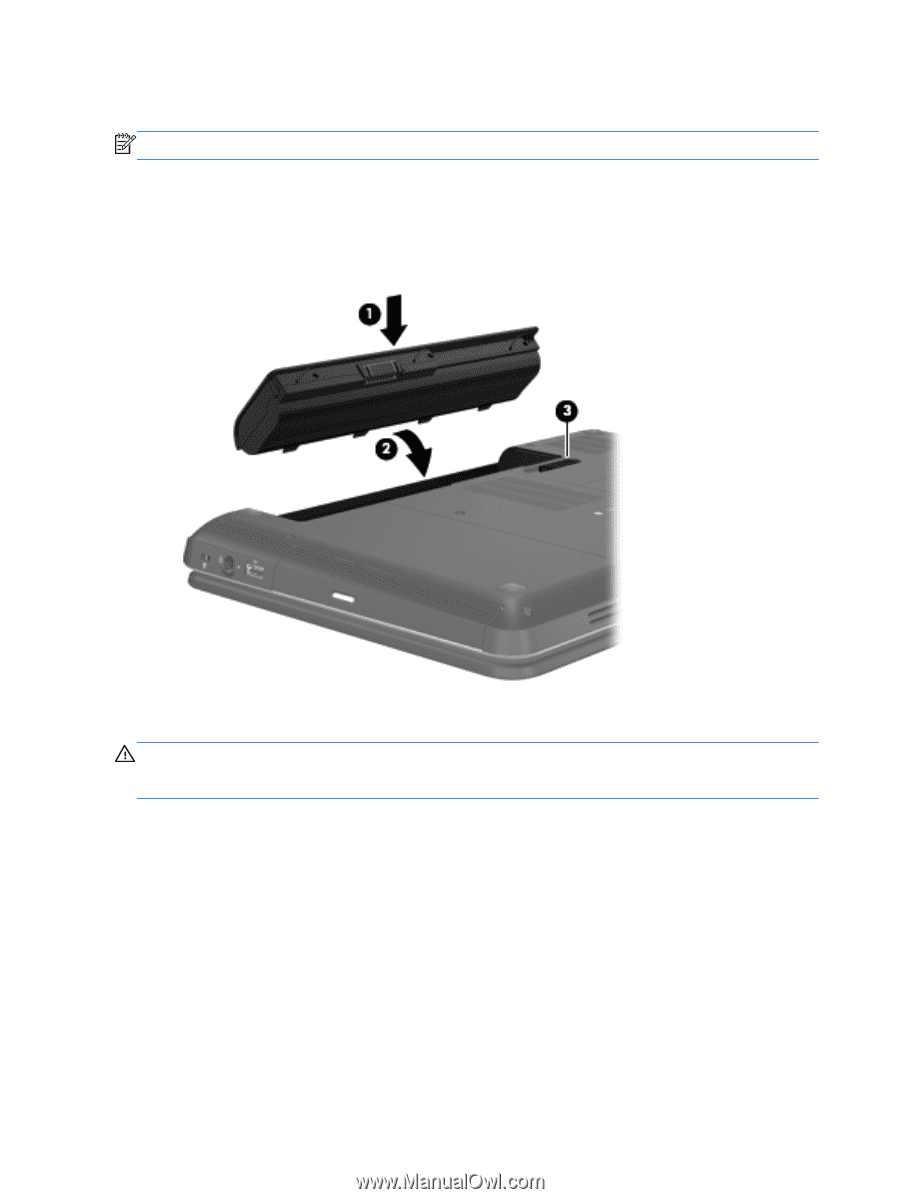
Inserting or removing the battery
NOTE:
For additional information on using the battery, refer to the
HP Notebook Reference Guide
.
To insert the battery:
▲
Insert the battery
(1)
into the battery bay, and then pivot the battery
(2)
downward until it is
seated.
The battery release latch
(3)
automatically locks the battery into place.
To remove the battery:
CAUTION:
Removing a battery that is the sole power source for the computer can cause loss of
information. To prevent loss of information, save your work and initiate Hibernation or shut down the
computer through Windows before removing the battery.
1.
Slide the battery release latch
(1)
to release the battery, and then pivot the battery
(2)
upward.
28
Chapter 6
Maintenance