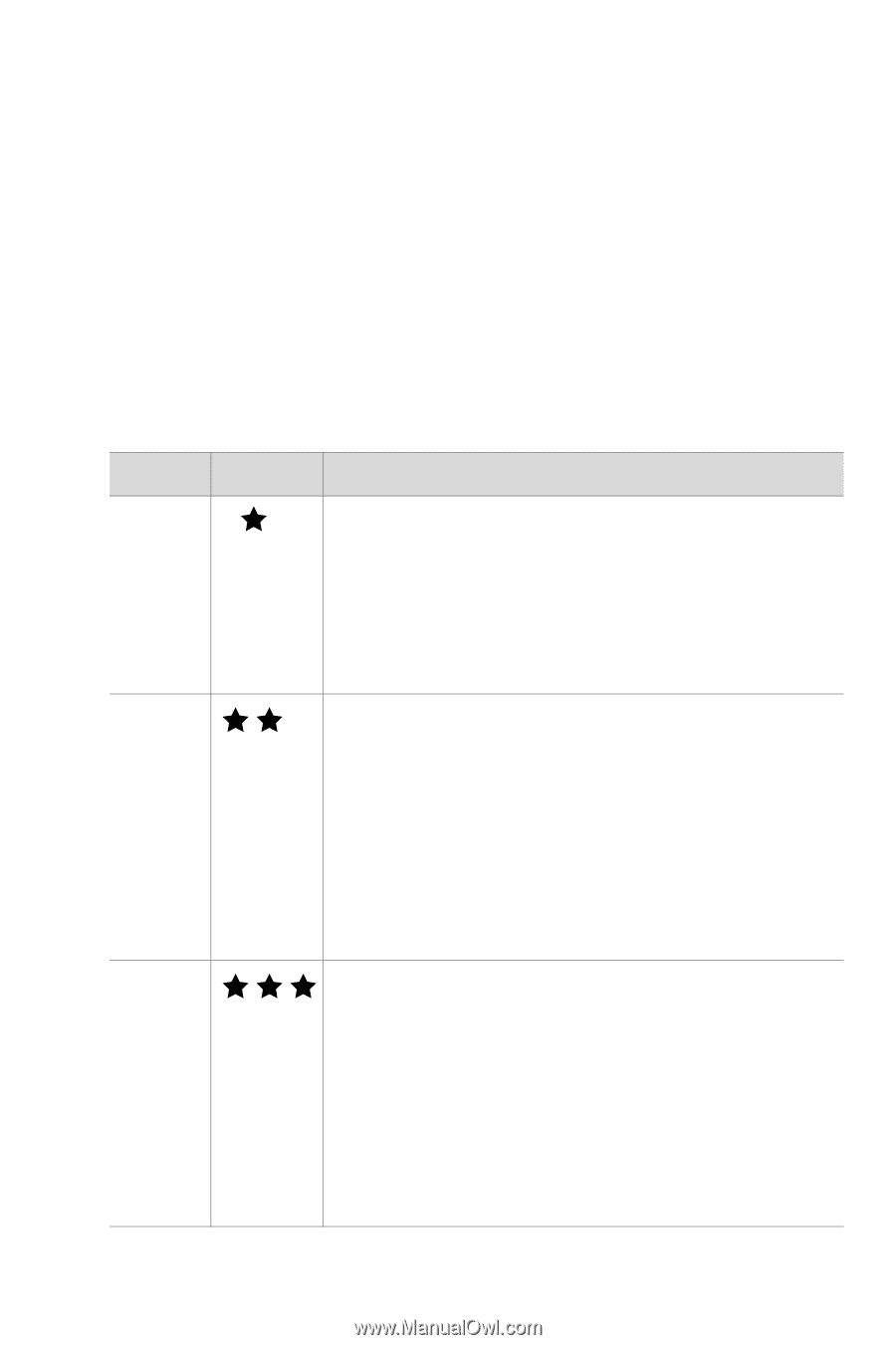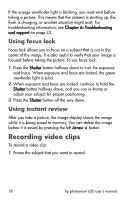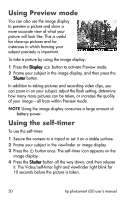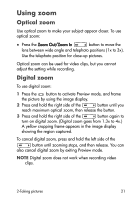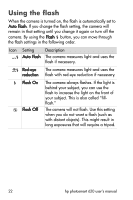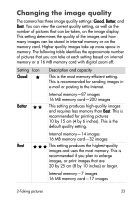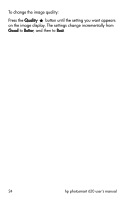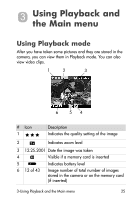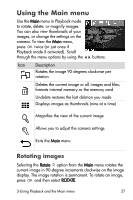HP Photosmart 620 HP Photosmart 620 series digital camera - (English) User Gui - Page 25
Changing the image quality
 |
View all HP Photosmart 620 manuals
Add to My Manuals
Save this manual to your list of manuals |
Page 25 highlights
Changing the image quality The camera has three image quality settings: Good, Better, and Best. You can view the current quality setting, as well as the number of pictures that can be taken, on the image display. This setting determines the quality of the images and how many images can be stored in internal memory or on the memory card. Higher quality images take up more space in memory. The following table identifies the approximate number of pictures that you can take at each setting based on internal memory or a 16 MB memory card with digital zoom off. Setting Icon Good Description and capacity This is the most memory-efficient setting. This is recommended for sending images in e-mail or posting to the Internet. Better Internal memory-87 images 16 MB memory card-200 images This setting produces high-quality images and requires less memory than Best. This is recommended for printing pictures 10 by 15 cm (4 by 6 inches). This is the default quality setting. Internal memory-14 images 16 MB memory card-32 images Best This setting produces the highest-quality images and uses the most memory. This is recommended if you plan to enlarge images, or print images that are 20 by 25 cm (8 by 10 inches) or larger. Internal memory-7 images 16 MB memory card-17 images 2-Taking pictures 23