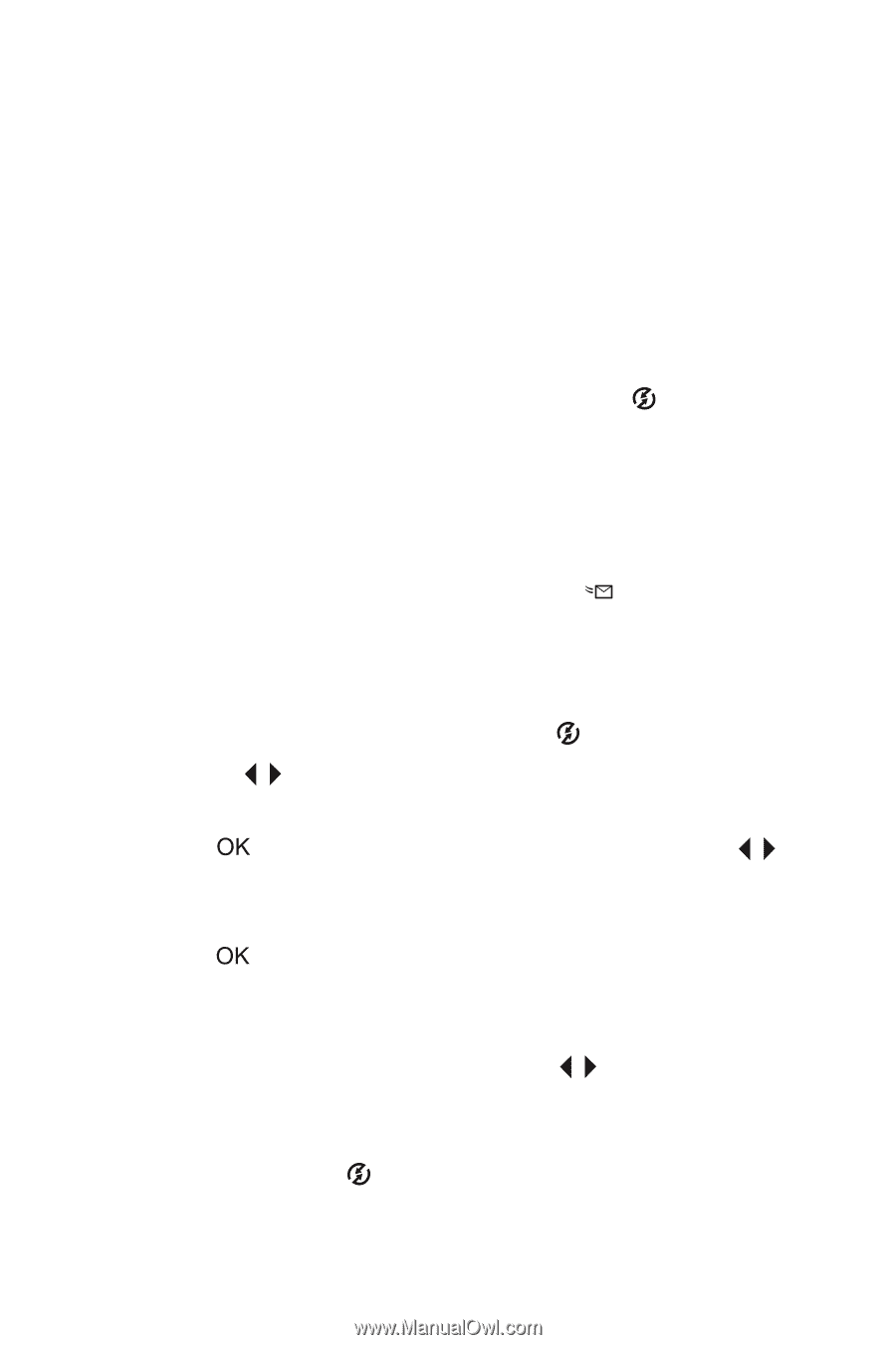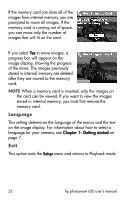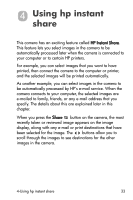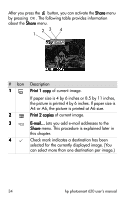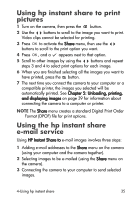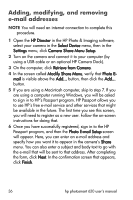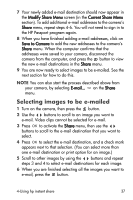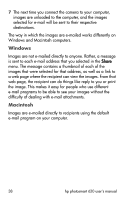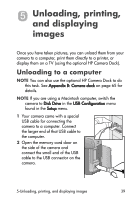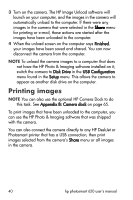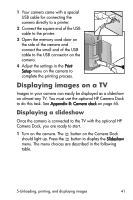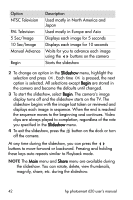HP Photosmart 620 HP Photosmart 620 series digital camera - (English) User Gui - Page 39
Selecting images to be e-mailed
 |
View all HP Photosmart 620 manuals
Add to My Manuals
Save this manual to your list of manuals |
Page 39 highlights
7 Your newly added e-mail destination should now appear in the Modify Share Menu screen (in the Current Share Menu section). To add additional e-mail addresses to the camera's Share menu, repeat steps 4-6. You will not need to sign in to the HP Passport program again. 8 When you have finished adding e-mail addresses, click on Save to Camera to add the new addresses to the camera's Share menu. When the computer confirms that the addresses were saved to your camera, disconnect the camera from the computer, and press the button to view the new e-mail destinations in the Share menu. 9 You are now ready to select images to be e-mailed. See the next section for how to do this. NOTE You can also start the process described above from your camera, by selecting E-mail... on the Share menu. Selecting images to be e-mailed 1 Turn on the camera, then press the button. 2 Use the buttons to scroll to an image you want to e-mail. Video clips cannot be selected for e-mail. 3 Press to activate the Share menu, then use the buttons to scroll to the e-mail destination that you want to select. 4 Press to select the e-mail destination, and a check mark appears next to that selection. (You can select more than one e-mail destination or print option for an image.) 5 Scroll to other images by using the buttons and repeat steps 3 and 4 to select e-mail destinations for each image. 6 When you are finished selecting all the images you want to e-mail, press the button. 4-Using hp instant share 37