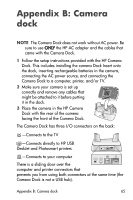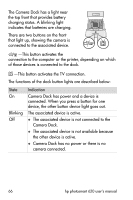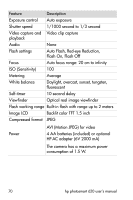HP Photosmart 620 HP Photosmart 620 series digital camera - (English) User Gui - Page 69
Unloading images to a, computer using the dock
 |
View all HP Photosmart 620 manuals
Add to My Manuals
Save this manual to your list of manuals |
Page 69 highlights
Unloading images to a computer using the dock NOTE If you are using a Macintosh computer, switch the camera to Disk Drive in the USB Configuration menu found in the Setup menu. 1 Check that the HP Camera Dock is connected to your computer. 2 Place the camera in the HP Camera Dock. It will turn on automatically, and a dock intro screen will appear. 3 Press the button on the dock to start the unload process. The HP Image Unload software will launch on your computer, and the images in the camera will automatically unload to the computer. If there were any images on the camera that had been selected in the Share menu for printing or e-mail, those actions are started after the images have been unloaded to the computer. 4 The camera will return to the dock intro screen when your images have been saved and shared. You can now take the camera out of the dock, or leave it there to recharge the camera batteries. Appendix B: Camera dock 67