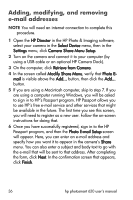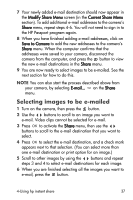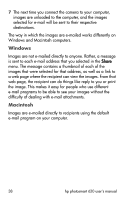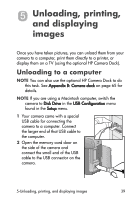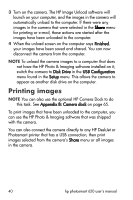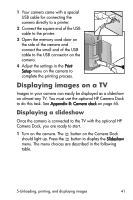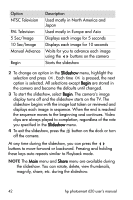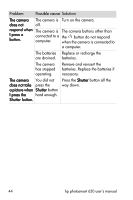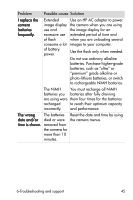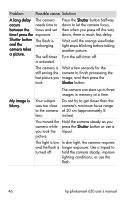HP Photosmart 620 HP Photosmart 620 series digital camera - (English) User Gui - Page 43
Displaying images on a TV
 |
View all HP Photosmart 620 manuals
Add to My Manuals
Save this manual to your list of manuals |
Page 43 highlights
1 Your camera came with a special USB cable for connecting the camera directly to a printer. 2 Connect the square end of the USB cable to the printer. 3 Open the memory card door on the side of the camera and connect the small end of the USB cable to the USB connector on the camera. 4 Adjust the settings in the Print Setup menu on the camera to complete the printing process. Displaying images on a TV Images in your camera can easily be displayed as a slideshow on almost any TV. You must use the optional HP Camera Dock to do this task. See Appendix B: Camera dock on page 65. Displaying a slideshow Once the camera is connected to the TV with the optional HP Camera Dock, you are ready to start. 1 Turn on the camera. The button on the Camera Dock should light up. Press the button to display the Slideshow menu. The menu choices are described in the following table. 5-Unloading, printing, and displaying images 41