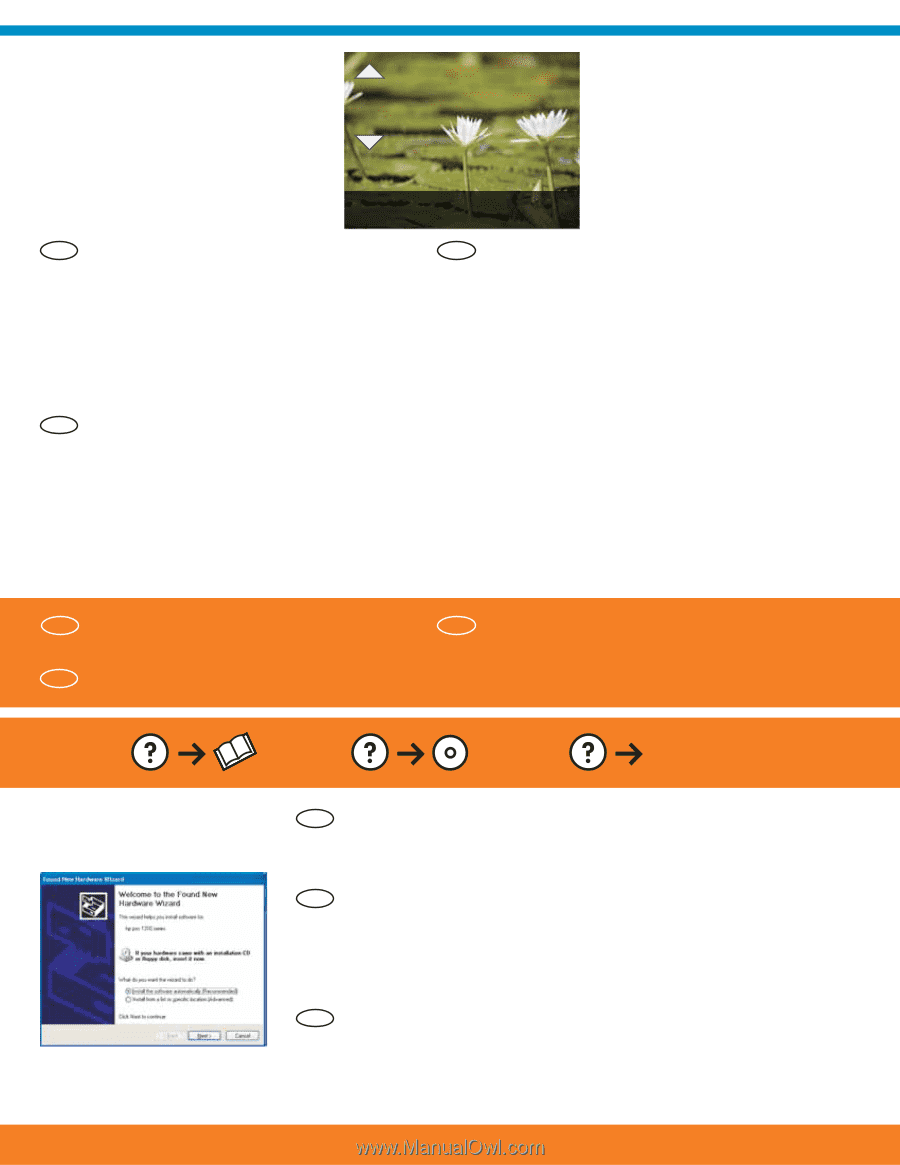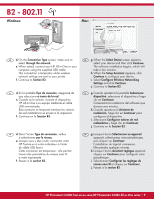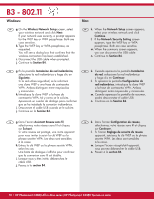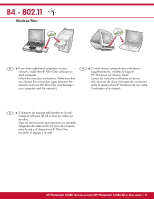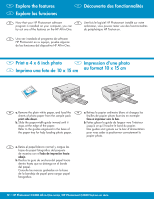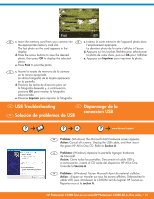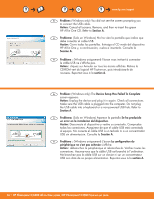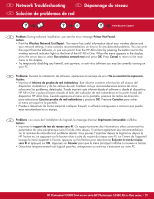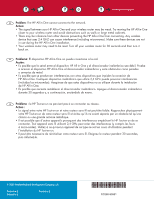HP Photosmart C4390 Setup Guide - Page 13
Dépannage de la, connexion USB, Solución de problemas de USB, USB Troubleshooting
 |
View all HP Photosmart C4390 manuals
Add to My Manuals
Save this manual to your list of manuals |
Page 13 highlights
Print 9/9 EN c. Insert the memory card from your camera into FR c. Insérez la carte mémoire de l'appareil photo dans the appropriate memory card slot. l'emplacement approprié. The last photo on the card appears in the La dernière photo de la carte s'affiche à l'écran. display. d. Appuyez sur les touches fléchées pour sélectionner d. Press the arrow buttons to view the desired la photo de votre choix, puis sur OK pour l'afficher. photo, then press OK to display the selected e. Appuyez sur Imprimer pour imprimer la photo. photo. e. Press Print to print the photo. ES c. Inserte la tarjeta de memoria de la cámara en la ranura apropiada. La última fotografía de la tarjeta aparecerá en la pantalla. d. Presione las teclas de dirección para ver la fotografía deseada y, a continuación, presione OK para mostrar la fotografía seleccionada. e. Presione Imprimir para imprimir la fotografía. EN USB Troubleshooting ES Dépannage de la connexion USB FR Solución de problemas de USB www.hp.com/support EN Problem: (Windows) The Microsoft Add Hardware screen appears. Action: Cancel all screens. Unplug the USB cable, and then insert the green HP All-in-One CD. Refer to Section A. ES Problema: (Windows) Aparece la pantalla Agregar hardware de Microsoft. Acción: Cierre todas las pantallas. Desconecte el cable USB y, a continuación, inserte el CD verde del dispositivo HP All-in-One. Consulte la Sección A. FR Problème : (Windows) l'écran Microsoft Ajout de matériel s'affiche. Action : cliquez sur Annuler sur tous les écrans affichés. Débranchez le câble USB, puis introduisez le CD-ROM vert du logiciel HP Tout-en-un. Reportez-vous à la section A. HP Photosmart C4380 Tout-en-un série/HP Photosmart C4380 All-in-One series • 13