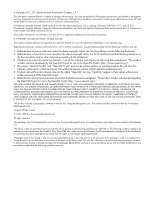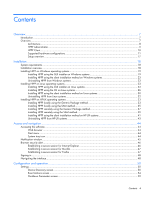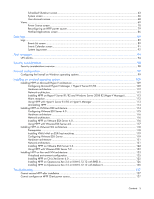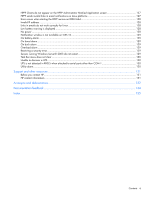HP Pro UPS 500 240V HP Power Protector User Guide
HP Pro UPS 500 240V Manual
 |
View all HP Pro UPS 500 240V manuals
Add to My Manuals
Save this manual to your list of manuals |
HP Pro UPS 500 240V manual content summary:
- HP Pro UPS 500 240V | HP Power Protector User Guide - Page 1
Protector User Guide Abstract This document includes installation, configuration, and operation information for HP Power Protector software. This document is for the person who installs and maintains power products. HP assumes you are qualified in the servicing of high-voltage equipment and trained - HP Pro UPS 500 240V | HP Power Protector User Guide - Page 2
services. Nothing herein should be construed as constituting an additional warranty. HP shall not be liable for technical or editorial errors or omissions contained herein. Confidential computer software. Valid license from HP as such any Copyright notices in the code are not to be removed. If this - HP Pro UPS 500 240V | HP Power Protector User Guide - Page 3
NOT LIMITED TO, PROCUREMENT OF SUBSTITUTE GOODS OR SERVICES; LOSS OF USE, DATA, OR PROFITS; OR or derivative of this code cannot be changed, i.e. this code cannot simply be copied and in supporting documentation. Silicon Graphics makes no representations about the suitability of this software for - HP Pro UPS 500 240V | HP Power Protector User Guide - Page 4
...7 Architecture ...8 HPPP Administrator ...9 HPPP Client...10 Supported hardware configurations 11 Setup overview ...17 the silent installation method on HP-UX systems 41 Uninstalling HPPP from HP-UX systems 43 Access and navigation ...44 Accessing the software...44 Web browser ...44 - HP Pro UPS 500 240V | HP Power Protector User Guide - Page 5
119 Configuring VMware ESXi Server 119 Hardware architecture ...121 Network architecture...121 Installing HPPP on VMware ESXi Server 5.X 122 0.12.12 with Debian 5 126 Troubleshooting ...127 Cannot access HPPP after installation ...127 Cannot configure an HPPP Client power source 127 Contents 5 - HP Pro UPS 500 240V | HP Power Protector User Guide - Page 6
Error occurs when starting the HPPP service on RHEL IA64 128 Invalid IP address ...128 Links in emails do not work correctly for Linux 128 Low battery COM 1 130 Utility alarm ...130 Support and other resources ...131 Before you contact HP...131 HP contact information ...131 Acronyms and - HP Pro UPS 500 240V | HP Power Protector User Guide - Page 7
, serial port, or an installed HP UPS Network Module. To facilitate day-to-day maintenance tasks, the software provides detailed system logs and system diagnostics, including UPS battery checks. The HPPP package contains both the Administrator and Client components. The HPPP Administrator monitors - HP Pro UPS 500 240V | HP Power Protector User Guide - Page 8
is extended, providing additional protection. Architecture The architecture consists of two major components: • HPPP Administrator or HP UPS Network Module • HPPP Client The following image shows the HPPP Administrator architecture: Item 1 2 3 4 5 Green Red Description HPPP Administrator A UPS - HP Pro UPS 500 240V | HP Power Protector User Guide - Page 9
HP UPS Network Module architecture: Item 1 2 3 4 5 Green Red Description UPS with an HP UPS Network Module HPPP Client server Network HP Systems Insight Manager receiving alert traps from the HP UPS Network and authentication, such as: o Supporting multiple users and associating each login with - HP Pro UPS 500 240V | HP Power Protector User Guide - Page 10
as the UPS going on battery o Application event log, which supported operating systems, see the HP website (http://www.hp.com/go/rackandpower). HPPP Client The HPPP Administrator provides both status and shutdown information to the HPPP Client. The HPPP Client runs on a server and allows the software - HP Pro UPS 500 240V | HP Power Protector User Guide - Page 11
NOTE: For the latest supported operating systems, see the HP website (http://www.hp.com/go/rackandpower). Supported hardware configurations HPPP requires that the HPPP Administrator and the servers running the HPPP Clients are connected to the network. UPSs can be attached in any of the following - HP Pro UPS 500 240V | HP Power Protector User Guide - Page 12
B This figure illustrates one server as an HPPP Administrator and it is serially attached to the UPS. This HPPP Administrator communicates to the HPPP Client servers over the network to begin a graceful shutdown in the event of a power failure or other configured shutdown events. NOTE: Up to 35 HPPP - HP Pro UPS 500 240V | HP Power Protector User Guide - Page 13
illustrates one server as an HPPP Administrator and it is attached to a UPS through the USB port. The HPPP Administrator communicates to the HPPP Client servers over the network to begin a graceful shutdown in the event of a power failure or other configured shutdown events. NOTE: Up to 35 HPPP - HP Pro UPS 500 240V | HP Power Protector User Guide - Page 14
Administrator HPPP Client server HPPP Client server Network Remote workstation browsing into the HPPP Administrator or Client over the network Power connection one or more HPPP Clients are powered by a UPS and communicates with one UPS Network Module over the network to begin a graceful - HP Pro UPS 500 240V | HP Power Protector User Guide - Page 15
Item 1 2 3 4 5 6 Green Red Description UPS with an HP UPS Network Module HPPP Client server HPPP Client server HPPP Client server Network Remote workstation browsing into the HP UPS Network Module or HPPP Client over the network Power connection Communication path Configuration F This figure - HP Pro UPS 500 240V | HP Power Protector User Guide - Page 16
Item 1 2 3 4 5 6 Green Red Description UPS with an HP UPS Network Module UPS with an HP UPS Network Module HPPP Client server HPPP Client server Network Remote workstation browsing into the UPS Network Module or HPPP Client over the network Power connection Communication path Using the redundant - HP Pro UPS 500 240V | HP Power Protector User Guide - Page 17
To setup HPPP: 1. Visit the HP website (http://www.hp.com/go/rackandpower) to download the latest version of HPPP. 2. the HPPP Administrator or Client software according to the instructions for your operating system. If the configuration does not contain an HP UPS Network Module, there must be - HP Pro UPS 500 240V | HP Power Protector User Guide - Page 18
System requirements For a complete list of supported operating systems, web browser requirements, and supported hardware, see the HP website (http://www.hp.com/go/rackandpower). Hardware and software HPPP Administrator Hardware Disk space System memory HPPP Client Hardware Disk space System memory - HP Pro UPS 500 240V | HP Power Protector User Guide - Page 19
using either a graphical installer or a silent installation on any supported Windows operating system. To ensure that your system meets the and then click OK. If the software has been downloaded from the HP website (http://www.hp.com/go/rackandpower), follow the instructions to unpack the files, and - HP Pro UPS 500 240V | HP Power Protector User Guide - Page 20
2. Verify that the device communication cables are connected, and then click Next. The Select Path screen appears. 3. Click Install to install HPPP in the default folder. To specify a different folder, click the folder icon, navigate to the appropriate folder, and then click Install. Installation 20 - HP Pro UPS 500 240V | HP Power Protector User Guide - Page 21
The Finish screen appears. 4. Click Finish to launch the application. The End User License Agreement screen appears. Installation 21 - HP Pro UPS 500 240V | HP Power Protector User Guide - Page 22
in to HPPP using the default credentials admin/admin, and then you are prompted to configure the Power Protector as Administrator or Client. The HP Power Protector Configuration screen appears. 7. Select the HPPP component that you are installing on this server, and then click Save. Installation 22 - HP Pro UPS 500 240V | HP Power Protector User Guide - Page 23
: 1. Click Start>Programs>HP>Power Protector>Uninstall HP Power Protector. 2. Follow the prompts to uninstall the software. To uninstall using the Files\HP\HP Power Protector\mc2.exe -uninstall NOTE: Some files might remain following the uninstallation and can be removed manually. Installing - HP Pro UPS 500 240V | HP Power Protector User Guide - Page 24
package. The system prompts for the root password, and then launches a graphical front-end. 2. After the installation is complete, launch a supported browser. The browser window appears. 3. In the URL field, enter: http://:4679 (for a standard connection) -orhttps://:4680 (for - HP Pro UPS 500 240V | HP Power Protector User Guide - Page 25
of the server hosting HPPP. The End User License Agreement screen appears. 4. Log into HPPP using the default credentials admin/admin. The HP Power Protector Configuration screen appears. 5. Select the HPPP component that you are installing on this server, and then click Save. Installation 25 - HP Pro UPS 500 240V | HP Power Protector User Guide - Page 26
the CLI on Linux systems NOTE: Before installing the software, be sure that the serial or USB cable connecting the root): $ rpm -i hppp-linux_X.Y.Z.rpm 2. After the installation is complete, launch a supported browser. The browser window appears. 3. In the URL field, enter: http://:4679 - HP Pro UPS 500 240V | HP Power Protector User Guide - Page 27
of the server hosting HPPP. The End User License Agreement screen appears. 4. Log into HPPP using the default credentials admin/admin. The HP Power Protector Configuration screen appears. 5. Select the HPPP component that you are installing on this server, and then click Save. Generic installation - HP Pro UPS 500 240V | HP Power Protector User Guide - Page 28
new installation path, and then press Enter. 4. Enter Y to confirm the install directory. 5. After the installation is complete, launch a supported browser. The browser window appears. 6. In the URL field, enter: http://:4679 (for a standard connection) -orhttps://:4680 (for - HP Pro UPS 500 240V | HP Power Protector User Guide - Page 29
of the server hosting HPPP. The End User License Agreement screen appears. 7. Log into HPPP using the default credentials admin/admin. The HP Power Protector Configuration screen appears. 8. Select the HPPP component that you are installing on this server, and then click Save. Installation 29 - HP Pro UPS 500 240V | HP Power Protector User Guide - Page 30
method on Linux systems NOTE: Before installing the software, be sure that the serial or USB cable connecting the UPS to the server is properly installed. During a silent installation, install an HPPP Administrator or Client through the assisted installation method that is appropriate for - HP Pro UPS 500 240V | HP Power Protector User Guide - Page 31
of the server hosting HPPP. The End User License Agreement screen appears. 4. Log into HPPP using the default credentials admin/admin. The HP Power Protector Configuration screen appears. 5. Select the HPPP component that you are installing on this server, and then click Save. Installation 31 - HP Pro UPS 500 240V | HP Power Protector User Guide - Page 32
using the Generic Package: 1. From the command line, execute the following command: mc2 -uninstall For example: # /usr/local/HP/Power Protector/mc2 -uninstall 2. Enter Y to proceed with the uninstallation. 3. Enter Y to remove all files created by the application. 4. Enter Y to - HP Pro UPS 500 240V | HP Power Protector User Guide - Page 33
Generic Package installation option on any supported HP-UX operating system. To ensure that your system meets the minimum requirements, see "System requirements (on page 18)." Installing HPPP locally using the Generic Package method NOTE: Before installing the software, be sure that the serial cable - HP Pro UPS 500 240V | HP Power Protector User Guide - Page 34
of the server hosting HPPP. The End User License Agreement screen appears. 7. Log into HPPP using the default credentials admin/admin. The HP Power Protector Configuration screen appears. 8. Select the HPPP component that you are installing on this server, and then click Save. Installation 34 - HP Pro UPS 500 240V | HP Power Protector User Guide - Page 35
Management. 2. Click Install Software to Local Host. 3. Change the Source Depot Path to a fully qualified path and depot name. 4. Select the HP Power Protector you are configuration process. 9. After the installation is complete, launch a supported browser. The browser window appears. 10. In the URL - HP Pro UPS 500 240V | HP Power Protector User Guide - Page 36
of the server hosting HPPP. The End User License Agreement screen appears. 11. Log into HPPP using the default credentials admin/admin. The HP Power Protector Configuration screen appears. 12. Select the HPPP component that you are installing on this server, and then click Save. Installation 36 - HP Pro UPS 500 240V | HP Power Protector User Guide - Page 37
software, be sure that the serial cable connecting the UPS to the server is properly installed. To install HPPP remotely using the Generic Package method: 1. Find the server on the network . 5. After the installation is complete, launch a supported browser. The browser window appears. 6. In the - HP Pro UPS 500 240V | HP Power Protector User Guide - Page 38
of the server hosting HPPP. The End User License Agreement screen appears. 7. Log into HPPP using the default credentials admin/admin. The HP Power Protector Configuration screen appears. 8. Select the HPPP component that you are installing on this server, and then click Save. Installation 38 - HP Pro UPS 500 240V | HP Power Protector User Guide - Page 39
. 3. Click Install Software to Local Host. 4. Change the Source Depot Path to a fully qualified path and depot name. 5. Select the HP Power Protector you are configuration process. 10. After the installation is complete, launch a supported browser. The browser window appears. 11. In the URL field, - HP Pro UPS 500 240V | HP Power Protector User Guide - Page 40
of the server hosting HPPP. The End User License Agreement screen appears. 12. Log into HPPP using the default credentials admin/admin. The HP Power Protector Configuration screen appears. 13. Select the HPPP component that you are installing on this server, and then click Save. Installation 40 - HP Pro UPS 500 240V | HP Power Protector User Guide - Page 41
HP-UX systems NOTE: Before installing the software, be sure that the serial cable connecting the UPS to the server is properly installed. During a silent installation, install an HPPP Administrator or Client -hp-ux-x_y_z-ia64 -install -silent 2. After the installation is complete, launch a supported - HP Pro UPS 500 240V | HP Power Protector User Guide - Page 42
of the server hosting HPPP. The End User License Agreement screen appears. 4. Log into HPPP using the default credentials admin/admin. The HP Power Protector Configuration screen appears. 5. Select the HPPP component that you are installing on this server, and then click Save. Installation 42 - HP Pro UPS 500 240V | HP Power Protector User Guide - Page 43
To uninstall HPPP: 1. From the command line, execute the following command: mc2 -uninstall For example: # /opt/HP/HP Power Protector/mc2 -uninstall 2. Enter Y to proceed with the uninstallation. 3. Enter Y to remove all files created by the application. 4. Enter Y to confirm - HP Pro UPS 500 240V | HP Power Protector User Guide - Page 44
software You can access the software: • Remotely through a web browser (on page 44) • Locally from the Start menu in Windows Web browser To access HPPP through a web browser: 1. Launch a supported to Start>Programs>HP>HP Power Protector. Start HPPP service Stop HPPP service Uninstall HPPP Linux - HP Pro UPS 500 240V | HP Power Protector User Guide - Page 45
one of the software components installed to display a context menu. Icon Status The power source is not configured. The HPPP service stopped. Power is present at the power source. On Battery-The battery capacity is 100%. On Battery-The battery capacity is 80%. On Battery-The battery capacity is 60 - HP Pro UPS 500 240V | HP Power Protector User Guide - Page 46
information in this section is only applicable if SSL is chosen during software configuration. Secure browsing requires the use of SSL. SSL is HTTP and TCP that provides secure communication between a server and a client and is designed to provide privacy and message integrity. SSL is commonly - HP Pro UPS 500 240V | HP Power Protector User Guide - Page 47
No at the Security Alert window. b. Obtain an exported certificate file from the administrator. NOTE: If using Internet Explorer, you can manually import the file into the browser by clicking Tools>Internet Options>Content>Certificates>Import. Establishing a secure session for Mozilla The first time - HP Pro UPS 500 240V | HP Power Protector User Guide - Page 48
manually import the file into the browser by clicking Edit>Preferences>Advanced>Security>View Certificates>Authorities>Import. Signing in Before using this software discovered. For a Client, all HPPP Administrators and UPS Network Modules accessible through the network are discovered. Navigating - HP Pro UPS 500 240V | HP Power Protector User Guide - Page 49
NOTE: The number of active alarms by severity appears in the lower-left corner. Access and navigation 49 - HP Pro UPS 500 240V | HP Power Protector User Guide - Page 50
source and redundancy. Device discovery is used by both HPPP Administrators and HPPP Clients. HPPP Administrators can discover serial and USB connected UPSs. HPPP Clients can discover HPPP Administrators and UPS Network Modules. Click a column header to sort the Node List. To customize the columns - HP Pro UPS 500 240V | HP Power Protector User Guide - Page 51
device type, for example, RS-232 device, USB device, HP Power Protector, or UPS Network Module • OS type-The node operating system • Location-The node can be used to sort devices • Access-The status of the HPPP Client's login credentials to the HPPP Administrator (must be an administrator level user - HP Pro UPS 500 240V | HP Power Protector User Guide - Page 52
IP addresses in the range. A password is not required for this release of HP Power Protector. Select the checkbox for the range you want to scan, or UPS model and have identical power capabilities. Redundancy is only supported for UPS Network Modules. a. Select a device that powers the server hosting - HP Pro UPS 500 240V | HP Power Protector User Guide - Page 53
Clients b. The Source ID field displays the UPS currently selected as the power source. All the UPSs detected locally or over the network source is a UPS Network Module or an HPPP Administrator, enter the login name in the Login field. HP Power Protector accesses the UPS Network Module to set values - HP Pro UPS 500 240V | HP Power Protector User Guide - Page 54
Event Actions screen Click Event Actions in the menu tree to display the Event Actions screen. This screen allows an administrator to configure the way users are notified when UPS and application events occur. To add an event action: 1. Click Create new action. The Create new action screen appears. - HP Pro UPS 500 240V | HP Power Protector User Guide - Page 55
a. Click the pen icon to display the Edit event categories screen. b. Select the checkboxes for the categories you want to include, and then click Save. 6. Select the power source from the From power source pull-down menu. This setting is used in redundant configurations to activate actions on Power - HP Pro UPS 500 240V | HP Power Protector User Guide - Page 56
required. The password is saved for subsequent executions. For Linux, the HP Power Protector process runs under root privilege, and SUDO is not needed to required format may vary, depending on the cellular service provider. Contact your cellular service provider for Mail to SMS gateway settings. - - HP Pro UPS 500 240V | HP Power Protector User Guide - Page 57
The subject can be customized with predefined variables. Click the pen icon to display the Edit subject screen for help customizing the subject. Click the + icon to insert a variable. - Message-Identifies the event generating the message. The body of the email can be customized with predefined - HP Pro UPS 500 240V | HP Power Protector User Guide - Page 58
To copy a configured action: 1. Select the action, and then click Copy selected action. The Copy this action screen appears. 2. Enter a name for the action in the Action name field. 3. Click Save. To edit a configured action: 1. Double-click the action, or select the action, and then click Edit - HP Pro UPS 500 240V | HP Power Protector User Guide - Page 59
Parameters in the menu tree to display the Shutdown Parameters screen. This screen is available to both HPPP Administrators and Clients and allows an administrator to configure how HP Power Protector should shut down and restart the UPS and attached devices in the event of a power failure. Verify - HP Pro UPS 500 240V | HP Power Protector User Guide - Page 60
UPS Network Module compares this time for all configured HPPP Clients and uses the longest time for OS shutdown time in the UPS Network Module If you select the Hibernate option and your computer does not support this function, HP Power Protector will perform a normal (default) shutdown. o Shutdown - HP Pro UPS 500 240V | HP Power Protector User Guide - Page 61
the Shutdown if remaining capacity under (%) field, enter the minimum amount of battery life that can remain before the UPS shutdown sequence starts (0 to 100 to or greater than the HPPP Client configured with the greatest Shutdown initiated after value. Otherwise, the Client starts to shut down at - HP Pro UPS 500 240V | HP Power Protector User Guide - Page 62
segments power down. • If any other condition happens during the initiated shutdown, such as the battery capacity is under limit, the HPPP Administrator sends a shutdown command to all Clients to start the shutdown process earlier. The following example shows the shutdown parameters for a UPS with - HP Pro UPS 500 240V | HP Power Protector User Guide - Page 63
utility power is restored, the example UPS behaves as follows: 1. t5-If the Battery Capacity Exceeds condition exists, the UPS powers up. 2. t6 and t7-If the 3. If Automatic Power ON is enabled in the BIOS setup of the Client server, the server powers up as soon as power is detected. Scheduled - HP Pro UPS 500 240V | HP Power Protector User Guide - Page 64
• When scheduling Daily and Weekly shutdown times, verify that the Shutdown Date/Time or the Restart Date/Time do not overlap. To configure scheduled shutdowns (HPPP Administrators only): 1. Choose to add, edit, or delete a scheduled shutdown: o Click Add New Scheduled Shutdown to add a new - HP Pro UPS 500 240V | HP Power Protector User Guide - Page 65
2. In the Status field, select Enabled to activate the scheduled shutdown or Disabled to disable the scheduled shutdown. 3. In the Frequency field, select One Time, Every Day, or Every Week to set the occurrence of the scheduled shutdown. 4. In the Shutdown field: a. Choose a date from the calendar - HP Pro UPS 500 240V | HP Power Protector User Guide - Page 66
System screen Click System in the menu tree to display the System screen. This screen contains links to the license information and the HP website. An administrator can enter system contact information and configure language and automatic scan settings. To view the license information, click About - HP Pro UPS 500 240V | HP Power Protector User Guide - Page 67
The Edit scan settings screen appears. Edit scan settings screen for HPPP Administrators Edit scan settings screen for HPPP Clients 2. If you are configuring an HPPP Client, enter the default SNMP community name. The default value is public. 3. Select the Automatic scan checkbox to enable automatic - HP Pro UPS 500 240V | HP Power Protector User Guide - Page 68
that you change the default profile settings immediately after installation. Create user accounts for each HPPP Administrator and Client. The HPPP Administrator is the instance of HP Power Protector that is directly connected to the UPS. Users receive different privileges depending on the type of - HP Pro UPS 500 240V | HP Power Protector User Guide - Page 69
There is no limit on the number of user accounts you can create. To create a user account: 1. Click Add user. The Add user screen appears. 2. Enter the user name in the Login field. 3. Enter the password in the Password field. 4. Re-enter the password in the Confirm password field. 5. Select the - HP Pro UPS 500 240V | HP Power Protector User Guide - Page 70
the Power Source screen. This screen allows you to monitor status information and data collected from the UPS that powers the server running HP Power Protector. The information refreshes every 10 seconds. If redundant UPSs are configured, a Power Source screen is available for each UPS. To configure - HP Pro UPS 500 240V | HP Power Protector User Guide - Page 71
. The UPS information displayed in this panel depends on the model of the UPS and the configuration of either an HPPP Administrator or Client. The status information refreshes every 10 seconds. HPPP Administrator UPS information includes: • UPS status icon-The current UPS status Configuration and - HP Pro UPS 500 240V | HP Power Protector User Guide - Page 72
UPS • Firmware version-The UPS firmware version • Nominal apparent power-The UPS nominal apparent power (in VA or KVA) HP UPS Network Module, if installed, or the HPPP Administrator ( Communication Loss) HTTP Connection, HTTPS Connection, or • Battery state-The current state of the UPS battery - HP Pro UPS 500 240V | HP Power Protector User Guide - Page 73
version-The UPS firmware version • Nominal apparent power-The UPS nominal apparent power (in VA or KVA) • IP address or DNS name-The IP address or DNS name of the UPS that powers the server running HP Power Protector This information is only available for HPPP Clients. • Serial number-The - HP Pro UPS 500 240V | HP Power Protector User Guide - Page 74
voltage o Output current-The UPS output current o Apparent power-The total UPS apparent power o Active power-The total UPS active power o Battery output voltage-The UPS battery output voltage For a 3 phase UPS, data is displayed by phase. Hover your mouse over a 3 phase UPS data point for more - HP Pro UPS 500 240V | HP Power Protector User Guide - Page 75
and the electrical flow powering the load. Hover your mouse over a diagram element to display UPS data details. UPS data is available for Normal mode, Battery mode, and Bypass mode. The available UPS data depends on the UPS range. Configuration and operation 75 - HP Pro UPS 500 240V | HP Power Protector User Guide - Page 76
If communication with the UPS is lost, the diagram appears gray. Diagrams do not display for line-interactive UPSs. The following table describes the possible diagrams. Diagram UPS operating mode UPS with automatic bypass UPS without automatic bypass The following table describes the possible - HP Pro UPS 500 240V | HP Power Protector User Guide - Page 77
Description Gray-Not powered Red-Internal failure Green-Remaining capacity > 50% Orange-Remaining capacity < 50% Battery Output Flow Red-Battery to be checked (battery test result) Yellow-AC to DC converter powered by battery DC to AC Converter Input Flow Gray-AC to DC converter not powered by - HP Pro UPS 500 240V | HP Power Protector User Guide - Page 78
Diagram element AC Output Flow AC Output Description Gray-Not powered Red-Internal failure Yellow-Energy flow present Gray-No energy flow Green-Load protected Red-Load not protected Events panel This panel displays a list of UPS and application events. Click the icon to zoom in to the event list. - HP Pro UPS 500 240V | HP Power Protector User Guide - Page 79
and right corners to shift the displayed time windows back or forward, respectively. To download a .csv file of the statistical data, click the icon. Reconfiguring an HPPP power power source. • One or more HPPP Clients are currently connected to the HPPP Administrator. Configuration and operation 79 - HP Pro UPS 500 240V | HP Power Protector User Guide - Page 80
HPPP Administrator configured with power source 1 HPPP Client configured with power source 1 Configuration and operation 80 - HP Pro UPS 500 240V | HP Power Protector User Guide - Page 81
Reconfiguring the HPPP Administrator and Client power sources To reconfigure the HPPP Administrator power source: then click Configure power source. The Change Power Source screen appears. 5. Click Yes to replace the current power source. 6. Select the old power source from the Node List, and then - HP Pro UPS 500 240V | HP Power Protector User Guide - Page 82
the HPPP Administrator: 1. Open the HPPP Client web interface, and then select Settings>Device Discovery. 2. Select a temporary power source from the Node List, and then click Configure power source. The Change Power Source screen appears. 3. Click Yes to replace the current power source. 4. Select - HP Pro UPS 500 240V | HP Power Protector User Guide - Page 83
source. 7. Select the new power source from the Node List, and then click Configure power source. The Change Power Source screen appears. 8. Click Yes to replace the current power source. Configuration and operation 83 - HP Pro UPS 500 240V | HP Power Protector User Guide - Page 84
, reset the system, and then enter a value in the Shutdown initiated after (sec) field of any UPS Network Modules. The Client uses the greatest value of any configured HPPP devices to perform a graceful shutdown when one of the redundant UPS devices goes on battery. Configuration and operation 84 - HP Pro UPS 500 240V | HP Power Protector User Guide - Page 85
8. Click Save. The HPPP Client is redundantly configured to two UPS power sources. The following image shows the Power Source 1 Information and Status. Configuration and operation 85 - HP Pro UPS 500 240V | HP Power Protector User Guide - Page 86
tree to display the Notified Applications screen. This screen is available to HPPP Administrators only and displays information about the HPPP Clients. If an HPPP Client has its power source configured as an HPPP Administrator, it automatically appears in the notified applications list of that HPPP - HP Pro UPS 500 240V | HP Power Protector User Guide - Page 87
represents the amount of time the agent is powered off. • Power source shutoff-Indicates if the load segment is configured to shut off after HPPP Clients shut down during a power failure • Power source-The name of the UPS powering the device • Load segment-The associated UPS load segment • User type - HP Pro UPS 500 240V | HP Power Protector User Guide - Page 88
associated HPPP Client ( Connection, or Communication Loss) To manipulate the entries in the Notified Applications list: HTTP Connection, HTTPS 1. Click the icon. 2. Do one of the following: o Search for an application using a keyword. o Edit information for an application. To manually remove an - HP Pro UPS 500 240V | HP Power Protector User Guide - Page 89
Data logs Logs Menu options listed under Logs include: • Events List ("Events List screen" on page 89) • Events Calendar ("Events Calendar screen" on page 91) • System Log ("System Log screen" on page 92) Events List screen Click Events List in the menu tree to display the Events List screen. This - HP Pro UPS 500 240V | HP Power Protector User Guide - Page 90
: • Select the events you want to acknowledge, and then click Acknowledge selected events. • Click Acknowledge all events to acknowledge all events in the list. To download a .csv file of the Events List, click Export logs. Click Help to view online help. Data logs 90 - HP Pro UPS 500 240V | HP Power Protector User Guide - Page 91
Events Calendar screen Click Events Calendar in the menu tree to display the Events Calendar screen. This screen displays a calendar representation all UPS and application events. Each entry represents one week, and each column represents one day. Click Help to view online help. Events Calendar - HP Pro UPS 500 240V | HP Power Protector User Guide - Page 92
selected days To acknowledge selected events, click the icon. • Statistics-Displays statistical data for the selected days To download a .csv file of the statistical data, click the icon. Click the icon to expand a panel, or . • Click to go to the previous page in the list. Error) Data logs 92 - HP Pro UPS 500 240V | HP Power Protector User Guide - Page 93
system infos to only display informational entries. • Click View all to display error and informational entries. To view details of a log entry, double-click the entry, or: 1. Select the entry. 2. Click Detail system log. To download a .csv file of the System Logs, click Export logs. To clear - HP Pro UPS 500 240V | HP Power Protector User Guide - Page 94
Battery Charger Failure Cleared • UPS Battery Discharged • UPS Battery Discharged Cleared • UPS Battery Disconnected • UPS Battery Disconnected Cleared • UPS Battery Low • UPS Battery Low Cleared • UPS Battery Over Voltage • UPS Battery Over Voltage Cleared • UPS Battery Test Failure • UPS Battery - HP Pro UPS 500 240V | HP Power Protector User Guide - Page 95
• UPS Client Communication Restored • UPS DC Bus High Negative Voltage • UPS DC Bus High Negative Voltage Cleared • UPS DC Bus High Positive Voltage • UPS DC Bus High - HP Pro UPS 500 240V | HP Power Protector User Guide - Page 96
3 Is On • UPS On Auto Bypass • UPS On Auto Bypass Cleared • UPS On Battery • UPS On Battery Cleared • UPS On Boost • UPS On Boost Cleared • UPS On Buck • UPS On Buck Cleared • UPS On Manual Bypass • UPS On Manual Bypass Cleared • UPS Output Is Off • UPS Output Is On • UPS Output Overload • UPS - HP Pro UPS 500 240V | HP Power Protector User Guide - Page 97
• UPS Site Wiring Fault • UPS Site Wiring Fault Cleared Alert messages 97 - HP Pro UPS 500 240V | HP Power Protector User Guide - Page 98
can be done using SSL, which encrypts the data between the browser and HPPP. HPPP is supported by a 128-bit encryption level. SSL also provides authentication of HPPP by means of its digital by a third-party SSL authority. • Keeping HPPP to an internal network is preferred. Security considerations 98 - HP Pro UPS 500 240V | HP Power Protector User Guide - Page 99
or disabling ports on the firewall. Windows Firewall blocks most communication through unused IP ports. This prevents a server with the HPPP Administrator or Client installed from using the ports to communicate with the device. Be sure the following ports are open on both the Administrator and the - HP Pro UPS 500 240V | HP Power Protector User Guide - Page 100
To configure the Windows XP with Service Pack 2 Firewall to make an exception for ports 4679, 4680, 5000, and 5001: 1. Click Start, select Control Panel, and then double-click Network Connections. The Network Connections screen appears. 2. Right-click the network connection where you are configuring - HP Pro UPS 500 240V | HP Power Protector User Guide - Page 101
4. In the Windows Firewall box, click Settings. The Windows Firewall screen appears. 5. On the General tab, verify that the Windows Firewall is enabled (On) and that the Don't allow exceptions checkbox is not checked. Firewall configuration 101 - HP Pro UPS 500 240V | HP Power Protector User Guide - Page 102
6. Click OK. 7. On the network Properties screen, click the Exceptions tab. 8. Be sure that the File and Printer Sharing check box is selected. Firewall configuration 102 - HP Pro UPS 500 240V | HP Power Protector User Guide - Page 103
9. Click Add Port to allow communication through ports 4679, 4680, 5000, and 5001. The Add a Port screen appears. 10. Enter a name for the HPPP Client port in the Name field. 11. Enter 4679, 4680, 5000, or 5001 in the port number field. 12. Select the appropriate radio button. Firewall configuration - HP Pro UPS 500 240V | HP Power Protector User Guide - Page 104
13. Click Change scope to add more security to the port exception. Firewall configuration 104 - HP Pro UPS 500 240V | HP Power Protector User Guide - Page 105
Firewall configuration 105 - HP Pro UPS 500 240V | HP Power Protector User Guide - Page 106
The Change Scope screen appears. 14. Select the Custom list radio button, and then add the IP addresses that are allowed to communicate through the specified port. Firewall configuration 106 - HP Pro UPS 500 240V | HP Power Protector User Guide - Page 107
to finish adding the exception port. The Windows Firewall screen displays the newly added HPPP Client port. 17. Click OK. NOTE: Software that helps to protect your computer and blocks access on the network, such as Windows Defender or firewalls, needs to be reconfigured. Firewall configuration 107 - HP Pro UPS 500 240V | HP Power Protector User Guide - Page 108
Firewall configuration 108 - HP Pro UPS 500 240V | HP Power Protector User Guide - Page 109
Microsoft Hyper-V architecture This section guides you through the installation of Server R1, R2 and HPPP UPS with an HP UPS Network Module Configuring Microsoft Hyper-V Manager / Hyper-V the disk integration services. 3. Install the service, and then verify that the software is available in Control - HP Pro UPS 500 240V | HP Power Protector User Guide - Page 110
4. Click Apply, and then click OK. To set each Virtual Machine to automatically boot when Microsoft Hyper-V starts-up: 1. From Hyper-V manager, select the Virtual Machine list. 2. Select the Virtual Machine. 3. Select Parameters>Manage>Automatic Start Action. 4. Select the appropriate parameters for - HP Pro UPS 500 240V | HP Power Protector User Guide - Page 111
5. Click OK. To set each Virtual Machine to automatically gracefully shutdown when Microsoft Hyper-V stops: 1. From Hyper-V manager, select the Virtual Machine list. 2. Select the Virtual Machine. 3. Select Parameters>Management>Automatic Stop Actions. 4. Select the appropriate parameters for the - HP Pro UPS 500 240V | HP Power Protector User Guide - Page 112
, see "System requirements (on page 18)." For a list of compatible UPSs, see the HP website (http://www.hp.com/go/rackandpower). Network architecture All hardware components must have an operational network configuration that allows free communication. Installing on a virtual operating system 112 - HP Pro UPS 500 240V | HP Power Protector User Guide - Page 113
Windows Server 2008 R2: 1. Download the latest version of the HPPP Windows package from the HP website (http://www.hp.com/go/rackandpower). 2. Copy Select the HPPP Client component, and then click Save. A Quick scan runs and discovers the networked UPSs. 6. To assign a networked UPS as the power - HP Pro UPS 500 240V | HP Power Protector User Guide - Page 114
Scan operation, the nodes that are outside of the network segment and the nodes that are not compatible with the The default installation path is C:\Program Files\HP\PowerProtector. To uninstall in graphical mode, on VMWare ESX architecture This section guides you through the installation of HPPP - HP Pro UPS 500 240V | HP Power Protector User Guide - Page 115
Machine Physical machine with VMware ESX and HPPP UPS with an HP UPS Network Module Configuring VMware ESX Server 4.0 To enable a graceful shutdown boot when VMware starts-up: 1. From the Virtual Infrastructure Client, select Virtual machine startup / shutdown menu>Configuration>Properties>Start - HP Pro UPS 500 240V | HP Power Protector User Guide - Page 116
manual. Installing HPPP on VMware ESX Server 4.0 To install HPPP on VMware ESX Server 4.0: 1. Download the latest version of HPPP from the HP website (http://www.hp installation folder>/bin, by default /usr/local/HP/PowerProtector/bin. 2. With an SCP Client, upload the package to the VMware ESX - HP Pro UPS 500 240V | HP Power Protector User Guide - Page 117
When executing the installer, the following error message might appear: ./HPPP_linux_x_y_z-i386 use HPPP: 1. From a remote machine, launch a supported web browser. A browser window appears. 2. In the operation, the nodes that are outside of the network segment and the nodes that are not compatible - HP Pro UPS 500 240V | HP Power Protector User Guide - Page 118
architecture This section guides you through ESXi boot loader UPS with an HP UPS Network Module Prerequisites Verify the following applications Client installed on a different machine for VMware ESXi Server configuration • HPPP for Linux • SSH client for installation and configuration • SCP Client - HP Pro UPS 500 240V | HP Power Protector User Guide - Page 119
on ESXi host machines For more information about downloading and installing VIMA or vMA on ESXi host each Virtual Machine to automatically boot when VMware starts-up: 1. From the Virtual Infrastructure Client interface, select the top-most ESXi host server from the tree hierarchy on the left - HP Pro UPS 500 240V | HP Power Protector User Guide - Page 120
The Virtual Machine AutoStart Settings screen appears. 4. In the Startup Settings section, select Use specified settings, and then set the Startup Delay to 120 seconds. 5. In the Shutdown Settings section, select Use specified settings, and then set the Shutdown Delay to120 seconds. 6. Click OK. - HP Pro UPS 500 240V | HP Power Protector User Guide - Page 121
when VMware ESXi starts-up: 1. From the Virtual Infrastructure Client, select Virtual machine startup / shutdown menu>Configuration>Properties>Start see the HP website (http://www.hp.com/go/rackandpower). Network architecture All hardware components must have an operational network configuration - HP Pro UPS 500 240V | HP Power Protector User Guide - Page 122
Download the latest version of HPPP from the HP website (http://www.hp Error: Can't create transaction lock. Enter sudo -s to get a root console, and then run the installer again. 5. Install HPPP by entering: [vma ~]$ rpm -i hppp-linux-x.xx.xxx-x.x86_64.rpm 6. Connect to HPPP by launching a supported - HP Pro UPS 500 240V | HP Power Protector User Guide - Page 123
. Select Events>Event List to view the device events. Installing HPPP on Xen and KVM architecture The following operating systems are supported: • Citrix XenServer 6.0 • KVM 0.12.12 with RHEL 6 • KVM 0.12.12 with Debian 5 • Opensource Xen 2.6 with RHEL 6 • Opensource Xen 3.2 with Debian 5 Installing - HP Pro UPS 500 240V | HP Power Protector User Guide - Page 124
Download the latest version of HPPP for Linux for a specific operating system from the HP website (http://www.hp.com/go/rackandpower). Item 1 2 3 4 5 RHEL or Debian HPPP Drivers Hardware USB/Serial (Debian) connection to UPS with an HP UPS Network Module Network Installing on a virtual operating - HP Pro UPS 500 240V | HP Power Protector User Guide - Page 125
machine. • To install drivers for KVM with RHEL 6 or Debian 5, see the KVM virtualization host configuration and installation guide. UPS devices through RS232 (serial) connectivity are not supported on RHEL. Virtualized environment network configuration To configure the network: 1. Be sure that - HP Pro UPS 500 240V | HP Power Protector User Guide - Page 126
on Opensource Xen 2.6 or KVM 0.12.12 with RHEL 6 Opensource Xen or KVM with RHEL 6 is compatible with HPPP for Linux x64 and the following downloads: • hppp-linux-x.xx.xxx-1.ixxx.rpm • hppp-linux-x_xx_xxx-ixxx To install the installation files, do one of the following: • To use the rpm file - HP Pro UPS 500 240V | HP Power Protector User Guide - Page 127
Troubleshooting Cannot access HPPP after installation Possible Cause: Other web servers proper firewall settings are enabled on the server running HPPP. 4. Restart the HPPP service. Cannot configure an HPPP Client power source Symptom: After configuring the power source, the power source status icon - HP Pro UPS 500 240V | HP Power Protector User Guide - Page 128
is displayed Action: Plug the UPS into an AC grounded outlet for at least 24 hours to charge the batteries, and then test the batteries. Replace the batteries if necessary. No power Action: Verify that the UPS is connected to a working outlet and that the UPS is powered up. Troubleshooting 128 - HP Pro UPS 500 240V | HP Power Protector User Guide - Page 129
GTK 2.10 dependency for notification functionality. Action: Update to a SLES operating system that supports GTK 2.10. On battery alarm Action: The UPS continues to run on battery power until the battery is completely discharged (or until utility power is restored), unless the shutdown parameters - HP Pro UPS 500 240V | HP Power Protector User Guide - Page 130
on). • Verify that no other software or processes are accessing the communications Verify that the HPPP Administrator and Clients have permanent IP addresses. UPS and RBSU differ. Action: Manually change the serial port parameters to obtain specific error information. 2. Check Troubleshooting 130 - HP Pro UPS 500 240V | HP Power Protector User Guide - Page 131
quality improvement, calls may be recorded or monitored. • If you have purchased a Care Pack (service upgrade), see the Support & Drivers website (http://www8.hp.com/us/en/support-drivers.html). If the problem cannot be resolved at the website, call 1-800-633-3600. For more information about Care - HP Pro UPS 500 240V | HP Power Protector User Guide - Page 132
Acronyms and abbreviations AC alternating current DC domain controller DNS domain name system HPPP HP Power Protector HTTPS hypertext transfer protocol secure sockets IRQ interrupt request KVM kernel-based virtual machine MAC Media Access Control MMC Microsoft Management Console RBSU - HP Pro UPS 500 240V | HP Power Protector User Guide - Page 133
SCP Secure Copy Protocol SMS short message service SSH Secure Shell SSL Secure Sockets Layer UDP User Datagram Protocol UPS uninterruptible power system USB universal serial bus Acronyms and abbreviations 133 - HP Pro UPS 500 240V | HP Power Protector User Guide - Page 134
is committed to providing documentation that meets your needs. To help us improve the documentation, send any errors, suggestions, or comments to Documentation Feedback (mailto:[email protected]). Include the document title and part number, version number, or the URL when submitting your feedback - HP Pro UPS 500 240V | HP Power Protector User Guide - Page 135
Client 10 HP-UX local installation script 33 HP-UX local SAM installation 35 HP-UX remote installation script 37 HP-UX remote SAM installation 39 HP-UX, silent installation 41 Hyper-V 109 I IE, secure session 46 Information and Status panel 71 input power information 74 installation instructions - HP Pro UPS 500 240V | HP Power Protector User Guide - Page 136
, Windows 23 software access 44 SSL browser security alert 46, 129 Statistics panel 79 supported hardware configurations 11 system language, selecting 66 System Log screen 92 system requirements, overview of 18 System screen 66 T troubleshooting 127 U uninstalling components, HP-UX 43 uninstalling - HP Pro UPS 500 240V | HP Power Protector User Guide - Page 137
Windows installation 19 Windows, configuring firewall 99 Windows, GUI installation 19 Windows, silent installation 23 Windows, uninstalling components 23 Index 137
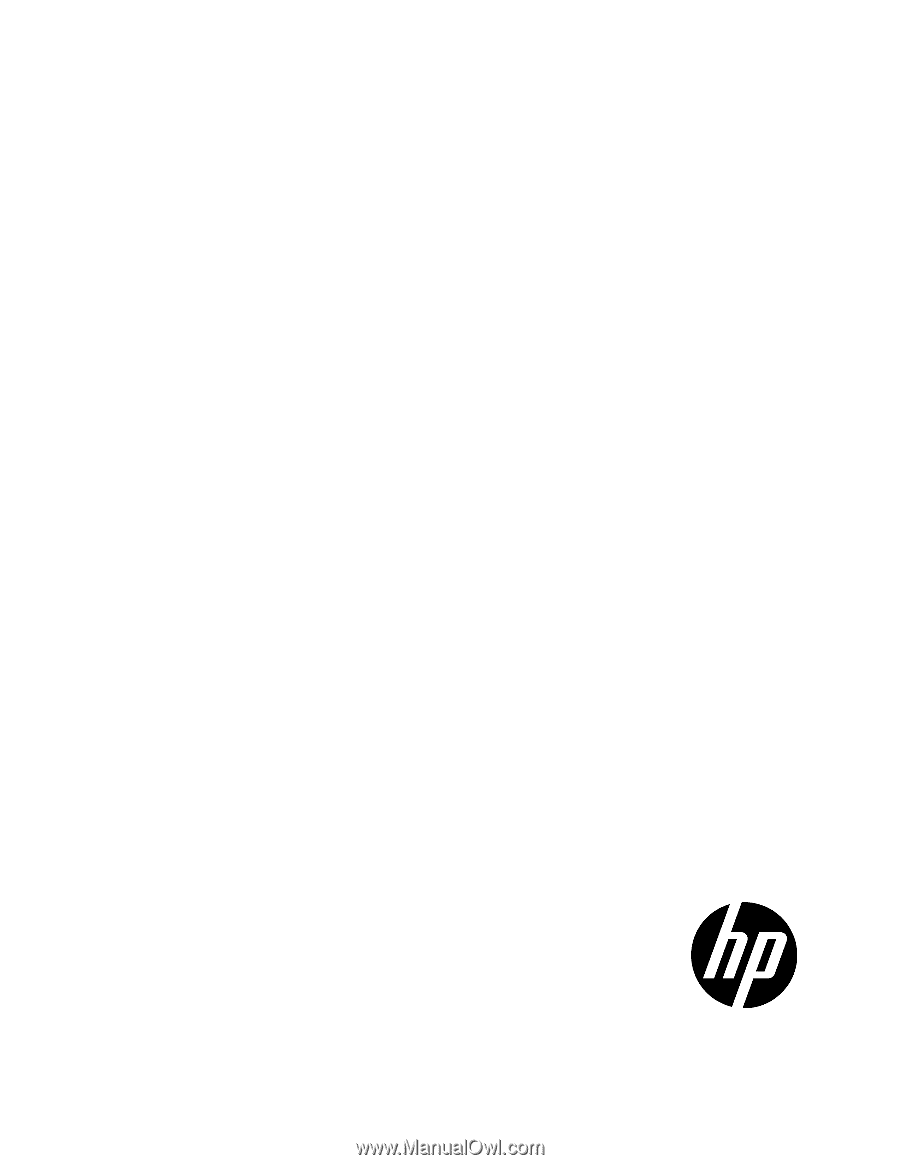
HP Power Protector
User Guide
Abstract
This document includes installation, configuration, and operation information for HP Power Protector software. This document is for the person who
installs and maintains power products. HP assumes you are qualified in the servicing of high-voltage equipment and trained in recognizing hazards
in products with hazardous energy levels.
Part Number: 637916-003
June 2013
Edition: 3