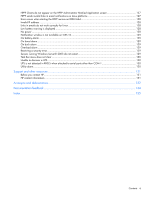HP Pro UPS 500 240V HP Power Protector User Guide - Page 11
Supported hardware configurations, Configuration
 |
View all HP Pro UPS 500 240V manuals
Add to My Manuals
Save this manual to your list of manuals |
Page 11 highlights
NOTE: For the latest supported operating systems, see the HP website (http://www.hp.com/go/rackandpower). Supported hardware configurations HPPP requires that the HPPP Administrator and the servers running the HPPP Clients are connected to the network. UPSs can be attached in any of the following configurations: • Configuration A (on page 11)-An HPPP Administrator is serially attached to one UPS. • Configuration B (on page 12)-One HPPP Administrator is serially attached to a UPS and communicates to several HPPP Clients over the network. • Configuration C (on page 13)-An HPPP Administrator is attached to one UPS through the USB port. • Configuration D (on page 13)-One HPPP Administrator is attached to a UPS through the USB port and communicates to several HPPP Clients over the network. • Configuration E (on page 14)-One or more HPPP Clients are powered by a UPS and communicate with one UPS Network Module over the network. • Configuration F (on page 15)-One or more HPPP Clients are redundantly powered by two UPSs and communicate with two UPS Network Modules over the network. Configuration A This figure illustrates a UPS serially attached to an HPPP Administrator that is plugged into a load segment of the UPS. The HPPP Administrator is connected directly to the network. A remote workstation can browse into the HPPP Administrator over the network. Item 1 2 3 4 Green Red Black Description Remote workstation browsing into the HPPP Administrator over the network HPPP Administrator UPS Network Power connection Communication path Serial connection Overview 11