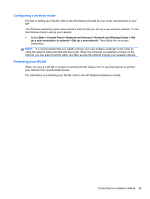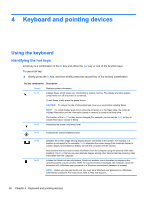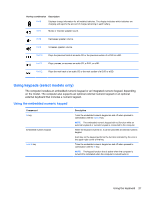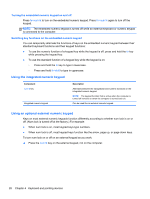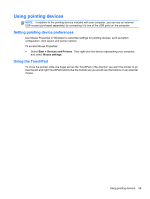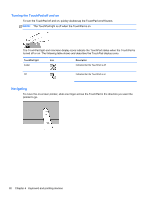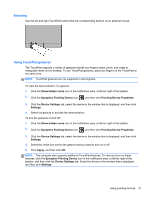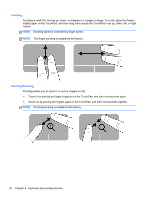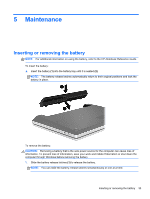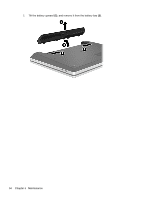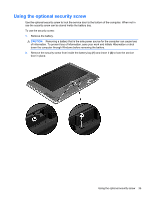HP ProBook 4341s Getting Started HP Notebook - Page 38
Turning the TouchPad off and on, Navigating, pointer to go.
 |
View all HP ProBook 4341s manuals
Add to My Manuals
Save this manual to your list of manuals |
Page 38 highlights
Turning the TouchPad off and on To turn the TouchPad off and on, quickly double-tap the TouchPad on/off button. NOTE: The TouchPad light is off when the TouchPad is on. The TouchPad light and onscreen display icons indicate the TouchPad status when the TouchPad is turned off or on. The following table shows and describes the TouchPad display icons. TouchPad light Amber Icon Description Indicates that the TouchPad is off. Off Indicates that the TouchPad is on. Navigating To move the on-screen pointer, slide one finger across the TouchPad in the direction you want the pointer to go. 30 Chapter 4 Keyboard and pointing devices
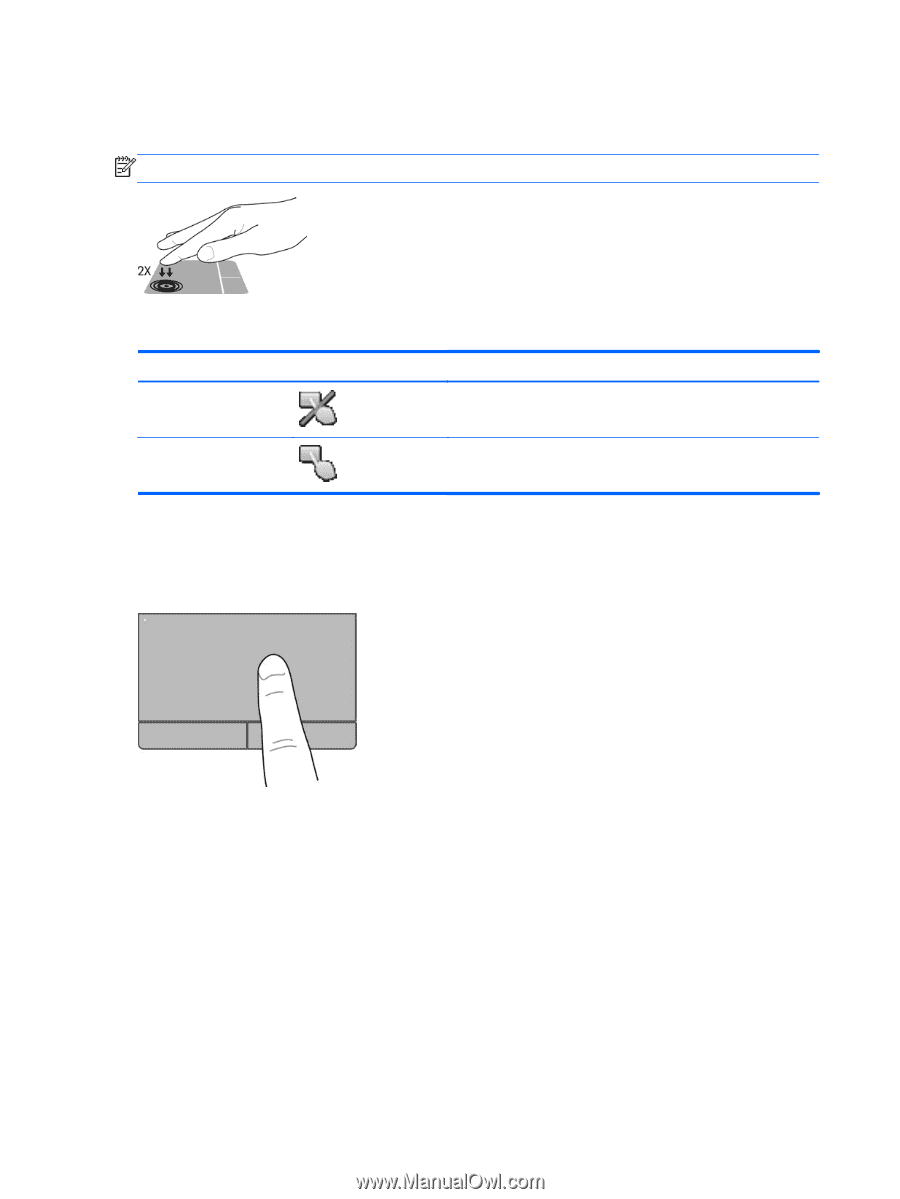
Turning the TouchPad off and on
To turn the TouchPad off and on, quickly double-tap the TouchPad on/off button.
NOTE:
The TouchPad light is off when the TouchPad is on.
The TouchPad light and onscreen display icons indicate the TouchPad status when the TouchPad is
turned off or on. The following table shows and describes the TouchPad display icons.
TouchPad light
Icon
Description
Amber
Indicates that the TouchPad is off.
Off
Indicates that the TouchPad is on.
Navigating
To move the on-screen pointer, slide one finger across the TouchPad in the direction you want the
pointer to go.
30
Chapter 4
Keyboard and pointing devices