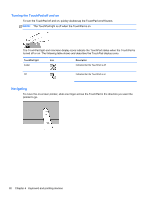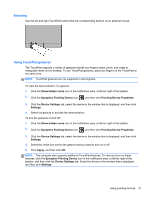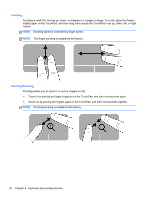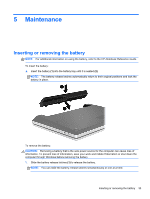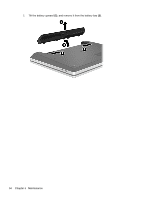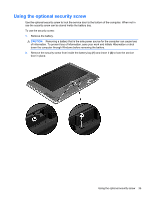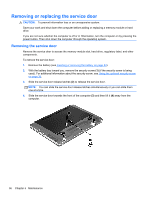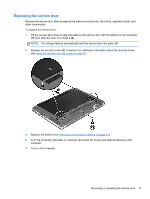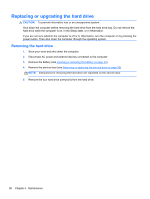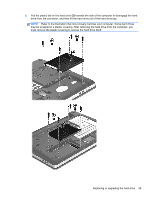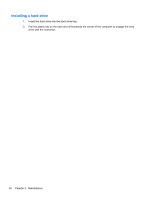HP ProBook 4341s Getting Started HP Notebook - Page 43
Using the optional security screw
 |
View all HP ProBook 4341s manuals
Add to My Manuals
Save this manual to your list of manuals |
Page 43 highlights
Using the optional security screw Use the optional security screw to lock the service door to the bottom of the computer. When not in use the security screw can be stored inside the battery bay. To use the security screw: 1. Remove the battery. CAUTION: Removing a battery that is the sole power source for the computer can cause loss of information. To prevent loss of information, save your work and initiate Hibernation or shut down the computer through Windows before removing the battery. 2. Remove the security screw from inside the battery bay (1) and insert it (2) to lock the service door in place. Using the optional security screw 35
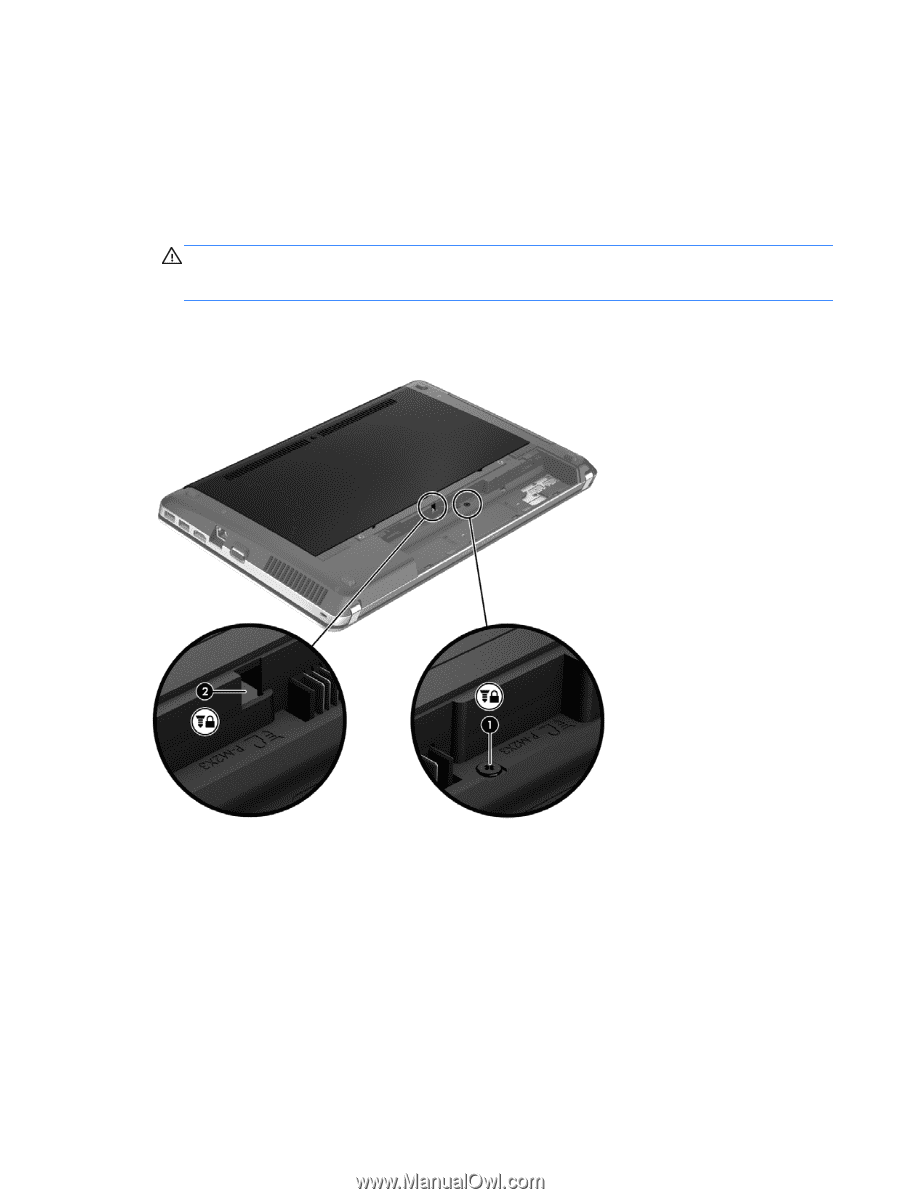
Using the optional security screw
Use the optional security screw to lock the service door to the bottom of the computer. When not in
use the security screw can be stored inside the battery bay.
To use the security screw:
1.
Remove the battery.
CAUTION:
Removing a battery that is the sole power source for the computer can cause loss
of information. To prevent loss of information, save your work and initiate Hibernation or shut
down the computer through Windows before removing the battery.
2.
Remove the security screw from inside the battery bay
(1)
and insert it
(2)
to lock the service
door in place.
Using the optional security screw
35