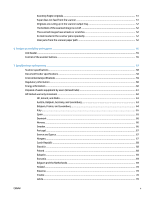HP ScanJet Enterprise 7500 User Guide - Page 10
Scanner software, HP Smart Document Scan Software
 |
View all HP ScanJet Enterprise 7500 manuals
Add to My Manuals
Save this manual to your list of manuals |
Page 10 highlights
Callout 1 2 Description USB input Power supply input CAUTION: Use care when tilting the unit and do not allow the automatic document feeder (ADF) cover to open accidentally. Scanner software The scanner comes with an assortment of scanning and document-management programs, including: ● HP Smart Document Scan Software ● HP Scanner Tools Utility HP Smart Document Scan Software HP Smart Document Scan Software guides you through the scanning process. To open the software, double-click the HP Smart Document Scan Software icon on the desktop. For more information, see the HP Smart Document Scan Software Help. Main Window The Main Window is displayed when you open the HP Smart Document Scan software. Use this window to complete the following tasks: ● Start a scan: Load the original in the document feeder, select a profile, and then click Scan. The scan will be completed using the settings associated with the selected profile. ● Work with profiles: Create and modify profiles to specify the scanner settings and the actions to take on your scanned documents. Scan Progress Window The Scan Progress Window opens when you start a scan. Use this window to complete the following tasks: ● View thumbnails of the pages as they are scanned ● Scan more pages ● Rescan pages individually ● Edit pages individually to crop, rotate, and deskew the images. ● Reorganize or delete pages ● Complete the scan and process the document For more information, click Help on the HP Smart Document Scan Software menu bar. 4 Chapter 1 Scanner overview ENWW