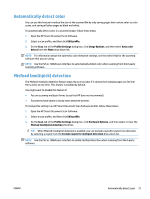HP ScanJet Enterprise 7500 User Guide - Page 22
Work with scan profiles, View profiles, Create HP Smart Document Scan Software profiles
 |
View all HP ScanJet Enterprise 7500 manuals
Add to My Manuals
Save this manual to your list of manuals |
Page 22 highlights
Work with scan profiles Scan profiles provide a fast, efficient way to select the settings for frequently-performed scanning tasks. ● You can use the HP Smart Document Scan Software to set up and modify profiles. These profiles will populate the scanner LCD profile list. ● You can use the HP Scanner Tools Utility to create profiles associated with ISIS- or TWAIN-compliant third-party applications. These profiles will populate the scanner LCD profile list. ● You can use the TWAIN and ISIS interfaces to create profiles for use with third-party software applications. These profiles do not appear on the scanner LCD profile list. View profiles To view the existing HP Smart Document Scan Software profiles, follow these steps: 1. Click Start, point to Programs or All Programs, point to HP, point to HP Smart Document Scan, and then click HP Smart Document Scan Software. 2. View the list of profiles. To view all existing scan profiles, follow these steps: 1. Turn on the scanner and start the HP Scanner Tools Utility. 2. Click the Profiles tab. Create HP Smart Document Scan Software profiles To create an HP Smart Document Scan Software profile, follow these steps: 1. Click Start, point to Programs or All Programs, point to HP, point to HP Smart Document Scan, and then click HP Smart Document Scan Software. 2. Click Create new profile. The Create New Profile dialog box is displayed. 3. In the Profile name box, type the name you want or accept the default name. TIP: You might want to set up the new profile based on an existing one. To do so, select the Copy settings from profile check box, and then select an existing profile from the list. 4. Click Continue. The Profile Settings dialog box is displayed. 5. Select the settings for the profile. For more information, see the HP Smart Document Scan Software Help. 16 Chapter 3 Useful scanner features ENWW