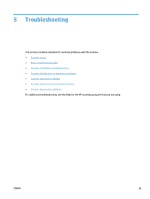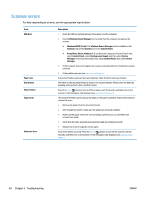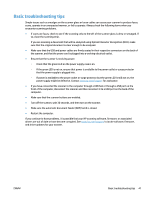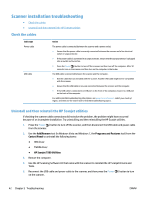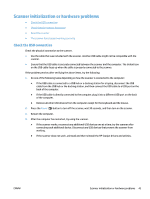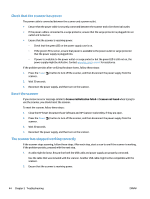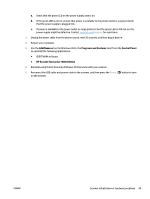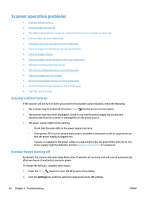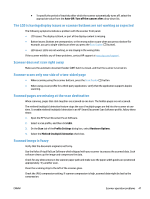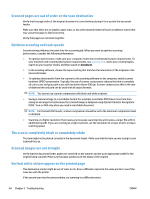HP ScanJet Enterprise 7500 User Guide - Page 50
Check that the scanner has power, Reset the scanner, The scanner has stopped working correctly
 |
View all HP ScanJet Enterprise 7500 manuals
Add to My Manuals
Save this manual to your list of manuals |
Page 50 highlights
Check that the scanner has power The power cable is connected between the scanner and a power outlet. ● Ensure that the power cable is securely connected between the scanner and a live electrical outlet. ● If the power cable is connected to a surge protector, ensure that the surge protector is plugged into an outlet and turned on. ● Ensure that the scanner is receiving power. ◦ Check that the green LED on the power supply case is on. ◦ If the green LED is not on, ensure that power is available to the power outlet or surge protector that the power supply is plugged into. ◦ If power is available to the power outlet or surge protector but the green LED is still not on, the power supply might be defective. Contact www.hp.com/support for assistance. If the problem persists after verifying the above items, follow these steps: 1. Press the Power ( ) button to turn off the scanner, and then disconnect the power supply from the scanner. 2. Wait 30 seconds. 3. Reconnect the power supply, and then turn on the scanner. Reset the scanner If you receive an error message similar to Scanner initialization failed or Scanner not found when trying to use the scanner, you should reset the scanner. To reset the scanner, follow these steps: 1. Close the HP Smart Document Scan Software and HP Scanner Tools Utility, if they are open. 2. Press the Power ( ) button to turn off the scanner, and then disconnect the power supply from the scanner. 3. Wait 30 seconds. 4. Reconnect the power supply, and then turn on the scanner. The scanner has stopped working correctly If the scanner stops scanning, follow these steps. After each step, start a scan to see if the scanner is working. If the problem persists, proceed with the next step. 1. A cable might be loose. Ensure that both the USB cable and power supply are properly connected. Use the cable that was included with the scanner. Another USB cable might not be compatible with the scanner. 2. Ensure that the scanner is receiving power. 44 Chapter 5 Troubleshooting ENWW