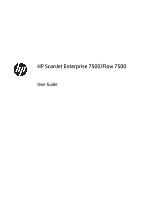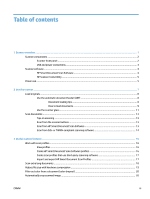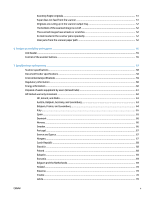Table of contents
1
Scanner overview
..........................................................................................................................................
1
Scanner components
.............................................................................................................................................
2
Scanner front panel
.............................................................................................................................
2
USB and power connections
................................................................................................................
3
Scanner software
...................................................................................................................................................
4
HP Smart Document Scan Software
...................................................................................................
4
HP Scanner Tools Utility
......................................................................................................................
5
Power use
...............................................................................................................................................................
5
2
Use the scanner
.............................................................................................................................................
7
Load originals
.........................................................................................................................................................
8
Use the automatic document feeder (ADF)
.........................................................................................
8
Document loading tips
......................................................................................................
8
How to load documents
....................................................................................................
9
Use the scanner glass
.......................................................................................................................
11
Scan documents
..................................................................................................................................................
13
Tips on scanning
................................................................................................................................
13
Scan from the scanner buttons
.........................................................................................................
13
Scan from HP Smart Document Scan Software
................................................................................
13
Scan from ISIS- or TWAIN-compliant scanning software
.................................................................
14
3
Useful scanner features
...............................................................................................................................
15
Work with scan profiles
.......................................................................................................................................
16
View profiles
......................................................................................................................................
16
Create HP Smart Document Scan Software profiles
.........................................................................
16
Create scan profiles that use third-party scanning software
..........................................................
17
Import and export HP Smart Document Scan Profiles
.....................................................................
17
Scan extra long documents
.................................................................................................................................
18
Reduce file size with hardware compression
......................................................................................................
19
Filter out color from a document (color dropout)
...............................................................................................
20
Automatically crop scanned image
.....................................................................................................................
20
ENWW
iii