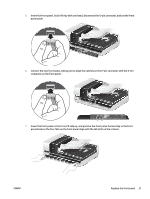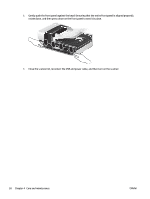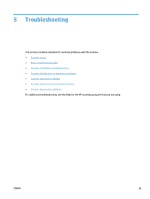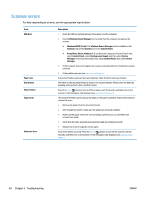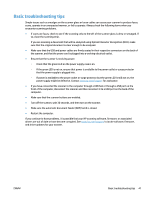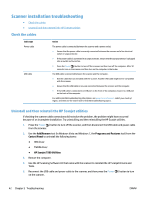HP ScanJet Enterprise 7500 User Guide - Page 43
panel bezel so the four tabs on the front panel align with the tab slots on the scanner.
 |
View all HP ScanJet Enterprise 7500 manuals
Add to My Manuals
Save this manual to your list of manuals |
Page 43 highlights
5. Invert the front panel, hold it firmly with one hand, disconnect the 6-pin connector, and set the front panel aside. 6. Connect the new front panel, taking care to align the notches on the 6-pin connector with the 6-pin receptacle on the front panel. 7. Invert the front panel so that it is LCD side up, and position the front panel horizontally to the front panel bezel so the four tabs on the front panel align with the tab slots on the scanner. ENWW Replace the front panel 37

5.
Invert the front panel, hold it firmly with one hand, disconnect the 6–pin connector, and set the front
panel aside.
6.
Connect the new front panel, taking care to align the notches on the 6–pin connector with the 6–pin
receptacle on the front panel.
7.
Invert the front panel so that it is LCD side up, and position the front panel horizontally to the front
panel bezel so the four tabs on the front panel align with the tab slots on the scanner.
ENWW
Replace the front panel
37