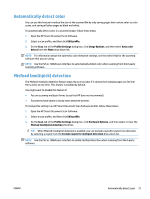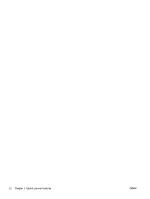HP ScanJet Enterprise 7500 User Guide - Page 27
Automatically detect color, Misfeed (multipick) detection
 |
View all HP ScanJet Enterprise 7500 manuals
Add to My Manuals
Save this manual to your list of manuals |
Page 27 highlights
Automatically detect color You can use this feature to reduce the size of the scanned file by only saving pages that contain color as color scans, and saving all other pages as black and white. To automatically detect color in a scanned image, follow these steps: 1. Open the HP Smart Document Scan Software. 2. Select a scan profile, and then click Edit profile. 3. On the Scan tab of the Profile Settings dialog box, click Image Options, and then select Auto color detect from the Mode drop-down list. NOTE: For information about the automatic color detection settings, see the online help for the scanning software that you are using. NOTE: Use the ISIS or TWAIN user interface to automatically detect color when scanning from third-party scanning software. Misfeed (multipick) detection The Misfeed multipick detection feature stops the scan process if it senses that multiple pages are fed into the scanner at one time. This feature is enabled by default. You might want to disable this feature if: ● You are scanning multipart forms (a use that HP does not recommend). ● Documents have labels or sticky notes attached to them. To change this setting in an HP Smart Document Scan Software profile, follow these steps: 1. Open the HP Smart Document Scan Software. 2. Select a scan profile, and then click Edit profile. 3. On the Scan tab of the Profile Settings dialog box, click Hardware Options, and then select or clear the Misfeed (multipick) detection check box. TIP: When Misfeed (multipick) detection is enabled, you can exclude a specific region from detection by selecting a region from the Exclude region for multipick detection drop-down list. NOTE: Use the ISIS or TWAIN user interface to enable misfeed detection when scanning from third-party software. ENWW Automatically detect color 21