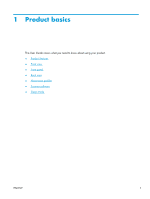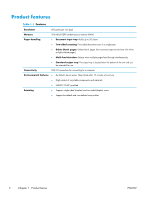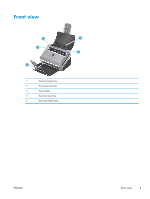HP ScanJet Enterprise Flow 5000 User Guide - Page 12
Scanner software, HP Smart Document Scan Software
 |
View all HP ScanJet Enterprise Flow 5000 manuals
Add to My Manuals
Save this manual to your list of manuals |
Page 12 highlights
Scanner software The scanner comes with a variety of scanning and document-management programs, including: ● HP Smart Document Scan Software ● HP Scanner Tools Utility ● HP TWAIN ● ISIS HP Smart Document Scan Software HP Smart Document Scan Software guides you through the scanning process. To open the software, doubleclick the HP Smart Document Scan Software icon on the desktop. For more information, see the HP Smart Document Scan Software Help. Main Window The Main Window is displayed when you open the HP Smart Document Scan software. Use this window to complete the following tasks: ● Start a scan: Load the original in the document input tray, select a profile, and then click Scan. The scan will be completed using the settings associated with the selected profile. ● Work with profiles: Create and modify profiles to specify the scanner settings and the actions to take on your scanned documents. Scan Progress Window The Scan Progress Window opens when you start a scan. Use this window to complete the following tasks: ● View thumbnails of the pages as they are scanned ● Scan more pages ● Rescan pages individually ● Edit pages individually to crop, rotate, and deskew the images ● Reorganize or delete pages ● Complete the scan and process the document For more information, click Help on the HP Smart Document Scan Software menu bar. 6 Chapter 1 Product basics ENWW