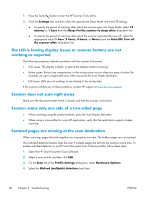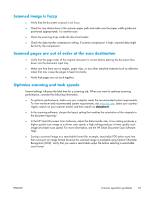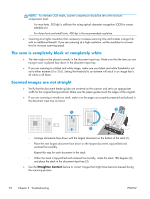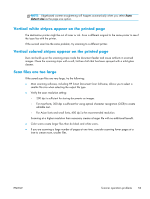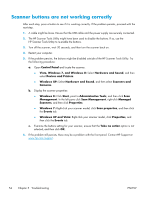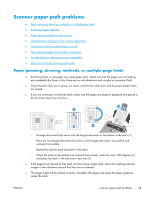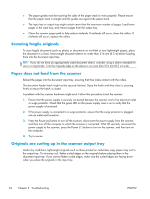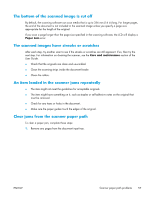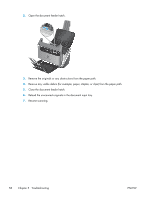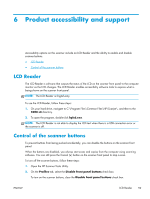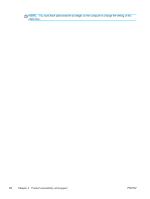HP ScanJet Enterprise Flow 5000 User Guide - Page 61
Scanner paper path problems, Paper jamming, skewing, misfeeds, or multiple- feeds
 |
View all HP ScanJet Enterprise Flow 5000 manuals
Add to My Manuals
Save this manual to your list of manuals |
Page 61 highlights
Scanner paper path problems ● Paper jamming, skewing, misfeeds, or multiple-page feeds ● Scanning fragile originals ● Paper does not feed from the scanner ● Originals are curling up in the scanner output tray ● The bottom of the scanned image is cut off ● The scanned images have streaks or scratches ● An item loaded in the scanner jams repeatedly ● Clear jams from the scanner paper path Paper jamming, skewing, misfeeds, or multiple-page feeds ● Scanning damp or wet pages can cause paper jams. Make sure that the pages you are feeding are completely dry (toner is dry, there are no wet substances such as glue or correction fluid). ● Check that all rollers are in place, are clean, and that the roller door and document feeder hatch are closed. ● If you are scanning a mixed-size stack, make sure the pages are properly prepared and placed in the document input tray as shown 3 1 2 ◦ Arrange documents face down with the largest document on the bottom of the stack (1). ◦ Place the next largest document face down on the largest document, top-justified and centered horizontally. Repeat this step for each document in the stack. ◦ When the stack is top-justified and centered horizontally, rotate the stack 180 degrees (2), and place the stack in the document input tray (3). ● If the pages look skewed as they feed into the scanner paper path, check the resulting scanned images in the software to ensure that they are not skewed. ● The pages might not be placed correctly. Straighten the pages and adjust the paper guides to center the stack. ENWW Scanner paper path problems 55