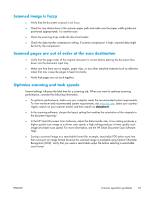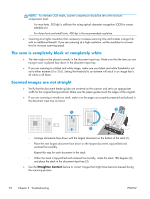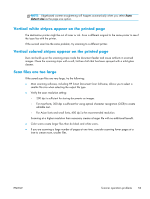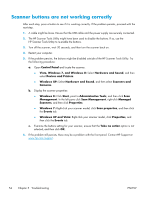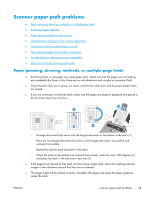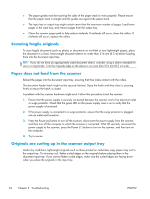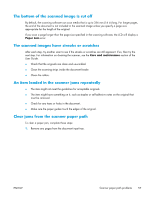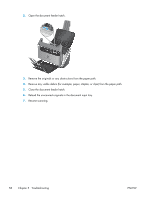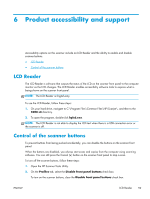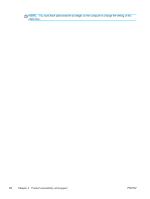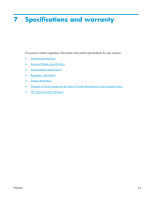HP ScanJet Enterprise Flow 5000 User Guide - Page 62
Scanning fragile originals, Paper does not feed from the scanner
 |
View all HP ScanJet Enterprise Flow 5000 manuals
Add to My Manuals
Save this manual to your list of manuals |
Page 62 highlights
● The paper guides must be touching the sides of the paper stack to work properly. Please ensure that the paper stack is straight and the guides are against the paper stack. ● The input tray or output tray might contain more than the maximum number of pages. Load fewer pages in the input tray, and remove pages from the output tray. ● Clean the scanner paper path to help reduce misfeeds. If misfeeds still occur, clean the rollers. If misfeeds still occur, replace the rollers. Scanning fragile originals To scan fragile documents (such as photos or documents on wrinkled or very lightweight paper), place the document in a clear, heavyweight document sleeve no wider than 216 mm (8.5 in) before loading them into the document input tray. TIP: If you do not have an appropriately sized document sleeve, consider using a sleeve intended for use in a ring binder. Trim the ring-side edge so the sleeve is no more than 216 mm (8.5 in) wide. Paper does not feed from the scanner Reload the pages into the document input tray, ensuring that they make contact with the rollers. The document feeder hatch might not be securely latched. Open the hatch and then close it, pressing firmly to ensure the hatch is closed. A problem with the scanner hardware might exist. Follow this procedure to test the scanner: 1. Ensure that the power supply is securely connected between the scanner and a live electrical outlet or surge protector. Check that the green LED on the power supply case is on to verify that the power supply is functional. 2. If the power supply is connected to a surge protector, ensure that the surge protector is plugged into an outlet and turned on. 3. Press the Power ( ) button to turn off the scanner, disconnect the power supply from the scanner, and then turn off the computer to which the scanner is connected. Wait 30 seconds, reconnect the power supply to the scanner, press the Power ( ) button to turn on the scanner, and then turn on the computer. 4. Try to rescan. Originals are curling up in the scanner output tray Under dry conditions, lightweight originals such as those printed on carbonless copy paper may curl in the output tray. To minimize curl, flatten curled edges on the originals before placing them in the document input tray. If you cannot flatten curled edges, make sure the curled edges are facing down when you place the originals in the input tray. 56 Chapter 5 Troubleshooting ENWW