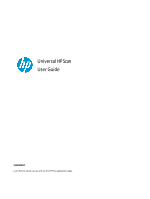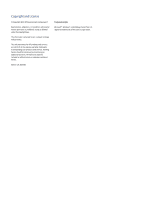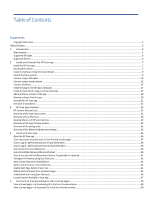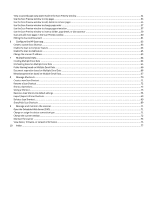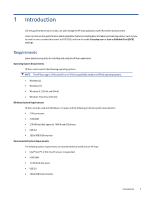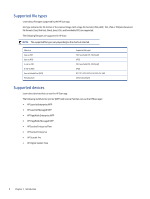Table of Contents
Contents
Copyright and License
..........................................................................................................................................................................
2
Table of Contents
........................................................................................................................................................................................
3
1
Introduction
.................................................................................................................................................................................
5
Requirements
.....................................................................................................................................................................................
5
Supported file types
............................................................................................................................................................................
6
Supported devices
..............................................................................................................................................................................
6
2
Install and Uninstall the HP Scan app
..........................................................................................................................................
7
Install the HP Scan app
........................................................................................................................................................................
7
Download the driver
...........................................................................................................................................................................
7
Install the Software Using the Install Wizard
..........................................................................................................................................
9
Launch the Setup wizard
.....................................................................................................................................................................
9
Connect using a USB cable
.................................................................................................................................................................
10
Connect using a wired network
..........................................................................................................................................................
12
Connect wirelessly
............................................................................................................................................................................
14
Install the plug-ins for the basic web pack
...........................................................................................................................................
17
Install the basic driver using a command prompt
.................................................................................................................................
17
Add a printer or scanner to the app
....................................................................................................................................................
18
Remove a device from the app
...........................................................................................................................................................
20
Uninstall the HP Scan app
..................................................................................................................................................................
21
One Click Uninstallation
....................................................................................................................................................................
21
3
HP Scan app overview
................................................................................................................................................................
23
HP Scanner Assistant tabs
..................................................................................................................................................................
23
Overview of the Scan home screen
.....................................................................................................................................................
25
Overview of Scan Shortcuts
...............................................................................................................................................................
26
Desktop Shortcut of HP Scan shortcuts
...............................................................................................................................................
29
Overview of the Scan Preview window
................................................................................................................................................
29
Overview of the editing tools
.............................................................................................................................................................
32
Overview of the Detailed Adjustments settings
....................................................................................................................................
33
4
Use the HP Scan app
..................................................................................................................................................................
36
Open the HP Scan app
.......................................................................................................................................................................
36
Scan a document or photo and use Scan Preview to edit pages
.............................................................................................................
37
Scan to .jpg or .pdf format and save to local destination
.......................................................................................................................
39
Scan as .jpg or .pdf format and email to local destination
.....................................................................................................................
39
Scan documents into editable text
.....................................................................................................................................................
40
Scan into editable text using the Scan Shortcut
......................................................................................................................................
40
Store a scan job with Job Reservation feature (if applicable or optional)
................................................................................................
41
Intelligent File Naming Using Scan Shortcuts
.......................................................................................................................................
43
Auto Scanned Document Classification
...............................................................................................................................................
44
Batch Counter Feature in Scan Shortcuts
.............................................................................................................................................
44
Enable Multi Page Detect in Scan Tab
.................................................................................................................................................
45
Reduce Vertical Streaks from Scanned Images
.....................................................................................................................................
45
Enable Book Scan Using Scan Shortcuts
...............................................................................................................................................
46
Locate Features Available in Scan App
................................................................................................................................................
47
5
Use the Scan Preview window to edit scanned pages
...............................................................................................................
49
View scanned pages in a thumbnail grid in the Scan Preview window
....................................................................................................
49
View scanned pages in a document list in the Scan Preview window
......................................................................................................
50