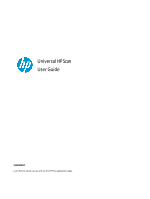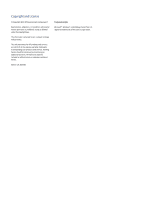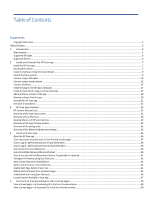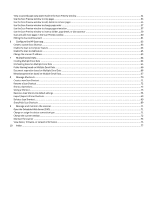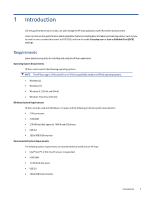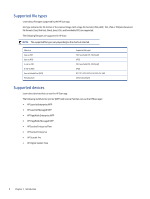View a scanned page using zoom mode in the Scan Preview window
.....................................................................................................
51
Use the Scan Preview window to crop pages
.......................................................................................................................................
53
Use the Scan Preview window to add, delete or remove pages
.............................................................................................................
55
Use the Scan Preview window to change page order
............................................................................................................................
57
Use the Scan Preview window to change page orientation
....................................................................................................................
57
Use the Scan Preview window to insert a divider, page break, or job separator
......................................................................................
59
Scan and add more pages in the Scan Preview window
........................................................................................................................
60
Editing the Scanned Document
..........................................................................................................................................................
61
6
Configure the HP Scan app
.........................................................................................................................................................
63
Create a custom Scan Shortcut
...........................................................................................................................................................
63
Enable the Scan to Computer feature
.................................................................................................................................................
64
Enable the Scan to USB feature
..........................................................................................................................................................
65
Change the scanner IP address
...........................................................................................................................................................
63
7
Multiple Zonal Data
....................................................................................................................................................................
64
Creating Multiple Zonal Data
.............................................................................................................................................................
64
File Naming based on Multiple Zonal Data
..........................................................................................................................................
65
Folder Naming based on Multiple Zonal Data
......................................................................................................................................
66
Document separation based on Multiple Zonal Data
............................................................................................................................
66
Metadata generation based on Multiple Zonal Data
.............................................................................................................................
67
8
Manage Shortcuts
......................................................................................................................................................................
70
Create a new Scan Shortcut
...............................................................................................................................................................
71
Rename a Scan Shortcut
....................................................................................................................................................................
72
Shortcut Operations
..........................................................................................................................................................................
72
Saving a Shortcut
..............................................................................................................................................................................
73
Restore a Scan Shortcut to default settings
.........................................................................................................................................
75
Import/Export HP Scan Shortcuts
.......................................................................................................................................................
69
Delete a Scan Shortcut
......................................................................................................................................................................
69
Show/Hide Scan Shortcuts
.................................................................................................................................................................
69
9
Manage and maintain the scanner
............................................................................................................................................
71
Open the Embedded Web Server (EWS)
..............................................................................................................................................
71
Change or assign the device connection type
......................................................................................................................................
71
Change the scanner settings
..............................................................................................................................................................
72
Maintain the scanner
........................................................................................................................................................................
74
View device, firmware, or network information
...................................................................................................................................
75
10
Index
..........................................................................................................................................................................................
77